Accessible Tables
Tables can present a challenge for accessibility if not used properly. Tables should always be used to display data of some sort. Good reasons to use tables would include presenting data, laying out a course schedule, or creating a rubric for grading. Tables should not be used instead of columns on a page or to create a desired formatting or spacing on a page. When creating tables remember the following guidelines.
Guidelines for Accessible Tables
Use Simple Tables
Stay away from merging or splitting cells on the table. It is better to create two separate tables rather than merge a row in the middle of one large table indicating a new section. Merging and splitting cells can cause a user of assistive technology to get "lost" inside a table because it doesn't progress as expected.
Always Include a Header Row
In Microsoft Word make sure the Header Row box is checked in the Table Tools Design Tab. You must click on your table for the Design Tab to appear.

In Microsoft Word, Select "Repeat Header Rows"
After clicking on your table, select Repeat Header Rows in the Layout Tab of Table Tools. This will ensure that if the table spans more than one page, the header row will be repeated. Always turn on Repeat Header Rows, even if the table is small and isn't currently spreading across two pages.
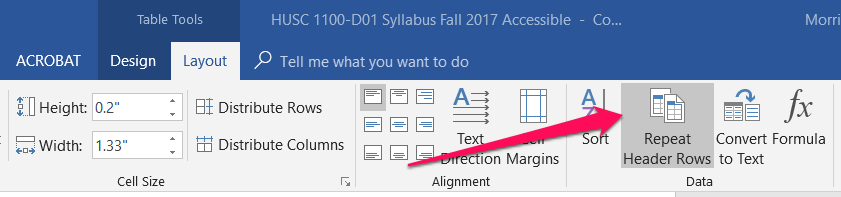
Add a Table Caption
To add a caption, or alt text, to your table, right-click on the table and select Table Properties.
When the Table Properties box pops up, select the Alt Text Tab.
Fill in the Title and Description fields for your table. The data from the table does not need to be included in the table caption.
Click OK.
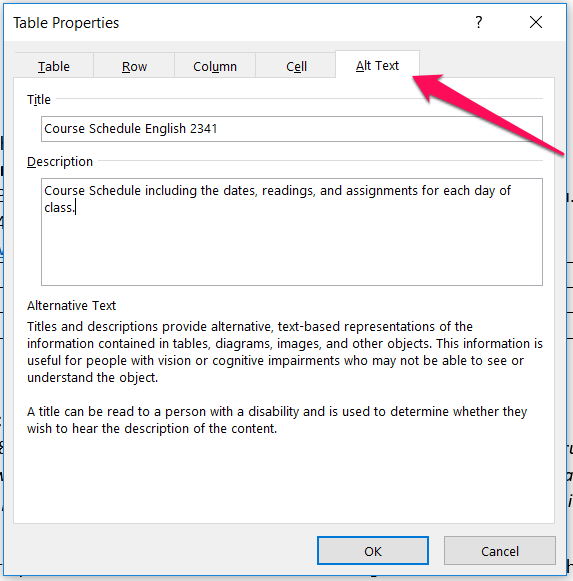
If you need any assistance working with tables, contact us at elearning.oa@ttu.edu.
Helpful Links
Adding Accessible Tables in Blackboard
Video: Accessible Tables in Microsoft Word (2:18)
Online Accessibility at Texas Tech
-
Address
TTU Online | Texas Tech Plaza | 1901 University Avenue, Suite 513 | Lubbock, Texas 79410-5095 || Mailing: Box 45095 | Lubbock, TX 79409-5095 -
Phone
(806) 742-5944 -
Email
online.accessibility@ttu.edu
