Course Structure and Organization
By Stephanie Rincon, Jessica Saenz and Julio Pacheco
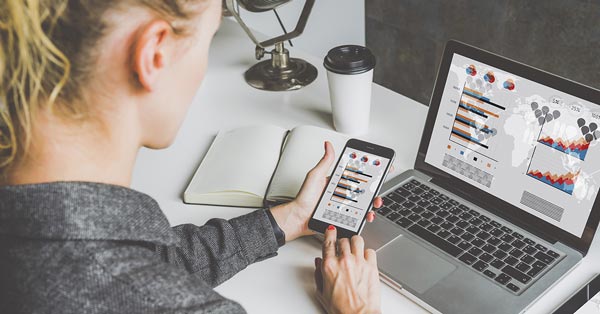
Structure and organization are key elements in a Course Design Plan.
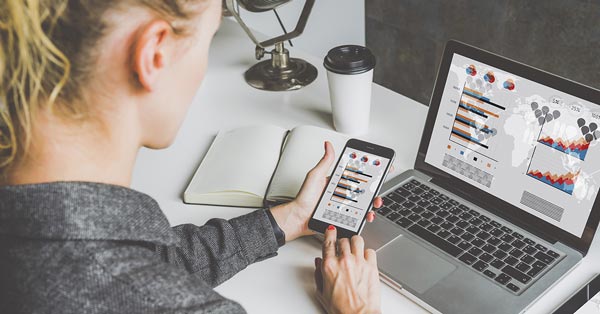
Structure and organization are key elements in a Course Design Plan.
A well-developed and organized online course structure helps to support a successful online learning environment for online students. This article will cover course design, elements of Blackboard that impact structure and organization and how these areas influence student navigation.
Course Design
When approaching course design, it is best to have a plan. Drafting or outlining core concepts and course learning objectives help you to envision how the organization of course content will work for online students. Planning also allows for online learning best practices to be included into your overall course design, which impacts student learning.
To better help in the planning process, the eLearning department has created a Course Design Plan which will walk designers through the different elements of organizing and structuring their online course. The Course Design Plan gives you space to write a course description, objectives and identifying Bloom's Taxonomy levels that correspond to the learning objectives. Lastly this plan gives you a space to begin structuring learning modules with titles, topics and matching to course objectives.
Overall, the purpose of this Course Design Plan is to help you think through the development, structure and organization of your course. Stopping to think through expectations, objectives and what you want your students to accomplish gives you an opportunity to begin creating a successful online learning environment that encourages students to interact and engage with your course.
Course Menu
To further assist your Course Design Plan, it is important to create consistent structure and organize throughout your course. Part of this will occur within the course menu (left-hand navigation), and consists of these four areas: Course Overview, Course Content, Communication, and Help links.
- Course Overview
- Home Page: The home page will include a welcome message. Consider it like your first day of class – what do you want students to know about your course when they walk in? For example, provide the course name and description, the delivery format (online/hybrid/classroom), how to get started with the course (refer to Getting Started link), and basic instructor information (name, office hours).
- Getting Started: This area may contain a variety of information. However, this section should focus
mainly on instructions for finding key course elements.
- Major Projects/Assignments: What are your expectations, rubrics etc.
- Q & A Forum – If you are using a Q & A forum for the course, you can link it here and provide some basic instructions (e.g., "Post your course questions here. I will respond within 24 hours Monday – Friday and the next business day over the weekend.").
- Any other elements specific to the course – Is there anything else that your students need to know to be successful in your course? Are you using a specific program (Proctorio)? Will they need special equipment (webcam)?
- Course Syllabus: While your department may have a syllabus template and requirements to follow, please consider using the TTU Course Syllabus template and update it for your current course. This template is accessible for students who use a screen-reader and specific for TTU, allowing students to know where to find important information for their distance courses. You may also add additional sections (course schedule, syllabus quiz) to personalize it for your course!
- Instructor Information: This is your chance to tell your students who you are. If you have already created a bio, you can copy it here. Do not forget to include a picture or an introductory video! Please keep in mind if you do a video, it will need captioning to meet accessibility requirements, and must be used for a minimum of two years.
- Announcements: This is an easy way to communicate with students who are enrolled in the course. When you add an announcement, you may send it as an email, and students receive the announcement even if they do not log into your course.
- Course Content
- Lesson Modules/Units: Provide one area for students to access course material. Be consistent with the structure and organization of this area so students know what to expect and where to find their course material (lecture material, learning activities and assessments).
- Discussion Board: If you are using this Blackboard tool, this is where the main discussion board page displays a list of forums. You can create forums and threads to organize discussions into units or topics relevant to your course.
- My Grades: The My Grades page is managed in the Grade Center under course management. To make
it clear for students, ensure:
- Assignment grades are visible. If there is a red slash next to the name of an assignment in your Gradebook, it is not visible to students. To correct this, click on the arrow to the right of the assignment name, and select "Hide from students on/off." The red slash should then disappear.
- Place assignments in logical order. This can be accomplished by going to Manage and selecting Column Organization in the Grade Center. Move assignments so that they show up in an order that makes sense (chronological, by assignment type, etc.).
- Communication: If you choose to use the external email tool, the recipients receive it in their external email accounts, such as BobSmith@yahoo.com. Replies go to your email account, not to the course.
- Help links: Keep it simple! Will students use any additional links on a regular basis? You may also include special links (optional) for a program/certificate page, or computer lab.
By having the course menu reflect the overall structure and organization of the course, faculty (as well as students), will have a strong starting point from which to navigate the course. It will also help faculty gain a better understanding of where to place course material.
Tip: When developing your course menu, be sure to only show the links you will be using during the course. Please hide and/or delete unnecessary links, as they can cause confusion and disrupt the structure and organization of the course menu.
eLearning & Academic Partnerships
-
Address
Texas Tech Plaza | 1901 University Avenue, Suite 513 | Lubbock, Texas 79410-5095 || Mailing: Box 45095 | Lubbock, TX 79409-5095 -
Phone
Office (806) 742-5944 || Student Support (806) 853-5153 or toll-free (844) 897-0537 -
Email
online@ttu.edu
