On Accessibility
Little Things Make All the Difference
by Jackie L. Luft, Ed.D.
Providing your students with accessible online content can seem like an overwhelming task. This month I would like to share with you a few you can use in your course to make them more accessible.
Fonts
There are several simple tips to remember about fonts for accessibility. Below is a list of techniques that you can consider:
- Use san-serif for easier web browser viewing.
- Use real text rather than text within graphics.
- Use a limited number of fonts.
- Avoid small font sizes.
- Limit the use of font variations such as bold, italic and ALL CAPITAL LETTERS.
- Don't rely only on the appearance of the font (color, shape, font variation, placement, etc.) to convey meaning.
- Avoid blinking or moving text.
Color Contrast
An important aspect of color on the Web for both low vision and colorblind users is sufficient contrast between foreground (text or graphics) and the background. Maximum contrast is black versus white but this combination can be considered too overwhelming (it might cause glare). Other colors can be used—such as navy, dark green, or maroon for darks and pastels for lights—to lessen the contrast.
Descriptive Links
Including links on your course site is extremely common. When providing access to these links you should avoid hyperlinking to terms such as "click here" or "for more information." You also want to avoid using the entire URL of the website. The best advice is to name the link and add the hyperlink to that name. Example:
- Use this: Learning what to write as proper link text can be confusing, but you can learn more by visiting Descriptive Links Accessibility.
- Instead of: Learning what to write as proper link text can be confusing, but to learn more click here.
Text Emphasis
Screen readers cannot read whether a text is bold, italic or underlined. If you are using these for emphasis, use styles instead. When using styles, you will be able to still have the bold and italic appearance, but the screen reader will read "emphasis" before the word or phrase that is emphasized.
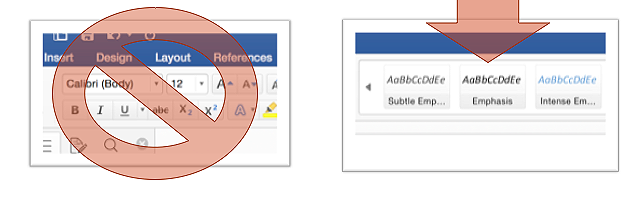
Flashing and Blinking Content
Often it is tempting to include a cute animation in your course. But flashing and
blinking content can cause seizures and migraines in some individuals. WCAG 2.0 provides
very specific definitions on how many times an item can blink per second, but I advise
you to just avoid them all together. The other thing to consider about animations
that blink and flash is that describing their action in the text might be confusing.
Creating accessible online content is a work in progress. As instructors, it should
be our goal to achieve the optimal amount of accessibility, knowing that this process
takes time and is a continual and gradual process. Adding these little elements of
accessibility into your course will go a long way toward providing a more accessible
course.
If you would like help with these small steps that make your course more accessible, just send an email to elearning.id@ttu.edu. We are also providing a series of workshops, "Steps to Online Accessibility," that continues through the end of the semester. To view these events or other events that you are enrolled in, please log in to the TLPDC event registration system.
eLearning & Academic Partnerships
-
Address
Texas Tech Plaza | 1901 University Avenue, Suite 513 | Lubbock, Texas 79410-5095 || Mailing: Box 45095 | Lubbock, TX 79409-5095 -
Phone
Office (806) 742-5944 || Student Support (806) 853-5153 or toll-free (844) 897-0537 -
Email
online@ttu.edu
