Application Environment Setup
Modules
Modules are used to set up a user's environment. Here are the common commands and a short decription:
# module avail : used to list available modules. This will update as more modules
are added
# module list : list all modules loaded
# module load module_name: used to load a module
# module unload module_name: used to unload a module
# module spider keyword: used to find a module and what prerequisites are needed
# module purge: will unload all modules the user has loaded
# module swap module1 module2: Will swap modules and their dependencies
# module help: Will print a help menu to the screen
Examples
Module Avail
Use the "module avail" command to see all currently available modules
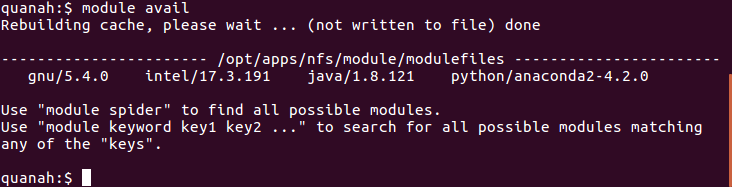
Module Load
If you type "module load intel", you will see more apps available that were built using Intel. You can then use "module avail" to see the new modules that are loaded. Here a (D) next to the module indicates a default module and an (L) next to the module indicates a loaded module:
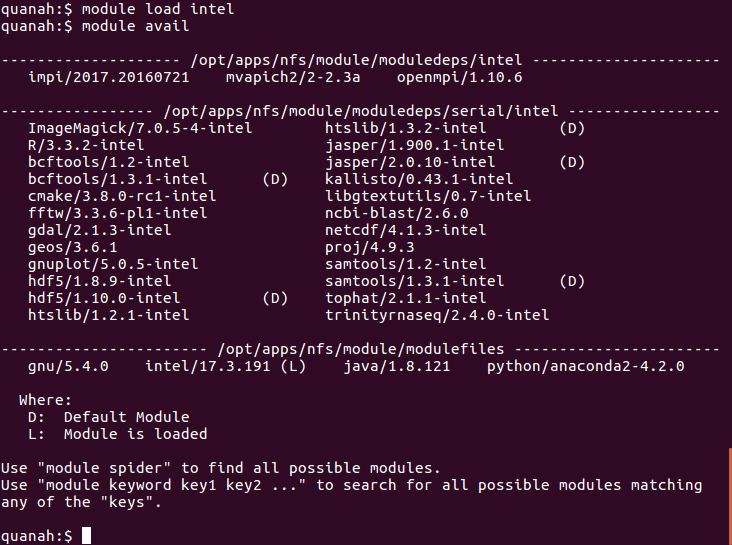
Once the Intel module has been loaded more modules can be loaded. For example, impi:
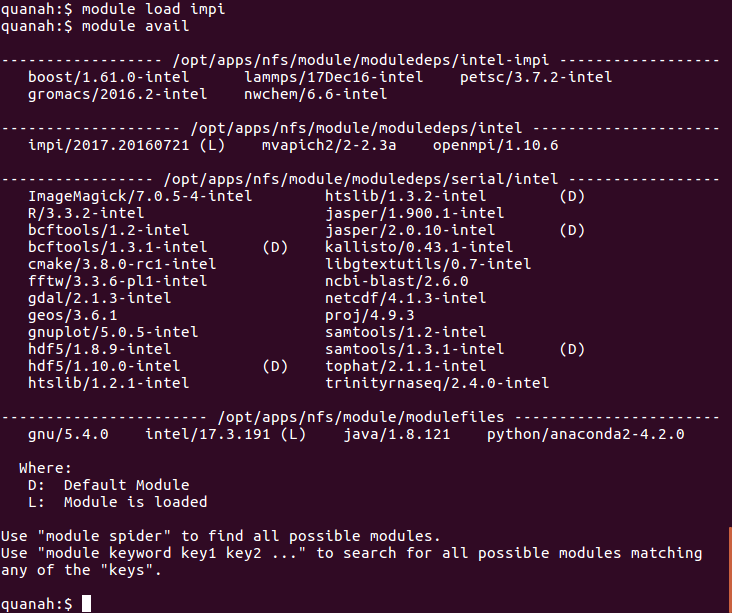
Now you can see all applications that have been compiled using Intel and Intel MPI. Running "module swap impi openmpi" will change the version of MPI from Intel MPI to OpenMPI and will also update the list of available modules.
To save time on typing, you may load a series of modules in one line: module load intel impi lammps. Your environment should be set up automatically.
You can add module commands to your ~/.bashrc, or you can add them to a job script. Adding them to a job script will set up the environment for that job only. In this way you can experiment with different compilers and MPIs.
High Performance Computing Center
-
Phone
806.742.4350 -
Email
hpccsupport@ttu.edu
