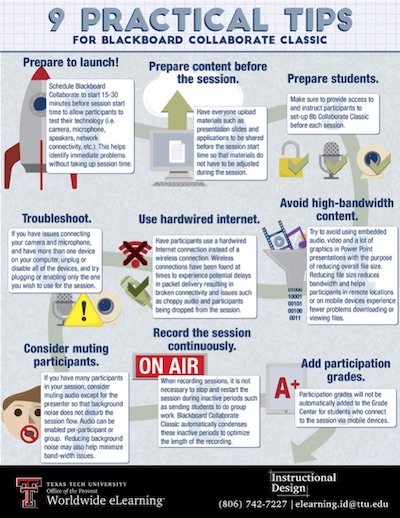Blackboard Collaborate Classic
Instructor and Student Information
Instructors: Getting Started Using Blackboard Collaborate
- Step 1: Add the Blackboard Collaborate tool to the Course Menu in your Blackboard course.
- Step 2: Once you have added Blackboard Collaborate to your Course Menu, you will want
to create a new Blackboard
Collaborate session for each planned synchronous session during the semester where the students will join you for synchronous learning.
Instructors and Students: Joining a Blackboard Collaborate Classic Session
- Step 1: Blackboard Collaborate requires the installation of the Launcher program on your computer. You must have administrator rights to the computer prior to installing the program, or contact the administrator to install the program for you.
- Step 2: Access the Blackboard Collaborate session scheduled by the instructor on the date and time set up for the synchronous session. The instructor may also choose to record the session at the time, allowing students to view the pre-recorded session at a later time.
Instructors: Navigating Blackboard Collaborate
- View detailed information about navigating inside Collaborate once you have started the session.
Instructors: Recording Your Session/ Downloading and Sharing the Recordings
- During your session, you can record your session, and stop recording anytime you want. When you record the session, you do not need to stop and re-record the session, if you have inactive periods in the session. Blackboard Collaborate Classic automatically condenses these inactive periods to optimize the length of the recording. View detailed information about recording session/ downloading and sharing the recordings.
Texas Tech Online
-
Address
Texas Tech Plaza | 1901 University Avenue, Suite 513 | Lubbock, Texas 79410-5095 || Mailing: Box 45095 | Lubbock, TX 79409-5095 -
Phone
Office (806) 742-5944 || Student Support (806) 853-5153 or toll-free (844) 897-0537 -
Email
online@ttu.edu
© 2025 Texas Tech University
Dec 9, 2024 10:38 AM