Collaborate Ultra in a Blackboard Course
Until recently the option to use Collaborate Ultra has been external to Blackboard. In order to share within a course in Blackboard a web link had to be created in Blackboard. Now anyone with a course in Blackboard can use Collaborate Ultra. There is no need to have a separate account for the tool.
Here are the steps to create a Collaborate Ultra session within Blackboard and put a link in your course:
- From within your Blackboard course select "Blackboard Collaborate Ultra" from Course Tools in the Control Panel.
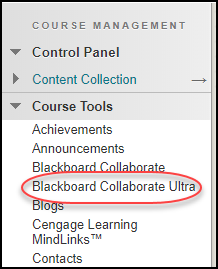
- Click on "Create Session."
- Name the session.
- Specify the dates and times of the session.
- Complete the other setting options.
- Click "Save."
- You will see the session you created listed.
To link the session in Blackboard:
- Click on the "Session Option" icon (to the right of the session name.)

- Click on Copy guest link and the link will automatically copy.
- Go to the area in the course you want to link the session.
- Mouse over Tools, click on "More Tools."
- Click on "Blackboard Collaborate Ultra."
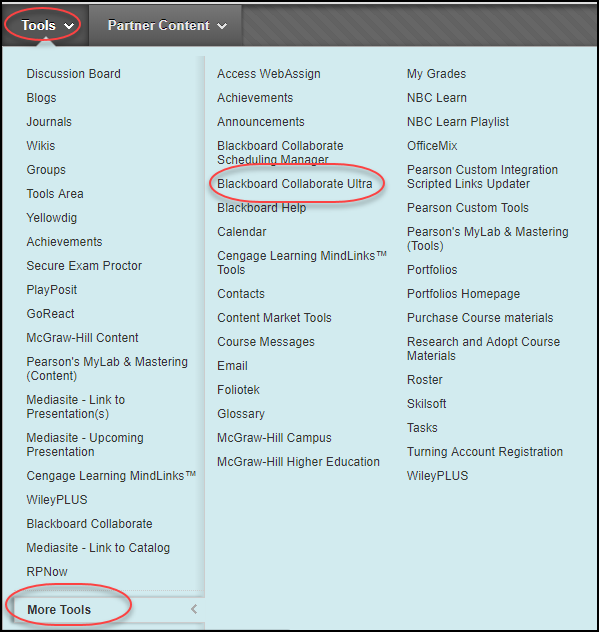
- Paste link in the text box.
- You can set the availability dates
- Click "Submit."
Texas Tech Online
-
Address
Texas Tech Plaza | 1901 University Avenue, Suite 513 | Lubbock, Texas 79410-5095 || Mailing: Box 45095 | Lubbock, TX 79409-5095 -
Phone
Office (806) 742-5944 || Student Support (806) 853-5153 or toll-free (844) 897-0537 -
Email
online@ttu.edu
