Adobe Acrobat Make Accessible Action
The Make Accessible action tool in Adobe Acrobat Pro DC assists you to reformat a document for accessibility. It walks you through several steps and prompts you to add information as needed.
Keep in mind that the Make Accessible action will not make your document 100% accessible. There are some issues that will need to be resolved manually with the help of the Accessibility Checker. The Make Accessible action is a great place to begin the process because it assists you in fixing the most common errors first.
To use the Make Accessible action to create and verify accessibility, it is important that you are using Adobe Acrobat Pro DC, not just a PDF reader. Adobe Acrobat Pro DC is available free for TTU faculty and staff through the eRaider website.
Using Make Accessible Action
- Open your document in Adobe Acrobat Pro DC. Click on the Tools tab.
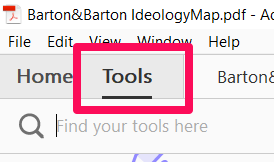
- Find the Action Wizard tool and click on Add.
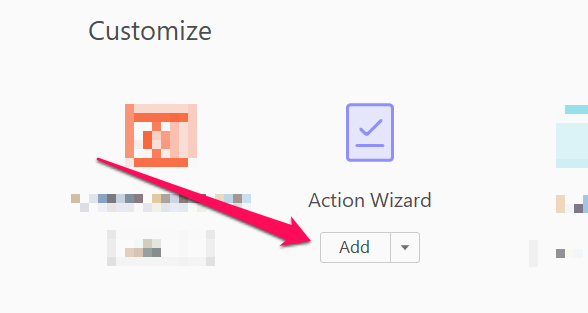
- Once you Open the Action Wizard, the Actions List will appear on the right-hand side of the screen.
Select the Make Accessible action.
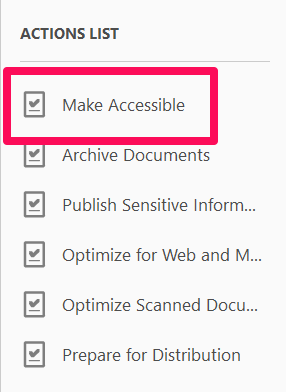
- The Make Accessible pane will appear on the right-hand side of the screen. Click Start and then follow the prompts to complete the entire action.
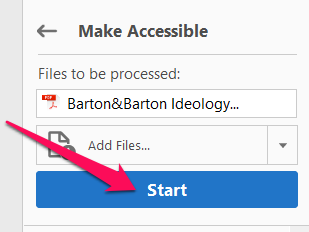
- The final step the Make Accessible action will complete is to run the Accessibility
Checker. It will alert you to any accessibility concerns remaining after the fixes
made by the Make Accessible action.
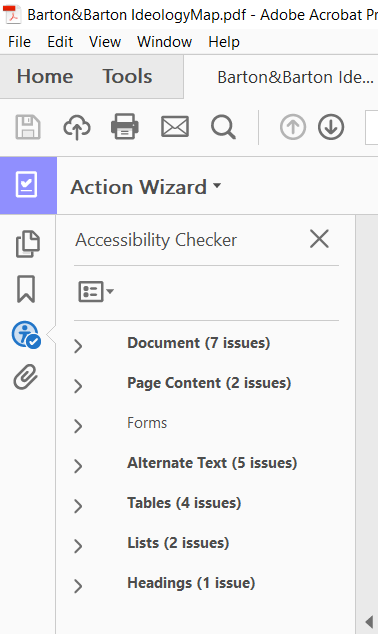
- Learn how to use the Accessibility Checker to resolve issues on our Adobe Accessibility Checker page.
If you need any assistance using the Make Accessible action in Adobe Acrobat Pro DC, please contact us at elearning.oa@ttu.edu.
Helpful Link
Online Accessibility at Texas Tech
-
Address
TTU Online | Texas Tech Plaza | 1901 University Avenue, Suite 513 | Lubbock, Texas 79410-5095 || Mailing: Box 45095 | Lubbock, TX 79409-5095 -
Phone
(806) 742-5944 -
Email
online.accessibility@ttu.edu
