Adding Users to Your Udemy Groups
Group admins have the ability to add users to groups that they manage, so long as that user already has a Udemy Business license.
This article outlines the steps that group admins can take to add users to groups that they manage.
If you are an admin, learn how you can add users to groups.
Important: groups and group admins are only available to Enterprise Plan accounts.
How to add a user to a group
Add users to groups that you manage by following the steps below:
1) Navigate to Manage at the top of the page, and select Manage users.
2) Select Manage Groups on the left hand side of the page, or search for the group using the search bar.
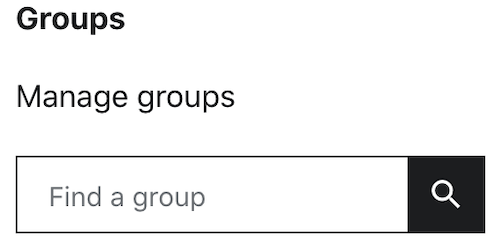
3) From the Manage Groups page, select the group you wish to add the user to from the list of groups that you manage. If you searched for the group in Step 2, then select the group from the results.
4) Select the ‘Add user by email or name...' option at the top of the group list.

5) Type in the name or email of the user you wish to add to your group
6) Select the user from the list to add them to the group.
Important: please remember that the user will need to already have a license within your Udemy Business account, otherwise they will need to be invited to join the account.
Group admins with Invite permissions will see an option to Invite users at the bottom of the dropdown results, however, group admins without invite permissions will not have this option.
Learn more about the various actions that group admins can take in Udemy Business accounts.
IT Technology Support
-
Address
Box 42042, Texas Tech University, Lubbock, TX 79409 -
Phone
806.742.1650 -
Email
itteamweb@ttu.edu
