RaiderCanvas Support
Using a Plus+ Attendance with RaiderCanvas
aPlus+ Attendance Training Video
aPlus+ Attendance - Student Experience
aPlus+ Attendance is integrated with RaiderCanvas and Raider Success Hub (RSH), enabling a student's success team to access real-time attendance data in RSH and conduct outreach to students with patterns of missed or late attendance. Because of this integration, we recommend using this tool over Canvas Rollcall. The other two options (i.e., Roll Call and Tophat) do not synch with Raider Sucess Hub.
Update
When you use aPlus+ Attendance to track attendance, we want to share an important clarification to ensure a smooth check-in process for your students.
The Issue:
Students who scan the aPlus QR code with their phone's default camera app (instead of through Canvas) may be taken to search results in their search engine, not to the attendance app. This is not a security breach. It happens because the phone's camera app treats the 5-character attendance code as a term for a web search, and the random code can occasionally match an existing website URL.
The Solution: Correct Student Procedure
To avoid this, students MUST launch the aPlus+ Attendance tool from within your Canvas course first and then scan the code.
Please instruct your students to follow these exact steps:
-
On their mobile device, open the Canvas Student app or a web browser and navigate to your course.
-
Click on aPlus+ Attendance in the course navigation menu.
-
From within the aPlus tool, tap the button to scan the QR code or manually enter the 5-character code shown on the screen.
Using the scanner inside the aPlus tool ensures the code is used correctly for attendance. Please take a moment to communicate this specific workflow to your students.
Understanding the Menu
The aPlus+ Attendance Menu includes several options for instructors to track and monitor student attendance and participation. The menu is located at the top of the attendance tool. The main views for attendance collection are the Students and Sessions views (highlighted yellow). For more information, refer to Navigating the Attendance LTI.
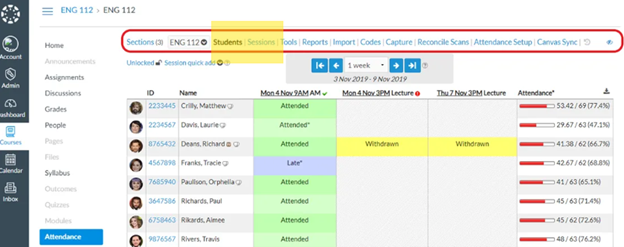
Options Include:
- Students: An overview of student attendance in a given timetable. This list can be downloaded using the download icon in the upper-right hand corner of the tool.
- Sessions: A calendar overview of sessions or meeting times that can be manually configured to meet the needs of the class. Instructors can add their meeting times and set the attendance recording options.
- Tools: Advanced options including attendance recalculation, session adding, and timetable deletion.
- Reports: Data reporting for previously attended sessions. The data can be filtered
using the “attendance summary” options at the top of the screen and can be downloaded
as a CSV file.
Import: Import attendance from other classes or import manually created CSV files. Instruction for how manually created files should be formatted are available in the aPlus+ Attendance Instructor Guide. - Codes: See the secret code that attendees must enter in order to receive credit for attending a session. Code entry can be set in the “sessions” tab.
- Attendance Setup: Return to the initial aPlus attendance screen and choose your global attendance settings including the option to record attendance in the gradebook.
- Canvas Sync: Re-initiate the sync between aPlus+ Attendance and Canvas.
Basic Overview
There are several Methods of Recording Attendance. Please refer to the Manual Entry by Status section for information about recording or editing existing attendance.
Manual Entry for Smaller Classes
- Select the session (date). The Fill blanks option allows you to set all attendance at once. For example, if the class was fully present except for one student then you could begin by marking everyone to Attended and adjusting just the single student who was absent.
- Adjust attendance for an individual student.
- Add any notes that may be relevant for a student’s attendance status.
- Save.
Displaying Codes for Larger Classes
- Select Codes
- Select desired code entry as the Entry Method
- Select static or rolling code OR QR code
- Select how you would like to control the time window (the allotted time in which students are allowed to use the code, which can be set in minutes)
How do I make a change to my class schedule, or move a single session?
Your class sessions are automatically populated from Banner, the Student Information System (SIS). If you would like to make a change to a session, refer to Editing imported timetables or schedules for instructions.
This will involve a process known as “Detaching,” which means that once you make a change to the session, it will no longer be synced with the automated feed of session information from the SIS. This can be undone. (Refer to the section Reattaching sessions.)
How can I add a session that is not in my calendar already?
The Timetable Wizard allows you to create a single session or repeating sessions.
I see a blue screen that tells me that my course does not have dates. How do I get past this?

This indicates that your course in Canvas doesn’t have either a start or end date set, or the Term it's assigned to doesn’t have a start or end date. Please reach out to your internal support to get this resolved.
How do I add points for attendance?
- Go to Attendance Setup
- Click Record Attendance as Assignment Grades
- Choose Calculations (see explanation of options below)
|
Calculation |
Description |
Example |
|
Record attendance proportionally |
The proportion of sessions attended vs. sessions taught (to date), is applied against a point value for the attendance assignment. |
Example: If a student misses more than 3 classes, a 5% penalty is applied to their total grade. If the student's total grade was 90%, it would be reduced to 85%. |
|
Penalty Rules - percentage impact on final grade |
The instructor defines a set of attendance rules and once these are breached, this triggers a percentage penalty against the student's final grade. The attendance column sent to the gradebook is set to zero, so attendance does not affect students unless they breach an attendance rule.
|
Example: If a student is late more than 5 times, a penalty of 10 points is applied. If the student's total attendance points were 85, it would be reduced to 75. |
|
Penalty Rules - points impact on weighted attendance |
The instructor defines a set of attendance rules and once these are breached, this triggers a point penalty against the student. The attendance column sent to the gradebook can be set to any point value, including 0. This gives the instructor the flexibility of giving positive points to a student based on attendance, as well as the option of only applying negative attendance points to the grades when a penalty is involved.
|
Example: If a student is late more than 5 times, a penalty of 10 points is applied. If the student's total attendance points were 85, it would be reduced to 75. |
|
Record attendance as raw points |
The instructor can enter the number of sessions and define the point value of attendance overall so that each session attended makes up a proportion of that attendance. The attendance is shown as a proportion of sessions attended vs. all sessions (not just the ones that have passed).
|
Example: If there are 20 total sessions and attendance is worth 100 points, each session is worth 5 points (100/20). If a student attends 15 sessions, they would earn 75 points (15 x 5). |
This table is adapted from https://support.wharton.upenn.edu/help/aplus-setup-instructors.
Can I add a note about why a student was absent?
To add a comment about student absences, go to the individual student on the selected day and click on the comment box to the right of the student’s name.
How do I handle an excused absence?
When a student is excused in a Plus+ attendance system integrated with Canvas, the following typically occurs:
- The student's attendance is marked as excused, which does not affect their grade calculation.
- The student's attendance points are not deducted, even if they are considered unexcused.
How do I take attendance in an online course?
Dr. Cori Tice (Biology) suggests the following strategy: Once you create a session in A+ Attendance and go to codes, you can create a specific time window for the code (for example, my modules are usually open for one week - so here this code will be active for 7 days). From there, this code can be embedded into a pre-recorded powerpoint, or some other assignment, that students are supposed to access during that week for 'participation'.
This appears to only work for the 'static code' option under entry methods.
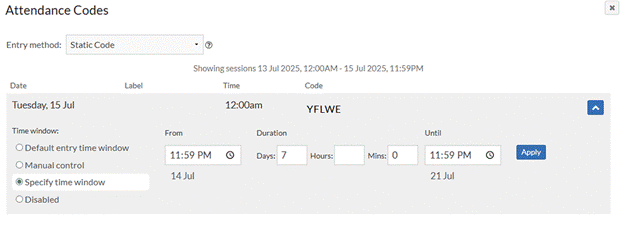
Can a TA handle attendance?
Graduate students with the “Teaching Assistant” role in a course will be granted access to aPlus+ Attendance. This allows them to access and manage attendance data, including viewing student attendance records and potentially modifying them if necessary.
Are there accessibility concerns for aPlus+Attendance?
aPlus+ Attendance is not completely accessible for low-vision students due to the way that the numeric code or QR code is displayed. If you use a code, we recommend reading the numbers aloud during class.
Recommended Syllabus Statement for Face-to-Face Classes
Attendance and participation are important to help you learn the course material and connect with me and your peers. In this course, we will use aPlus+ Attendance to track attendance. This is integrated with RaiderCanvas. You are responsible for checking your attendance weekly in Grades in your RaiderCanvas course to make sure that your participation has been counted. Requests for changes must be made in writing to the instructor or TA within the week after the class and before the next class.
Recommended Syllabus Statement for Online Classes
While an online course does not require physical attendance, active engagement and participation is necessary to successfully meet the learning outcomes. In this course, we will use aPlus+ Attendance to track attendance. This is integrated with RaiderCanvas. You are responsible for checking your attendance weekly in Grades in your RaiderCanvas course to make sure that your participation has been counted. You will see a column in the gradebook titled, “Attendance.” Requests for changes must be made in writing to the instructor or TA within the week of the missed attendance check-in.
Resources:
The configuration guide from aPlus+ attendance is an excellent tool: Configuration Guide.pdf
Recorded training session led by Leslie DeBusk (TTU Online): aPlus+ Attendance Training Video
For questions about Raider Success Hub, please contact Jeremy Norman.
Questions? Contact us at raidercanvas.support@ttu.edu or 806-742-5933.
RaiderCanvas Support
-
Phone
806-742-5944 -
Email
online@ttu.edu
