RaiderCanvas Support
Submit Grades to Raiderlink through RaiderCanvas
The ILP Grade Integration process pushes grades from a Canvas course to Banner. The Gradebook Total column with the grades that will be pushed to Banner must use a Letter Grade grading scheme.
ILP Grade Integration in Canvas
Add ILP Grade Integration to the Course Navigation Menu
If the ILP Grade Integration link doesn’t appear in the left Course Navigation menu, you’ll need to add it.
1. Click the Settings link in the left Course Navigation menu.
2. Click the Navigation tab.

3. Scroll down to the Disabled Items area, locate the ILP Grade Integration link, then click and drag the link into the course navigation list above where you want the link to appear in the left Course Navigation menu.
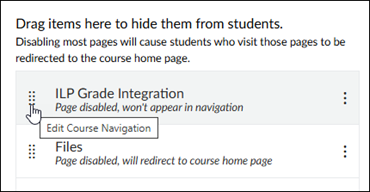
4. Click the Save button at the bottom of the page.
Enable Grading Scheme in Course Settings
To use ILP Grade Integration, the course grading scheme needs to be enabled and use a Letter Grade grading scheme. Be sure that your Grading Scheme is correct and is aligned with your syllabus.
1. Click the Settings link in the left Course Navigation menu.
2. On the Course Details tab, scroll down to Grading Scheme and select the Enable course grading scheme checkbox.

3. Click the + New Grading Scheme button.
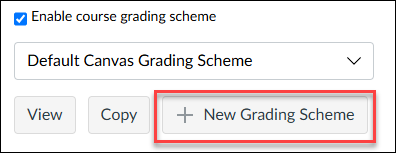
4. Enter the Grading Scheme Name (e.g., Letter or Letter Grade), and select the desired Grade by radio button.
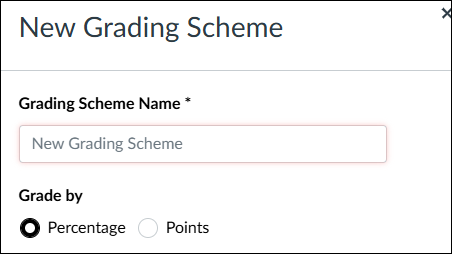
5. Update the Letter Grade and Range fields as needed.
6. Click the + (Plus) icon to add a letter grade; click the Delete (trashcan) icon to remove a letter grade.
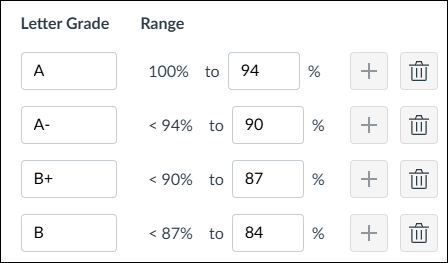
7. Click Save to create the Grading Scheme.
8. Click the pulldown menu and select the new Letter Grade Grading Scheme.
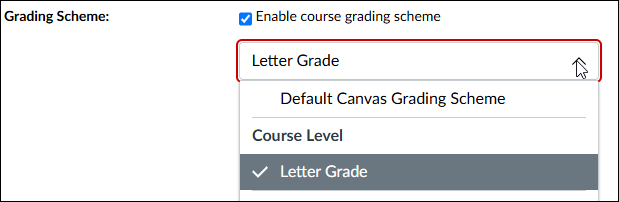
9. Click Update Course Details.
Verify Gradebook Total Column Displays as Letter Grade
1. Click the Grades link in the left Course Navigation menu.
2. Verify the Total column shows a letter grade next to the total percentage (if the Total column is set to Display as Percentage) or next to the total points (if the Total column is set to Display as Points).
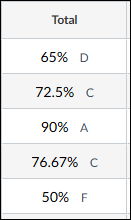
NOTE To change how the grade display in the Total column, click the Options menu in the Total column and select Display as Points or Display as Percentage.
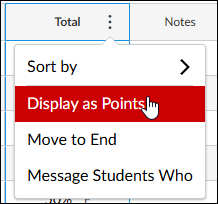
3. Click the “Hamburger” menu (3 horizontal lines) in the upper left corner of the page to expand the left Course Navigation menu.
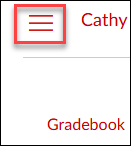
ILP Grade Integration Process to Submit Grades
1. Click the ILP Grade Integration link in the left Course Navigation menu.
2. Click the tab for the option you want to submit: Midterm or Final.
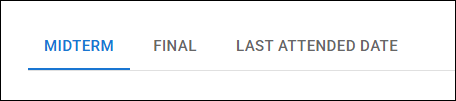
3. If you prefer to enter the grades manually or if any grade needs to be modified, enter the grade in the appropriate textbox in the Grade column.

NOTE In some cases, Midterm grades do not need to be submitted for every student. In this case, you can remove (i.e., delete) the grades from the textboxes for the students that do not need Midterm grades submitted to Banner.
4. If the student is receiving an F as the Final Grade in the course:
- The Final Grade column will display an F.
- Enter the Last Attended Date in the textbox.
5. Single-click the Submit button. Do not double-click the Submit button.
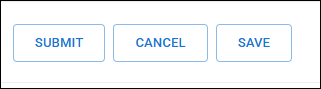
6. After clicking Submit, the page refreshes and you should see a Grades Submitted message. If you do not receive a submission confirmation, go to Raiderlink to verify your grades submitted properly.
If you have any questions email use at raidercanvas.support@ttu.edu or submit a ticket through ServiceNow.
RaiderCanvas Support
-
Phone
806-742-5944 -
Email
online@ttu.edu
