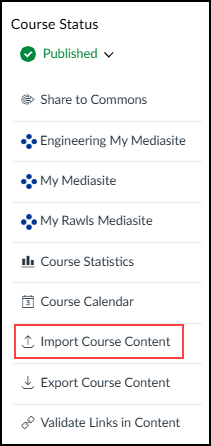RaiderCanvas - Import Course Content
Copy Content From Another Canvas Course Using the Course Import
You can copy course content such as assignments, modules, pages, and discussions from previous Canvas courses into existing courses. You can also bulk migrate quizzes from Classic Quizzes to New Quizzes.
You can only copy content from courses in which you are enrolled as a user whose role has the Manage Course Content permission of Course Content - Add enabled.
The Import Course Content option allows you to copy content into existing courses.
Notes:
- Importing a course more than once may have unintended consequences. If you import content into a new course, edit the content in the new course, and later import the previous content again, the imported content will override the existing content.
- If you copy all content or include course settings in selected content, the grade posting policy from the original course will override the grade posting policy in the new course. The participation dates from the original course will override the participation dates in the new course. Additionally, imported assignments will retain their assignment posting policy and participation dates from the original course.
- When a course is copied that includes a new quiz with an item bank, the item bank
is shared with the new course automatically.
Open Settings
In Course Navigation, click the Settings link.
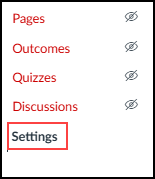
Import Content into Course
Click the Import Course Content link.
Select Content Type
In the Content Type drop-down menu, select the Copy a Canvas Course option.
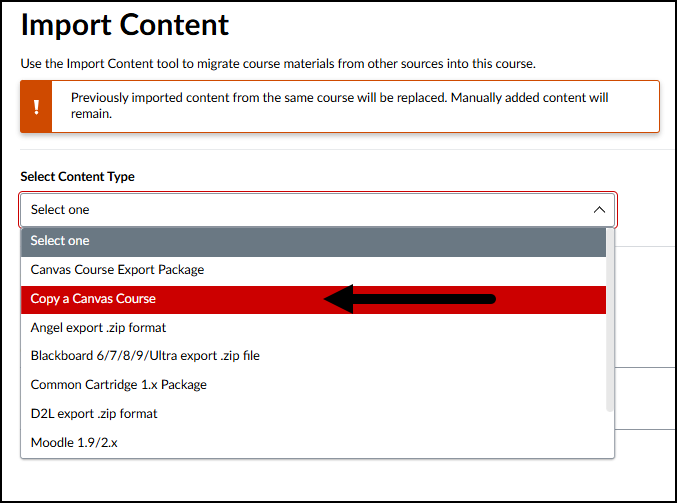
Search Course
Either Select a Course or Search for a Course. This will be the course that you are importing the content from.
Courses are ordered alphabetically by most recent term. You can also choose to include completed courses by selecting the Include completed courses checkbox, which is selected by default.
Note: If you have access to more than 100 courses, the search page only displays the Course name field.
Select Migration Content
To import all content from the course, select the All content radio button.
If you want to select specific content, click the Select specific content radio button.
Note: If you select the specific content option, you are required to select the content you want to import after you review the remaining page options. After you start importing the content, the import selection cannot be canceled.
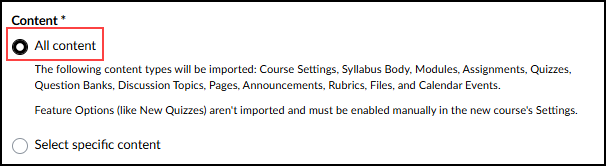
Import Course
Select + Add to Import Queue.
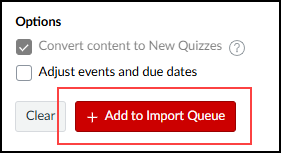
The import will start, and you will see the progress bar. Once it has completed you can go to the course Modules to view the content that was imported.
RaiderCanvas Support
-
Phone
806-742-5944 -
Email
online@ttu.edu