RaiderCanvas Support
Turnitin in RaiderCanvas
Turnitin in RaiderCanvas Training Video
Turnitin is a plagiarism checker which instructors can enable on any regular Canvas assignment.
Add Turnitin to an assignment from the assignment’s settings page
First go to the assignment in question (or create a new one) and open it to the settings screen using the Edit button:
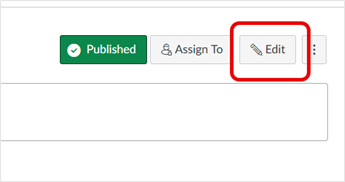
Open the Submission Type menu and select Online. Choose Text Entry and/or File Uploads as the Online Entry Options. Turnitin will only work with one of those options selected. You can choose additional Online Entry Options, but the only options that Turnitin can evaluate are Text Entry and File Uploads.
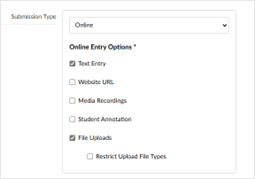
Once the Submission Type is set to 'Online' and either the 'Text Entry' and/or 'File Upload' option has been selected, a new Plagiarism Review menu will appear. From the Plagiarism Review menu, choose Turnitin Plagiarism Review:
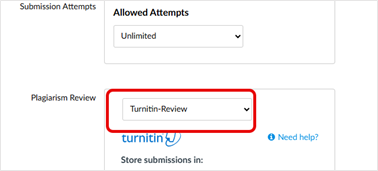
You may now configure the rest of your optional assignment details such as the Due Date and the Until date (Until is the cut-off date). Click Save or Save and Publish.
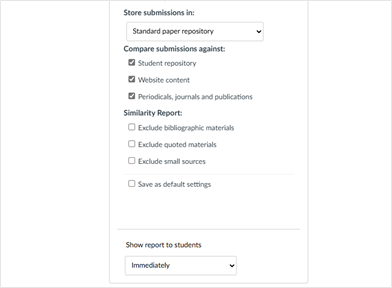
Options for Turnitin include:
- Compare submission against: This determines what all content Turnitin compares with when looking for plagiarism. Options include the Turnitin Student Repository, online Website content, and online Periodicals, journals and publications.
- Similarity Report: This determines what all parts of the student's submission Turnitin checks when
looking for plagiarism. The instructor has the option to Exclude bibliographic materials,
to Exclude quoted materials, and to Exclude small sources.
- The option to exclude small sources allows the instructor to exclude matches that are not of sufficient length (determined by the instructor) from being considered when generating Similarity Reports. A new window will appear allowing parameters to be set based either on Words or Percentage:
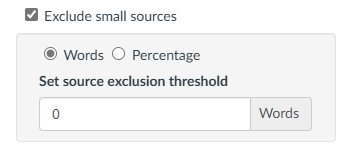
- The instructor has the option to save whatever choices are made as their default settings.
- The final option is when to the Show report to students. Options include Immediately, After the assignment is graded, After the due date, and Never.
You may now configure the rest of your optional assignment details such as Due Date etc. if needed. Click Save or Save and Publish to save.
Viewing your Similarity Report with Canvas Plagiarism Framework
The Similarity Report
Turnitin is a tool designed to help check student assignments for plagiarism. The tool does not directly check for plagiarism in writing. Rather, the tool checks all submissions against a database. If any text in a submission is similar to one of its sources, these matches are highlighted for the instructor to review.
It is perfectly natural for a submission to match against some of our database. Our database includes billions of web pages: both current and archived content from the internet, a repository of works students have submitted to Turnitin in the past, and a collection of documents, which comprises thousands of periodicals, journals, and publications. Even when a submission has quotation marks and references, the quoted text will show as a match.
The similarity score is simply the percentage of text in a submission that matched to other sources. Instructors can use this as a tool within the review process to make their own determination if any academic misconduct is present.
Similarity score percentage ranges
When a Similarity Report is available for viewing, a box icon will appear in the Grade Center next to the student's submission:
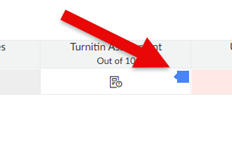
The color of the report icon indicates the submission’s similarity score, based on the amount of matching text found. The percentage range is 0% to 100%. The colors for similarity ranges are:
- Blue: No matching text
- Green: One word to 24% matching text
- Yellow: 25-49% matching text
- Orange: 50-74% matching text
- Red: 75-100% matching text
Opening the assignment in the SpeedGrader will display a similarity score percentage:
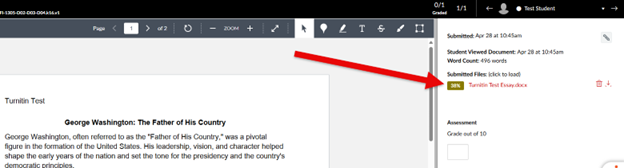
Click on the percentage to open the full similarity report:
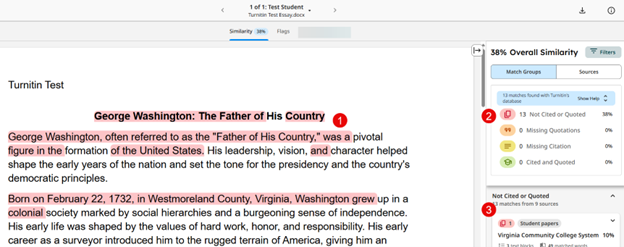
- Text which matches text within the Turnitin database will be highlighted.
- The right-hand menu will display what the issue is. As shown, red highlighting indicates similar text that is not cited or quoted, orange text indicates quotes missing quotations, yellow indicates a missing citation, and green matches that are both cited and quoted.
- Below this, the sources for the matches are displayed. Clicking on a source will display the content of the match for comparison (if the text originates from a private server the text will not be displayed).Instructors can change what the report filters for using the Filters button:
Instructors can change what the report filters for using the Filters button:
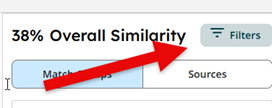
This will open a side panel where instructors can change which databases Turnitin compares against and exclude certain items such as quote text and the bibliography:
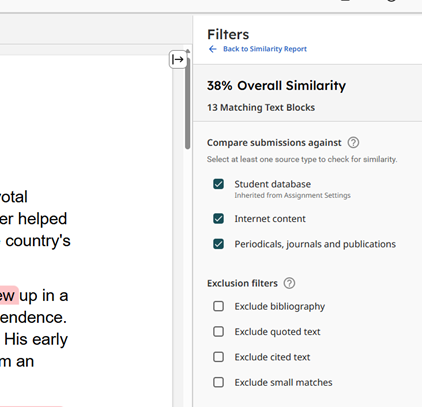
Instructors can exclude a match by selecting and choosing 'Exclude this text':
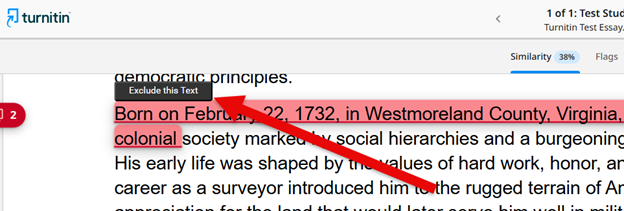
Scoring scenarios
The relationship between a similarity score and plagiarism is often misunderstood. Many assume that a high similarity score automatically signifies plagiarism, but that is not always the case. The Similarity Report is a valuable tool for educators, but its primary function is to highlight matching content from other sources. The percentage shown in the report reflects how much a student’s work matches other content in Turnitin’s databases that the instructor selects for the assignment. This could include sources from the internet, academic publications, and other student papers. Determining whether plagiarism has occurred requires more than looking at the score.
Interpreting a similarity score correctly requires an understanding of the context in which the student’s work was produced. For instance, a high similarity score may result from improperly cited quotes or references. On the other hand, a low score does not guarantee the absence of plagiarism. For example, a student might engage in contract cheating or use ‘content spinners’, leading to a low similarity score despite the work not being original. Educators should consider the broader context surrounding the student’s work to make informed judgments about academic integrity.
Several factors can influence the percentage displayed in a Similarity Report, including (but not limited to):
- Longer assignments tend to have higher similarity scores due to the larger volume of text.
- The nature of some assignments (like research papers or literature reviews with high levels of quotes and citations) will naturally yield higher scores.
- Students who are new to academic writing may struggle with correct citation or paraphrasing practices, leading to unintentional plagiarism.
Example 1:
A student may have submitted a paper to Turnitin in the past. If they had their name
on that submission, it is entirely possible that, if you have not excluded small matches,
their name is highlighted in their Similarity Report.
An instructor can rectify this issue by excluding by word number. In most cases, excluding 10 words should safely exclude a student's name from being highlighted in their Similarity Report.
Example 2:
A student may have used Turnitin to submit drafts of the same paper, meaning their
final draft has resulted in a score of 100%.
As the instructor is likely aware that their student has submitted multiple times, they can rectify this issue by excluding the student's previous submissions from the Similarity Report.
Example 3:
A student has copied and pasted a chunk of text into their paper, due to a lack of
knowledge on the topic they are covering. Their similarity score is 20%. In comparison,
another student who has a firm basis of knowledge for the same assignment and knows
enough to gather information from several sources to quote and reference correctly
has a similarity score of 22%. Both students will be shown to have matches against
our database. However, one of these students copied directly from a website, whereas
the other provided properly sourced quotes.
Instructors can opt to exclude quotes from the Similarity Report to lower similarity scores where applicable.
Example 4:
A student has submitted a qualitative study to Turnitin, including a significant number
of quotes and an extensive bibliography, as required for the topic of the paper. The
student's similarity score is 53%; this exceeds the acceptable score set by their
institution.
This issue could have been avoided if quotes and bibliography had been excluded from the Similarity Report.
Turnitin Student Experience
Students can view the similarity report for an assignment they have submitted using Turnitin.
Once students submit an assignment using Turnitin, a similarity score will appear next to their submission:
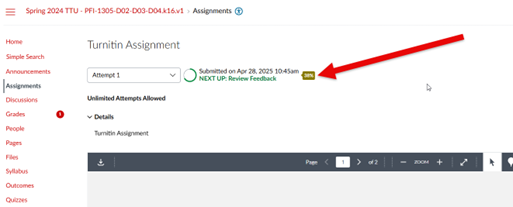
When they click this percentage, they will be taken to the Similarity Report for their submission. This report looks similar to the instructor version:
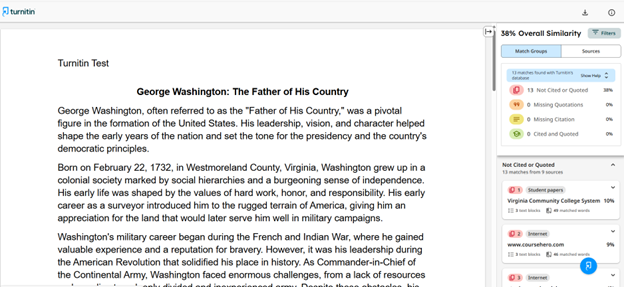
- Text which matches text within the Turnitin database will be highlighted.
- The right-hand menu will display what the issue is. As shown, red highlighting indicates similar text that is not cited or quoted, orange text indicates quotes missing quotations, yellow indicates a missing citation, and green matches that are both cited and quoted.
- Below this, the sources for the matches are displayed. Clicking on a source will display the content of the match for comparison (if the text originates from a private server the text will not be displayed).
RaiderCanvas Support
-
Phone
806-742-5944 -
Email
online@ttu.edu
