RaiderCanvas Support
RaiderCanvas Lessons Learned
Login to RaiderCanvas RaiderCanvas Support
Course Modifications
Duplicating Modules with Quizzes
If you want to duplicate a module in your course, you can do that, but if you have a Quiz in the module you will need to temporarily move the Quiz from the module to another module. Once the Module is duplicated, you can move the Quiz back to the module it belongs in.
Deleting Files in Modules
If you want to replace a file that was added to a module, you must delete it from Files before it can be replaced. Prior to adding the new file, go to Files in the course, and delete the file you are replacing. The best option is to put files on a Page. You can put more than one item on a Page, for example, you can put a document and a video on a Page. The video link (mp4 or mov file) must be under 383mb on a page.
Course File Size
There is a size limit for files. The limits are 2.8 GB for individual files (keep in mind your course is 2.8 GB) and 500 mb for media files (mp4 or mov).
If you embed a video file (mp4 or mov files) that is less than 383 mb,it will not count towards your storage size. Pages almost act like a cloud, unless you upload to your files first.
Course Card Nickname
You can change the Course Card nickname from the course name that comes from Banner to a nickname of your choosing. That nickname is only visible to you. Students can also change the Course Card nickname.
- On the Course Card, click the Options (3 dots) menu in the upper right corner.
- Enter the desired name in the Nickname textbox, then click Apply.
Canvas Studio Video Size Limits
You can use Canvas Studio to record videos for your course. This is a great tool to record a video announcement or introduction video.The video needs to be less than 20 minutes in length. If you have want to record a longer lecture video, you can record the lecture in multiple parts (that are less than 20 minutes), or record it and add it to Mediasite and embed or link the Mediasite video.
Assignments, Quizzes and Item Banks
Accommodations
Classic Quiz – Add Extra Time or Attempts (e.g., ADA Accommodation)
Before you can moderate the quiz to add additional time and/or an extra attempt:
- The quiz must be published. If you don’t want students to access the quiz yet, you need to update the Available from date/time: click the Quiz Title > click the Edit button > go to the Assign section > enter the desired date/time in the Available from and Time textboxes > click Save and Publish.
- The quiz must have a time limit. To add a time limit: click the Quiz Title > click the Edit button > go to the Options section > select the Time Limit checkbox > enter the desired time in the Minutes textbox > click Save.
Moderate the quiz to add additional time and/or an extra attempt:
- Click the Quiz Title > under Related Items in the upper right corner of the page, click Moderate This Quiz.
- Click the Pencil icon to the right of the Student Name > enter the number of Extra Attempts and/or Extra Time.
- Click Save.
New Quizzes – Add Extra Time or Attempts (e.g., ADA Accommodation)
- Go to Quizzes.
- Select the New Quiz you need to set an accommodation in.
- Select Build (at the bottom of the page).
- Select Moderate at the top of the page.
There are 2 options.
Option 1: set an accommodation for a student for all New Quizzes in the course
- Select the student’s name.
- From the Time adjustments pulldown menu, select the option you want for the student:
- Give additional time
- Remove time limit (unlimited)
- Time limit multiplier
- If you would like to reduce the answer choices, select the Reduce answer choices option. This will reduce the answer choices by one for all questions that have 4 or more answer options.
- Select Save.
Option 2: set an accommodation for a student for a single New Quiz
- Select the pencil icon to the right of the student’s name.
- You can choose to Reopen the New Quiz. This allows the student to resume their assessment. Previously recorded responses will be retained and the timer, if applicable, will continue with the remaining time.
- You can also allow additional attempts by increasing the number in the Additional Attempt box.
- The time adjustments are also available for single quiz accommodation as well as the reduced answer choices.
- Select Apply to apply the settings.
Question Groups with New Quizzes
You might know question groups as Question Sets or Random Blocks in Blackboard. In Canvas, you will use Item Banks to create a group of questions to be used in New Quizzes where you can select a random number of questions, for example 25 out of 50. This can be a little bit confusing because Item Banks are also used as question pools in Canvas. You will need to be sure to use a naming convention that differentiates the Item Banks you use as question pools from the Item Banks you use to create a group of questions. When you create an Item Bank to be used as a question group for a New Quiz, you can either create questions manually in that Item Bank OR you can pull questions from an existing Item Bank into the Item Bank to be used as a question group in a New Quiz.
Here are the steps to create an Item Bank to be used as a group of questions in a New Quiz:
- Go to Item Banks in your RaiderCanvas course.
- Choose the blue + Bank button in the top right corner.
- Assign a name to the new Item Bank > Create Bank. Be sure you use a naming convention that will allow you to differentiate between the Item Banks you will use to pull questions from and the Item Banks that you will use in your quizzes as question groups.
- Go to the Item Bank that has the quiz question(s) you want to use for the new Item Bank that you will use in your quiz as a question group.
- Select the +Filters button or enter the search criteria in the search box.
- OR in the Tags and Metadata field type in the metadata you filtered.
- Select the Copy/Move Question icon.
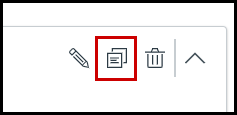
- Select Existing Item Bank.
- From the Select the destination bank drop-down, type in the name of the Item Bank you want to add the question to.
- Check Keep a copy in this bank.
- Click Add. This creates an Item Bank (or adds more questions) that will be used in a quiz.
- Repeat steps 4 – 11 to add more questions to the question group Item Bank.
To add the Item Bank/Question Group to the Quiz:
- Go to the Quiz you want to add the Item Bank to.
- Click Build.
- Select Item Banks > select the item bank you created with the questions for the Question Group.
- Select +All/Random to add the Question Group to the Quiz. You must select +All/Random or it will not create the group of questions.
- In the body of the Quiz, click on the question group.
- You can Use all questions or you can select Randomly select questions to choose a number of questions to be randomly selected for your students.
- Change the Points per question, if necessary
- Click Done.
New Quiz - Categorization Type Questions
Categorization Questions (in New Quizzes) are all or nothing points. There isn't a way to give partial credit.
Proctorio (Remotely Proctored) still showing in Quizzes
If you have a quiz that is still showing (Remotely Proctored) in the title and you are using Respondus LockDown Browser/Monitor or not using a proctoring tool, here are the steps to disconnect Proctorio from the Quiz:
- Access the Quiz and remove (Remotely Proctored) from the Quiz Title.
- Go to Build and select the text box for the Quiz instructions
- Select the </> icon below the text box.
- Remove any Proctorio HTML code.
- Select Done.
- Go to Setttings
- Toggle Require a student access code to OFF
Can a student continue a test after the until date and/or due date has passed?
- In the Assign Access area, if a time limit is set for the Quiz and an Until date is set the student will not be able to continue the Quiz after the Until date has passed. They get a message that the test is about to end and when the time expires, they get a screen that says, “Time is up!”.
- If only a due date is set the student will be able to continue the test past the set due date and time.
- If only a due date is set, there are no restrictions on students taking the exam, it will simply be marked as late.
Assignment File Types
If you use the Restrict Upload File Types option for your File Upload Assignment, you will need to consider the following:
- If a File Upload Assignment is set to only accept a specific file type of file, the student will only be able to access the file type specified in the Restrict Upload File Types setting for the assignment (under File Upload).
- For example, If only doc is specified in Restrict Upload File Types, the student will only be able to access doc files on from the files on their device. If you want the student to be able to submit a Word document, you will need to include doc and docx, formatted like doc,docx (separated by a comma and no spaces).
Using Gradebook for "On Paper" Assignments
A big difference between Canvas and Blackboard is the Gradebook. You can only create a column in the Gradebook by adding an assignment in Canvas (in other words, you cannot manually create a column). So if you want to grade assignments manually, when you create an assignment, make sure that the submission type is either no submission or on paper assignment. "No submission" means that you do not actually want students to submit an assignment in Canvas. This assignment allows you to create an extra column in the gradebook, create an assignment that involves multiple grades, or give extra credit. On paper assignments mean that students submit an assignment to you but not through Canvas. The assignments must be published for you to have access to add grades to the grade book column, but it does not have to be in Modules. The column is created in the Gradebook and you add the grades manually. You can find more information here: How do I create assignment columns for non-submission assignments in the Gradebook?
Imported Pools From Blackboard
Creating a New Quiz from a Question Bank
When a course is imported to Canvas from a Blackboard export file, the Pools in Blackboard are imported as Question Banks. The questions can be moved to a New Quiz. To do this, you will first have to create a Classic Quiz and migrate it to a New Quiz. Here are the steps:
- Go to Quizzes.
- Select +Quiz > Classic Quizzes > Submit.
- Name the Quiz > Save.
- Go back to Quizzes and click into the new quiz you just created.
- Select Edit.
- Click on Questions at the top of the page (next to details).
- Find Questions.
- Select the Question Bank you want to pull questions from > select all or select the individual questions you want to add > scroll down in the pop-up box and click Add Questions. This will add the questions to the quiz.
- Save the quiz.
- Go back to Quizzes > select the 3 dots option menu for the Classic Quiz that was created.
- Select Migrate. This will migrate the Classic Quiz to a New Quiz.
You can also create an Item Bank from the New Quiz that was created:
- Go to Quizzes in the left menu in the course.
- Select the New Quiz that has the questions you want to add to an Item Bank.
- Select Build.
- From the 3 dots menu in the top right corner, select Export Content. This will start the export.
- When the export is finished, you will get a notification on the page. You can access the export file from the Export link in the notification or you can select Exports at the top of the page. Click the export file link to send it to your Download files.
- Select Return to get back to the course navigation.
- Click Item Banks > +Banks at the top right of the page.
- Name the new Item Bank and check the Share with course name box.
- Change the Filtered by drop-down to This Course. You can also search for the Item Bank.
- Select the Item Bank you want to add questions to.
- Select Import Content from the 3 dots menu at the top of the page.
- Locate the quiz file you exported (download folder).
- Select Import.
- When the import is complete, you will be able to select Done.
Grade Notifications
Grades in Canvas are automatically published. In other words, the default setting shows grades as they are entered in the Gradebook, but the setting can be changed to allow the grade to be manually released by the instructor. This gives you the opportunity to grade and then make adjustments as needed before releasing the grades.
In the Gradebook, click on the settings gear in the upper right-hand corner. Under the Grade Posting Policy tab, choose "Manually Post Grades". This allows you to choose when to post grades for each assignment.
Subscribing to Discussion Posts
You can "subscribe" to discussion threads within your courses and be notified when there are new comments but don't worry — you can unsubscribe from them too! This means that Canvas will notify you when new comments are posted to the Discussions in your courses. If you create a Discussion yourself, you will automatically be subscribed to that Discussion. You are also automatically subscribed to any thread you respond to, but you can manually unsubscribe at any time.
Want more details? You can watch this tutorial from Instructure: How do I subscribe to a discussion as an instructor?
Accessibility Features
High Contrast UI
High Contrast (UI) enhances the color contrast of text, buttons, and other elements so they are more distinct and easier to identify in Canvas. To enable High Contrast:
- Go to Account in your Global Navigation.
- At the bottom of the account options toggle Use High Contrast UI to on.
- The High Contrast UI setting does not support institutional branding, so you will not see the TTU branding with High Contrast UI enabled.
Dyslexia Friendly Font
This feature helps improve readability for users with dyslexia and supports a more inclusive learning experience. When the Use Dyslexia friendly font is enabled, the Canvas interface displays OpenDyslexic font.
- Go to Account in the Global Navigation.
- Click the Dyslexia-Friendly Font toggle to enable or disable font from the Account link in the Global Navigation menu.
Student Communication
Announcements Before the Course Start Date
If the instructor sends a course announcement before the course is open to students (i.e., the course start date is not current or past), the instructor will get an email copy of the announcement (if they have that function enabled in Notifications). However, students will not get an email notification for an announcement sent before the course start date.
Email to Students Before the Course Start Date
If the instructor sends an email to students before the course is open to students (i.e., the course start date is not current or past), the instructor will get a copy of the email (if they have that function enabled in Notifications). Students will also get the email sent to their TTU email.
Get Inbox Notifications Sent to TTU Email
- Instructor sends message from Inbox.
- Student receives in their Inbox in RaiderCanvas and in their TTU email.
- The student can respond from their TTU email.
- The instructor will receive the students’ response in their Inbox in RaiderCanvas.
- To also receive the students’ response in your TTU email, you must have the notification settings under Conversations set to Notify Immediately.
How do I update my notification settings to ensure I receive students response in my TTU email?
- In RaiderCanvas go to Account in the Global Navigation.
- Select Notifications.
- Scroll down to the Conversations section.
- Change all of the email notification settings to Notify Immediately.
Submission Comments from Students
A great feature in Canvas is that your students can reply to your feedback on their assignments. To make sure that you don't miss it, you can get notifications for student replies to feedback by adjusting your Account Notification Settings. Go to your Account and then to Notifications. Find "submission comment" and set it to your preferred frequency (notify me right away or a daily/weekly summary).
Groups
Where can students locate their groups?
If your students look at the global navigation menu and click on their groups link, all groups for all classes are shown. Here's a tip: Include the title of the course when you name your groups! For example, a group name might be HDFS 2310 Group 1.
Late Additions to Groups
Don't worry! Canvas will give you an urgent warning that says you need to make a new group set if your groups have already submitted an assignment. But we didn't want to start over so we tested it. It still works!
RaiderCanvas Support
-
Phone
806-742-5944 -
Email
online@ttu.edu
