Virtual Resources
Student Involvement is encouraging our students to continue meeting virtually. We want your student organization experiences to be just as though they were in-person. We have compiled a list of way to be efficient and have fun during your meetings! Please contact studentorgs@ttu.edu if you have any questions or have any recommendations to be added to this list.
Zoom
Zoom is a great way for students to meet virtually. It is free for students, easy to use, and you're already going to be using it for classes! It can serve as a professional room for discussions or just a fun way to meet new people. Aside from hosting your student org meetings, you can have other activities with your student org. Here are some activities to do on Zoom:
- Zoom Study Session
- Meet the Pets
- Host a Zoom Virtual Party!
Visit https://zoom.us/ to create an account, and visit the Zoom COVID-19 Resource Page for more information.
Microsoft Teams
Microsoft Teams offers many opportunities for virtual student engagement and utilizes your Texas Tech email address. It will work for virtual meetings or programs anticipated to last longer than 40 minutes or involve document sharing and/or interactive components (i.e. live collaborations housed within one place/platform). Additional information regarding Microsoft Teams and ways students can make full use of the platform can be found here and here.
Google Hangouts
Google Hangout is a lot like Zoom. You can have up to 150 people in a room at the same time. This would be great for a major forum, a guest speaker, or even a special performance. The options are endless!
If you want to try Google Hangouts, just use the link (https://hangouts.google.com/).
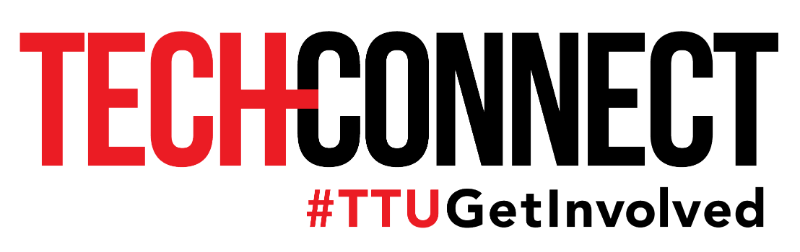
Resources
Virtual Elections
Organization's TechConnect Page > Elections
TechConnect has a feature that allows student organizations to host elections online. To use this feature, go the organization's TechConnect Page > Manage Organization > Elections.
Once you are on the Elections page, click the blue 'Create Election' button and it will give instructions on how to set a date and time and ballots for the election. This establishes a secure election process that student organizations can use for virtual elections.
Document Sharing
Organization's TechConnect Page > Documents
TechConnect has a feature that allows student organizations to upload files, sort by folders, and choose who can see them. Use this resource if you need to share documents with any members or officers. You cannot work on them together through this resource.
Photo Sharing
Organization's TechConnect Page > Gallery
TechConnect also has a feature that allows student organizations to share photos. To visit, go to the organization's TechConnect Page > Manage Organization > Gallery.
Once on this page, you may create an album to upload images from events or other activities hosted by the organization. This serves as a hub for all organization photos in case any were needed for social media or promotional items.

Google Drive is another platform student organizations can use if you need officers to work on a document together.
Lastly, some tips on how to have efficient meetings:
- Have a set agenda and topics to discuss. State your agenda at the beginning of your meeting and ask for questions at the end.
- Stick to a set time. This will be easier for members to remember and be able to plan around the meeting time.
- Set weekly tasks. Whether it is to research a specific topic or to find funny videos, this will keep members engaged and looking forward to the next meeting.
- If you are in a leadership role for your organization, make sure to have one-on-ones to see how your members are doing.
Student Involvement
-
Address
203 Student Union Bldg MS 45014 -
Phone
806-742-5433 -
Email
studentorgs@ttu.edu

