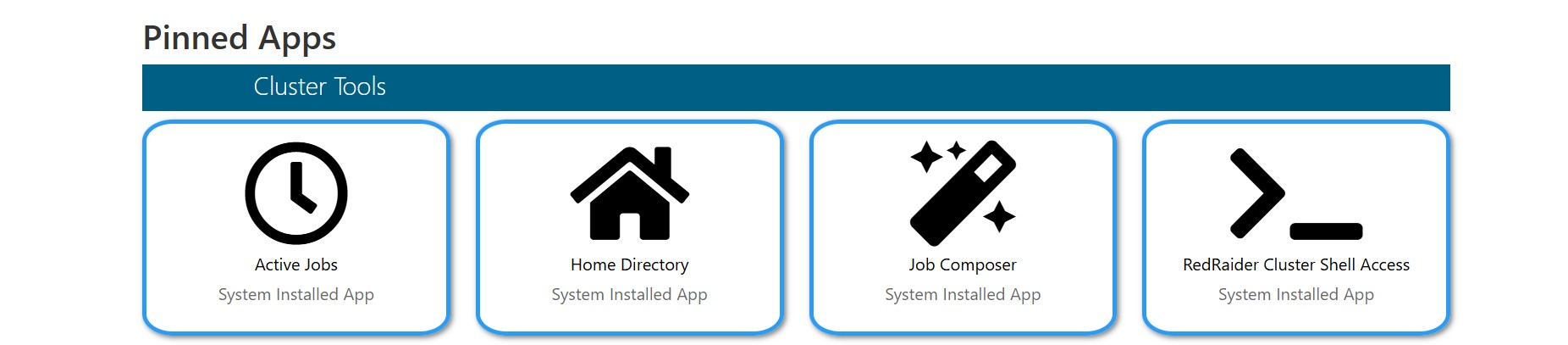Access Files from Open OnDemand Portal
Open OnDemand provides an intuitive web-based file browser to access, upload, and manage files stored on the HPCC system. This eliminates the need for command-line file transfers, allowing users to easily organize and interact with their data directly from the browser.
How to Access Files from the Open OnDemand Portal
1. Navigate to HPCC OnDemand Portal
2. Enter your eRaider username and password to authenticate and log in to the Open OnDemand portal.
3. To open the Files directories , you can do one of the following:
From the Files Menu , select > Home Directory ,
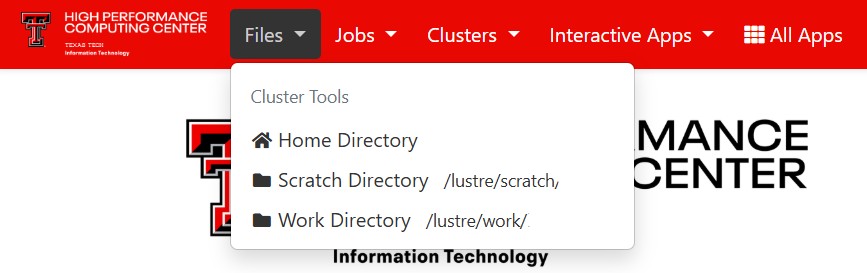
From the Pinned Apps section under Cluster Tools, choose Home Directory
Browse and Manage Files
When you open the File Browser in Open OnDemand, you can view all your directories and files.
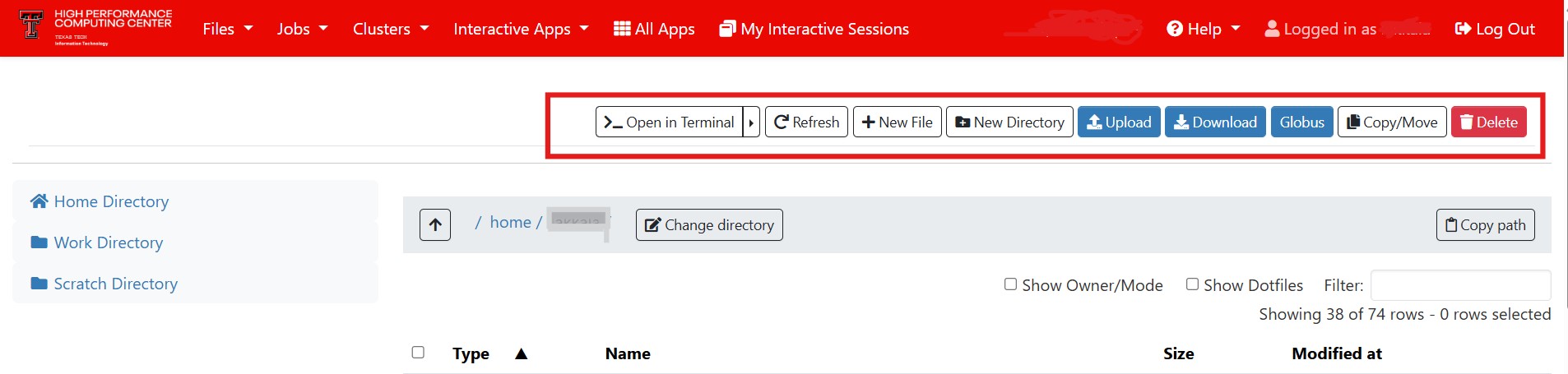
To manage your files, a toolbar appears at the top of the page, providing quick access to common file management actions
- Open in Terminal – Opens a command-line terminal in the current directory, allowing you to run shell commands directly within your browser.
- Refresh – Reloads the file list to reflect recent changes such as uploads, deletions, or edits.
- New File – Creates a new empty file in the current directory. You can edit it directly from the browser afterward.
- New Directory – Creates a new folder within the current directory to help organize your files.
- Upload – Allows you to upload one or more files from your local computer to the selected directory on HPCC storage.
- Download – Downloads the selected file(s) from the HPCC to your local machine.
- Globus – Opens the Globus File Transfer interface for transferring large datasets efficiently
between HPCC and other systems.
For detailed instructions on using Globus, please refer to the HPCC File Transfer Guide - Copy/Move – Copies or moves selected files or directories to another location within your HPCC storage.
- Delete – Permanently removes the selected file(s) or directories. Use caution, as deleted files cannot be recovered.
File Management Guidelines
- Use Globus or command-line tools for large files – Avoid uploading large files directly through the browser. For files larger than a few gigabytes, use Globus for faster and more reliable transfers.
- Organize project data – Store files under clearly named, project-specific folders to maintain organization and support collaboration.
- Clean up regularly – Remove unnecessary or temporary files periodically to optimize storage usage and improve system performance.
High Performance Computing Center
-
Phone
806.742.4350 -
Email
hpccsupport@ttu.edu