MATLAB
The TTU HPCC Open OnDemand dashboard offers a convenient option to launch MATLAB environment
directly within your web browser , no local installation required.
Steps to start a MATLAB session
1. Navigate to the Open OnDemand Dashboard.
2. Enter your eRaider username and password to authenticate and log in to the Open
OnDemand portal.
3. To open the MATLAB Interactive App, you can do one of the following:
From the Interactive Apps menu, select > MATLAB,
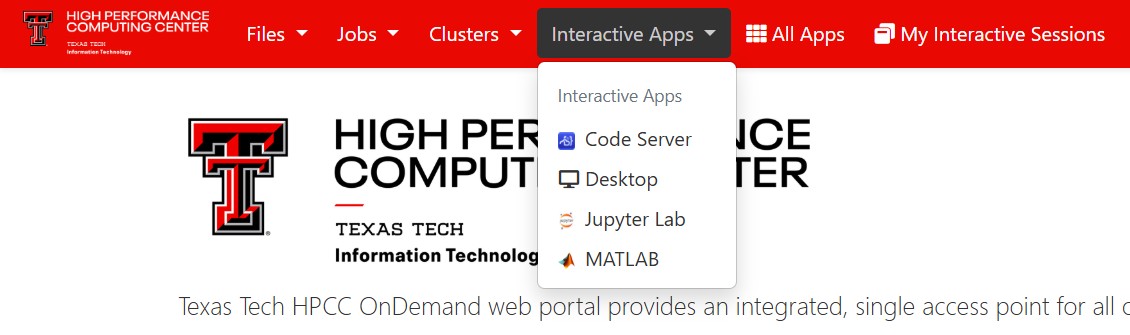
From the Pinned Apps section under Interactive Apps, choose MATLAB.
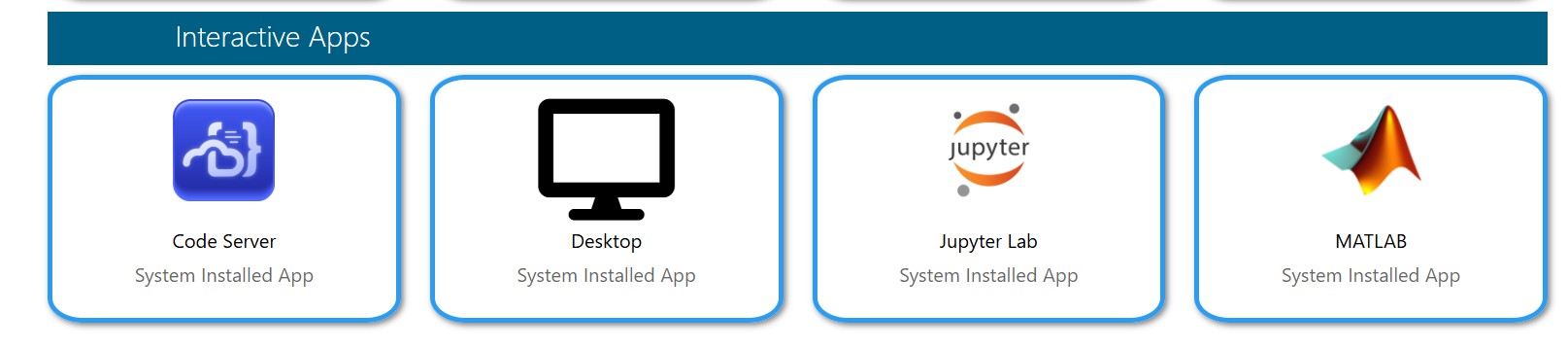
4. Complete the form and select Launch to start the session.
-
- Slurm Account - Enter your HPCC Slurm account name if you are using dedicated or special resources (for example, xlquanah). Leave this field blank to use the default account
- Name of Slurm Reservation - Enter the reservation name if one has been assigned to you otherwise, leave this field blank.
- Number of CPU cores - Select required number of CPU cores.
- Memory per CPU Core - Memory per CPU Core - Choose the amount of memory required. If not specified, the default memory per node will be allocated.
- Max Walltime - Specify the maximum walltime (in hours) for your session, this is the total duration your job will run before it automatically ends. Select the value based on the time you expect your job to need.
- Working Directory - Select the directory for your project. By default, it is set to your $HOME directory.
- MATLAB Modules - Select a MATLAB version from the available list.
5. Once you click Launch, you will be redirected to My Interactive Sessions, where you can monitor the status of your session.
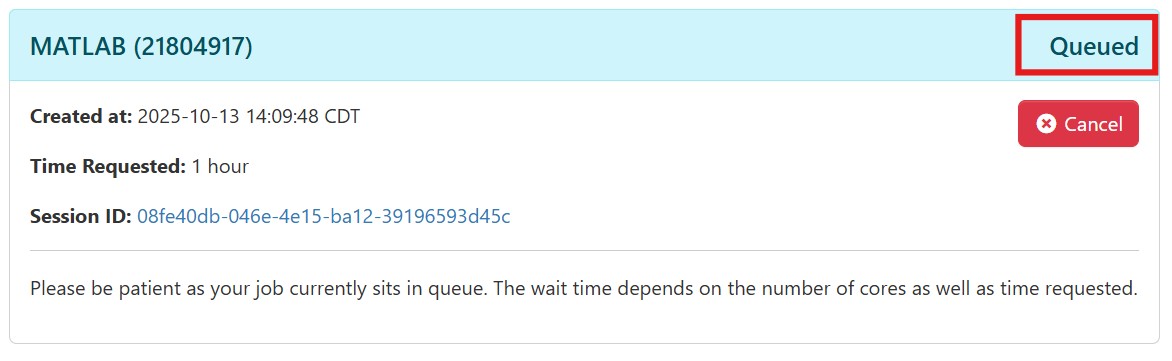
6. After your session begins, click Launch MATLAB to open your MATLAB environment. Please allow a few minutes for it to load.
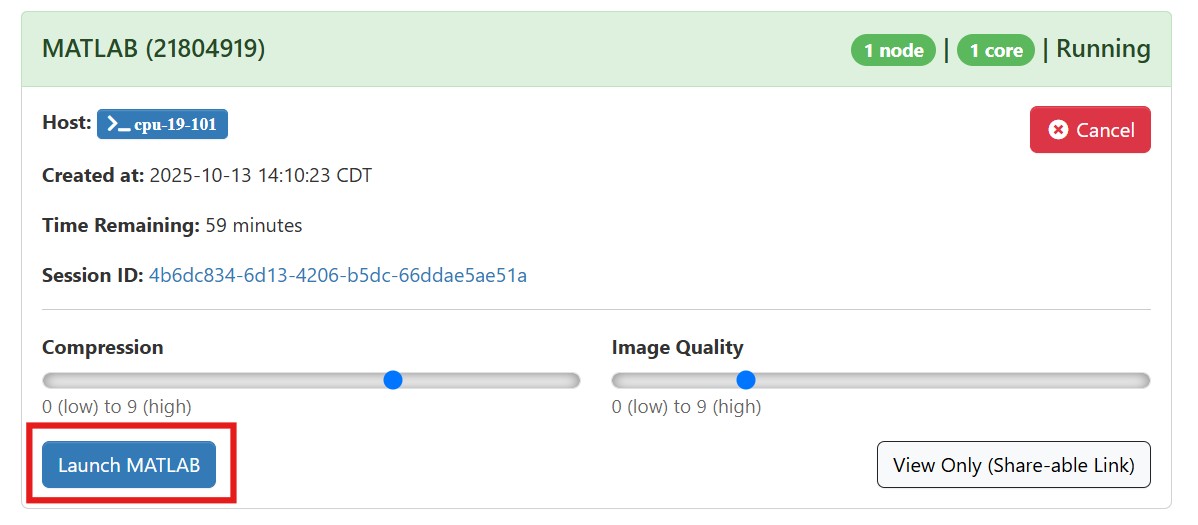
7. You are now in your MATLAB environment .
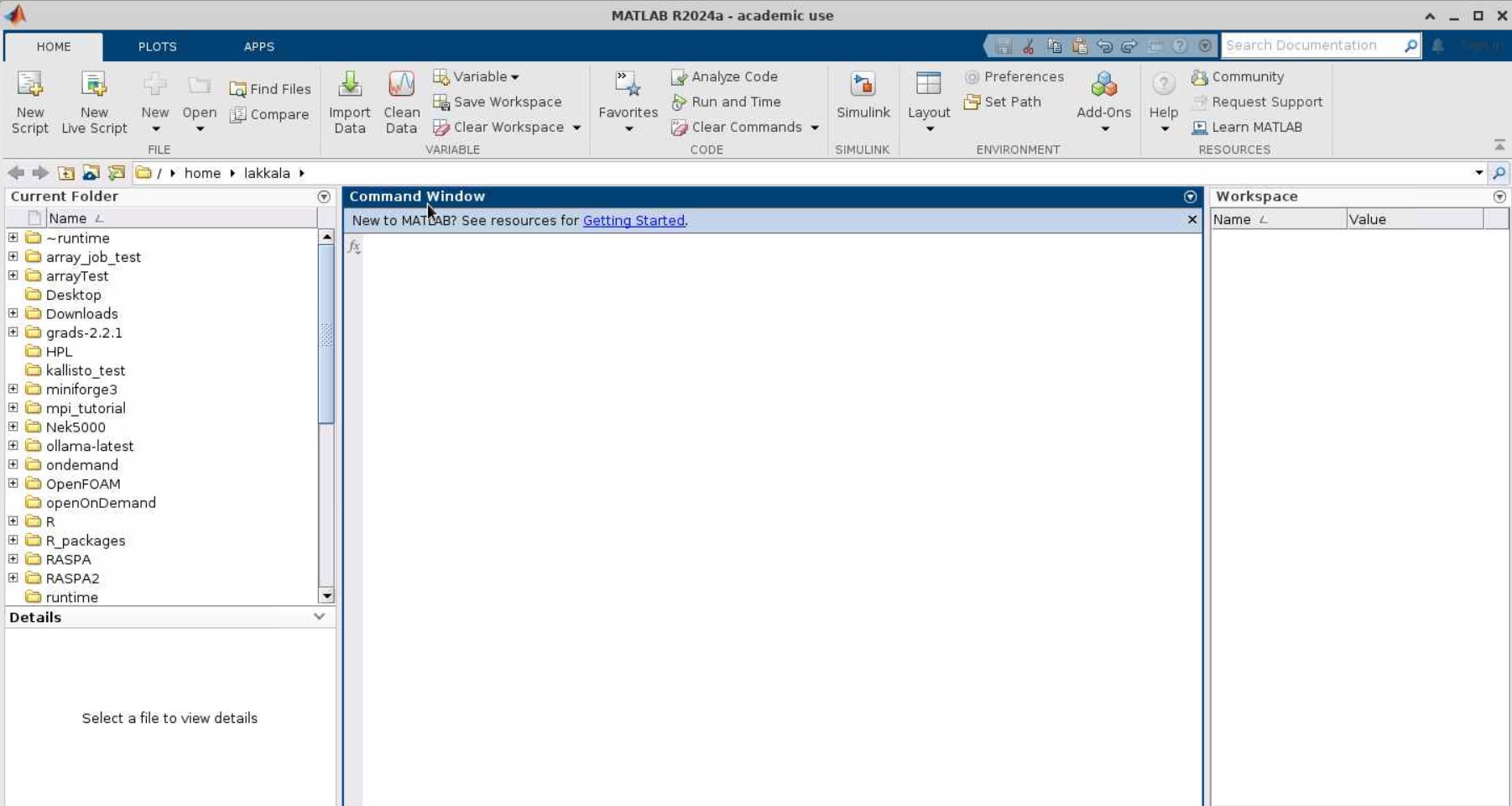
High Performance Computing Center
-
Phone
806.742.4350 -
Email
hpccsupport@ttu.edu
