Save Interactive App Settings
The Save Settings feature allows users to preserve their job submission configurations
for future use. This enhancement simplifies the process of re-launching jobs with
the same parameters, eliminating the need to manually re-enter values each time.
Save Settings
A checkbox labeled "Save Settings" is displayed above the Launch button within the job submission form.
Selecting this checkbox opens a dialog box where users can assign a custom name to
the current configuration. Once a name is provided, users have two options:
- Launch and Save : Immediately submit the job and save the current configuration for future use.
- Save Only : Save the configuration without launching the job.
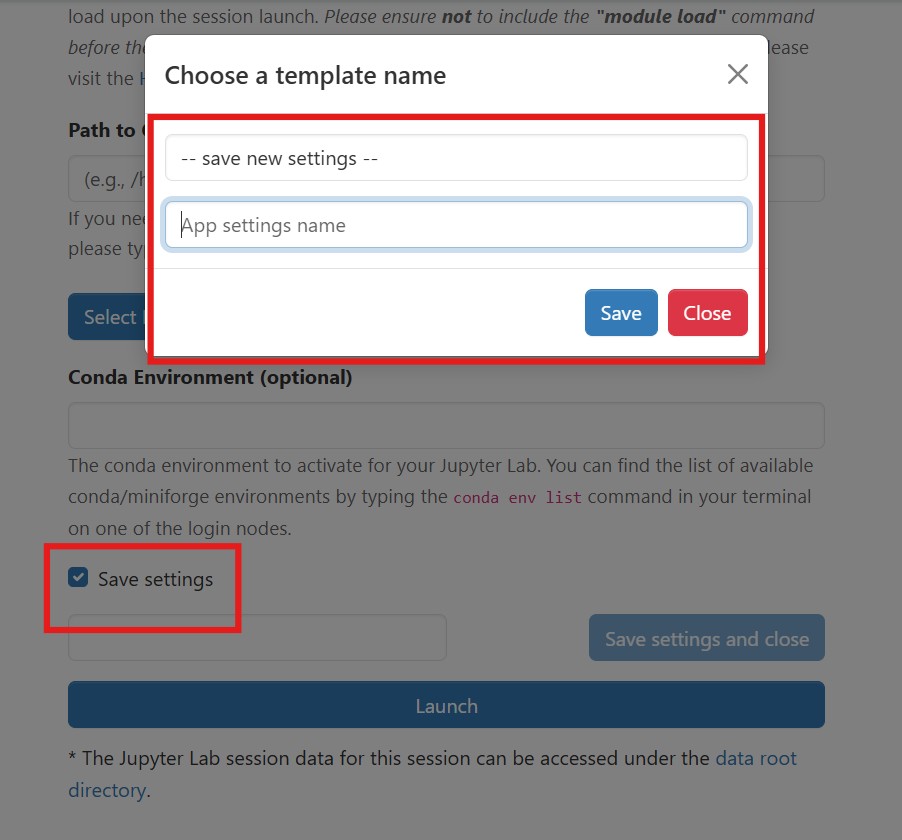
Saved settings can later be selected from a dropdown menu within the job submission interface, enabling quick and consistent reuse of previously defined configurations.
This feature improves efficiency and consistency when submitting recurring or similar jobs across sessions.
User Settings
Once job settings have been saved, users can easily reuse them when launching future interactive applications.
A drop-down menu will appear in the job submission form, allowing users to select from their previously saved settings. When a saved configuration is chosen, all fields in the form are automatically populated with the corresponding values, ensuring a quick and consistent setup for new sessions.
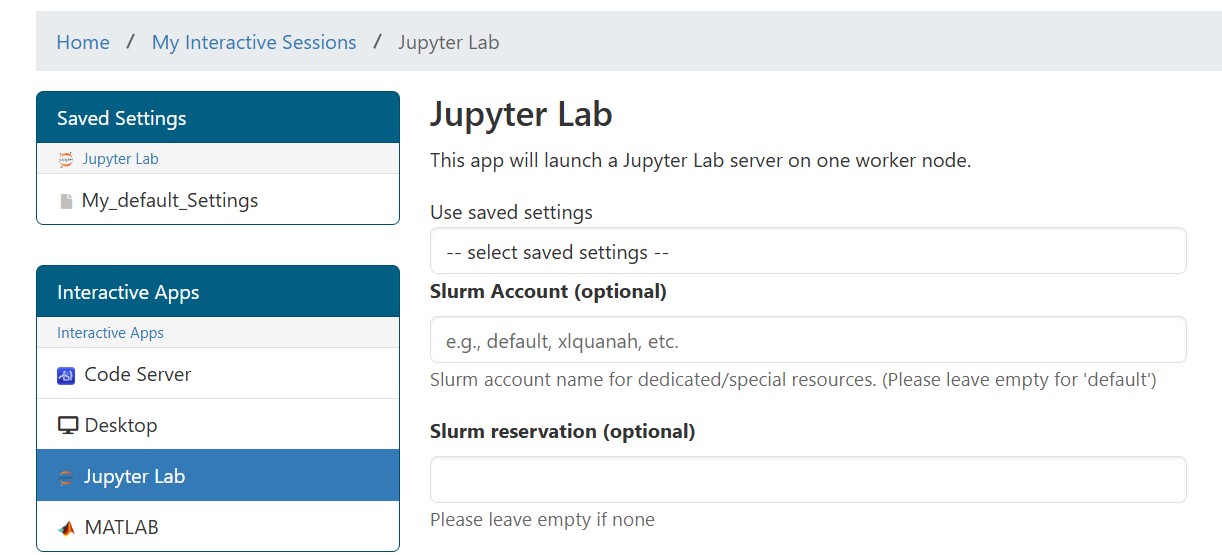
Editing and Deleting Settings
The Saved Settings panel provides a convenient way to view, edit, and manage your previously saved job configurations.
A new section titled "Saved Settings" appears on the left panel of the interface. Clicking any of the icons in this section opens a detailed view of the selected configuration.
From this page, you can:
- Delete a saved setting using the Delete button.
- Edit the configuration by clicking the pencil icon in the top-right corner of the card.
- Submit a job directly using that configuration by selecting the play icon.
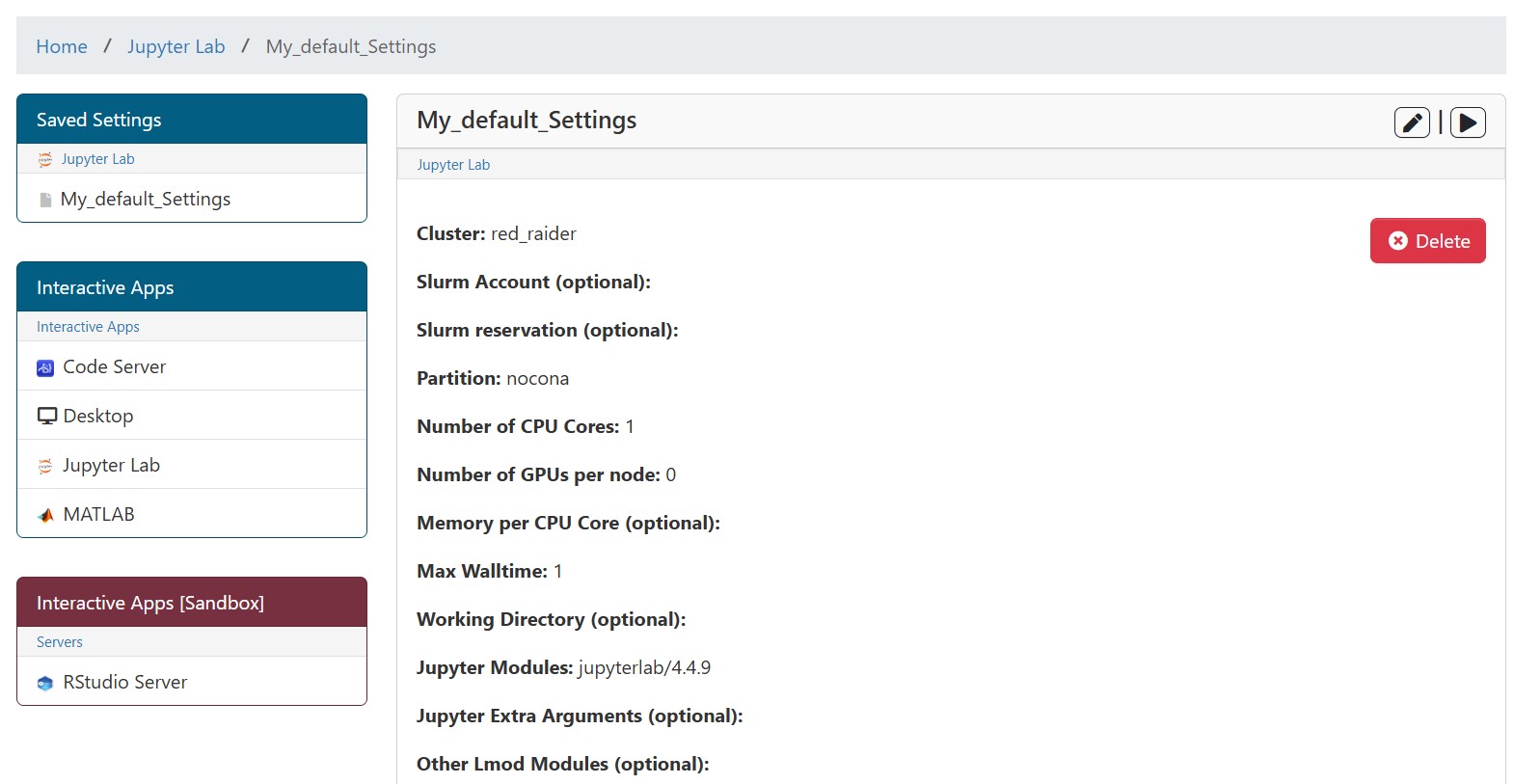
This panel helps you efficiently organize and reuse your preferred job submission settings.
High Performance Computing Center
-
Phone
806.742.4350 -
Email
hpccsupport@ttu.edu
