Focus Coordinator FAQs
How do I access the TTU K-12 Portal?
Open a Web browser and navigate to the TTU K-12 Focus Portal.
From the login screen as shown below, enter your username and password and click "Log in".
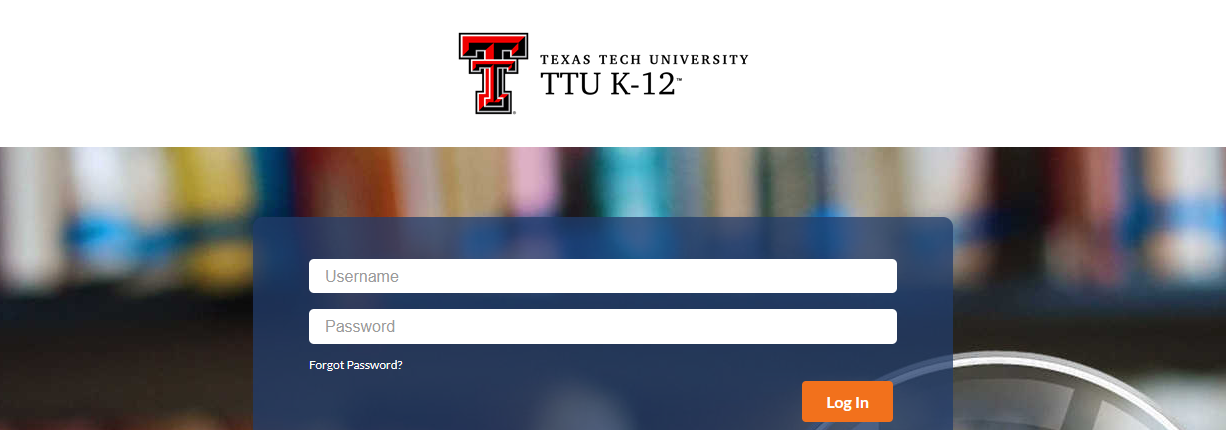
After successfully logging into the portal, you will be taken to your Dashboard. The Dashboard is your starting point into viewing student counts, students, student contact information, student's grade book, final course grades, your profile, and contacting TTU K-12.
Dashboard
On your Dashboard, you can view a list of your students, profile information, preferences, forms, announcements and student tabs.
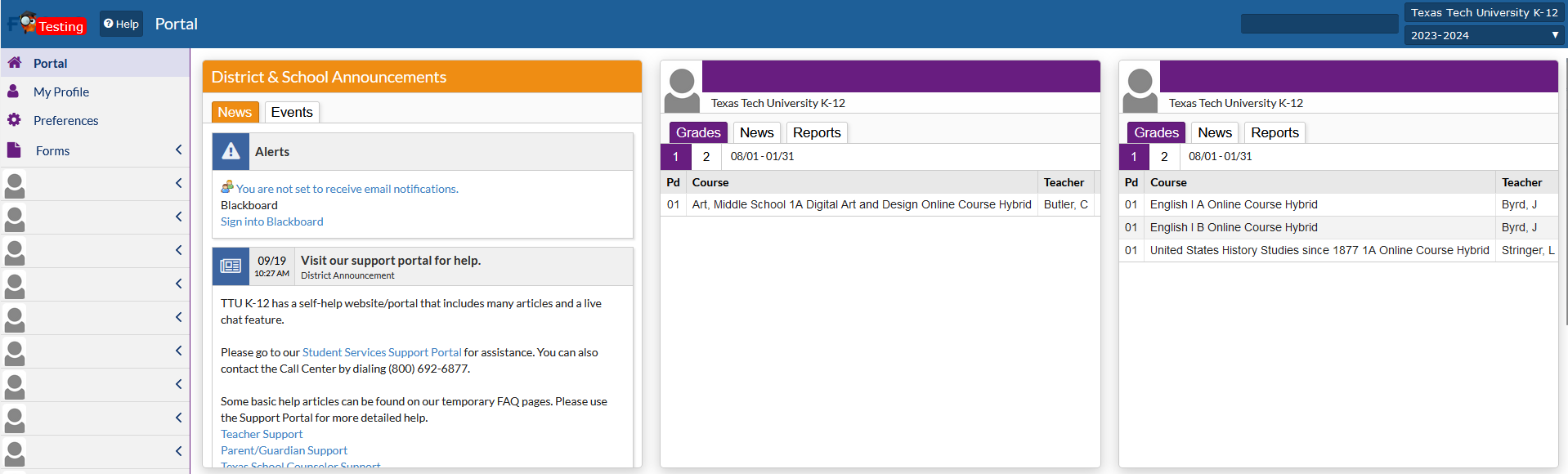
My Profile
In the "My Profile" area you will see your personal information including your User ID number, gender, email address, phone number, and other details.

Finding Your Students
All active and former students will appear in the list on the left menu. Click on the student's name in the list to view additional information on each student.
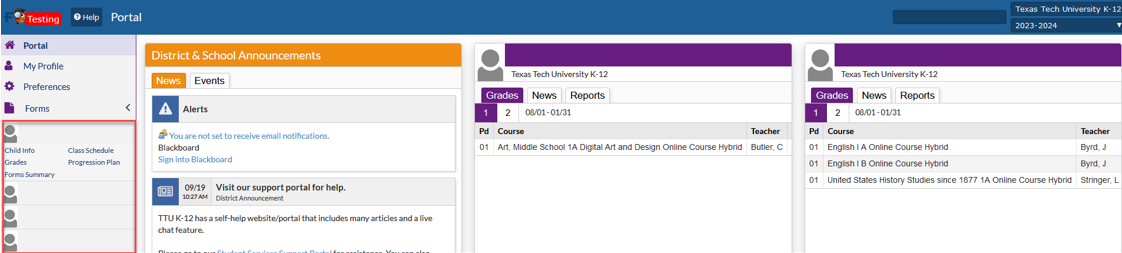
Once you click on the student's name, additional options will appear under their name. Click on the option you want to view, including the student's contact information, matriculation number, birth date, authorized users, course history, Final Course grades, etc.
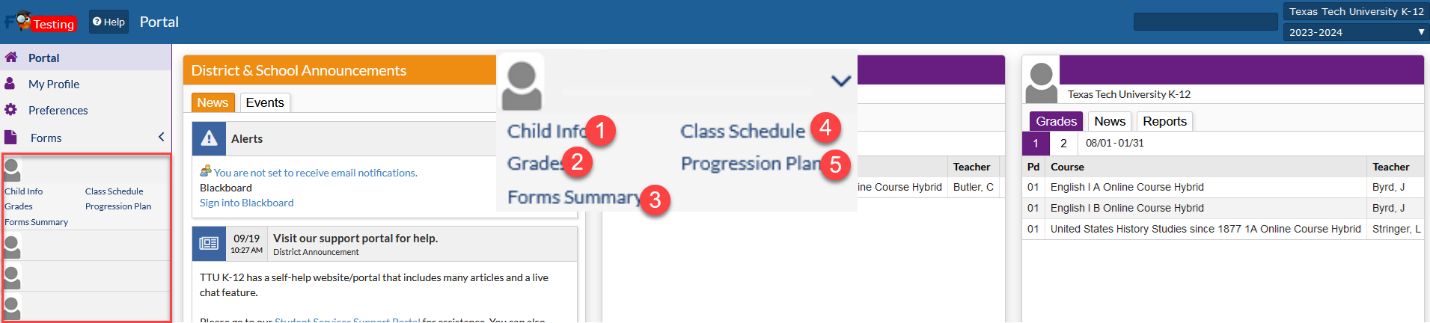
Changing Your Password
Users have 5 attempts to login before their account becomes locked. If your account gets locked out, please wait 2 hours before trying again.
To change your password, click on the preferences option in the left menu and then click the password tab. Provide your current password and then your new password in the boxes. Click save in the upper right corner of the screen.
The rules for creating a new password are:
- passwords must be at least 12 characters long,
- must contain a mix of upper- and lower-case characters,
- have at least 1 numeric character,
- have at least 1 special character.
The password change dialog will display a Valid Password message when the typed password meets all the requirements.

Preferences
You can change preferences under the display options. Options avaliable allow you to update the highlight color, language, student list format, and the date and time.
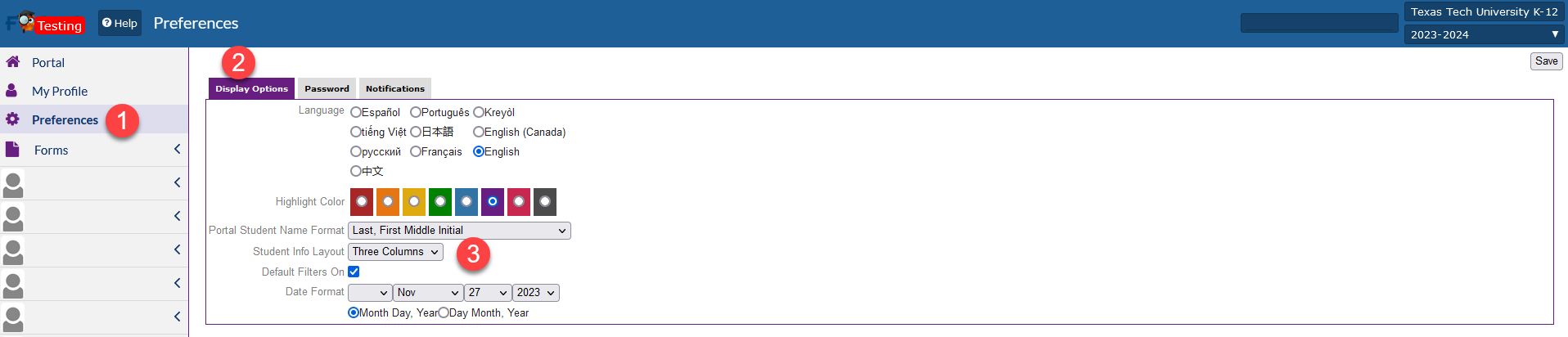
Student Infomation
Under Child information, you can view personal information, grades, class schedule, and the student's progression plan.
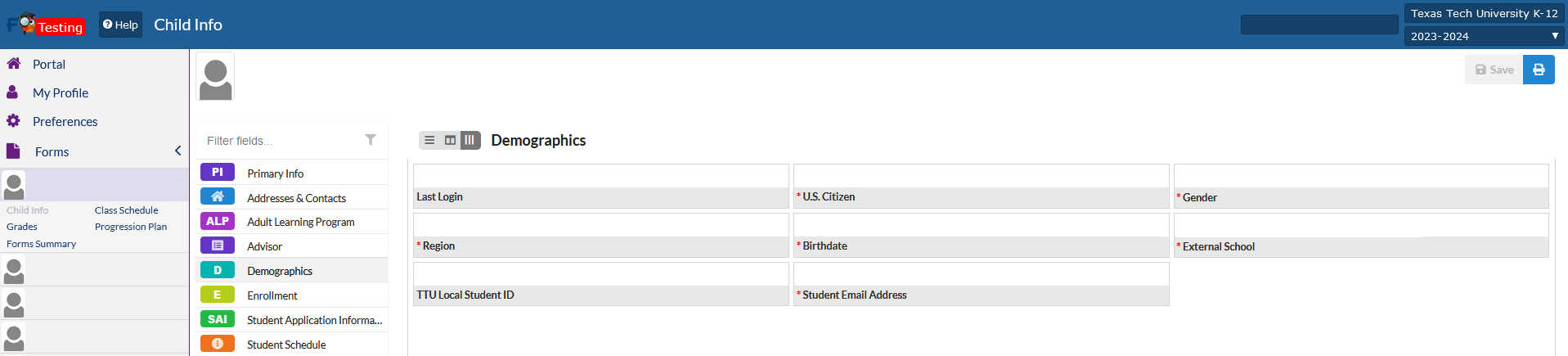
Primary Information
Primary information will display the student's name, date of birth and their id.
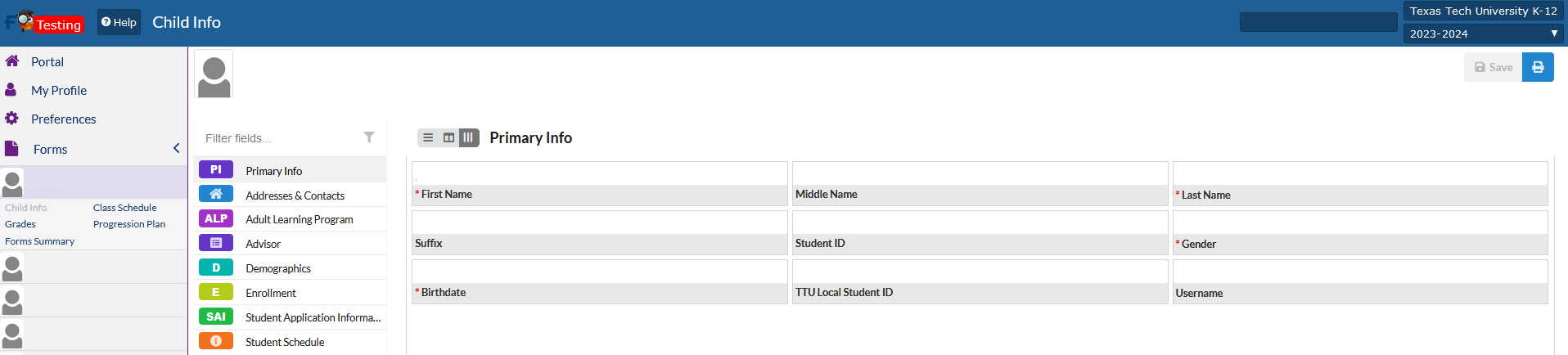
Address & Contacts
Under the Address and Contacts, you can view the "Linked Users" and those that are authorized to view the student's information
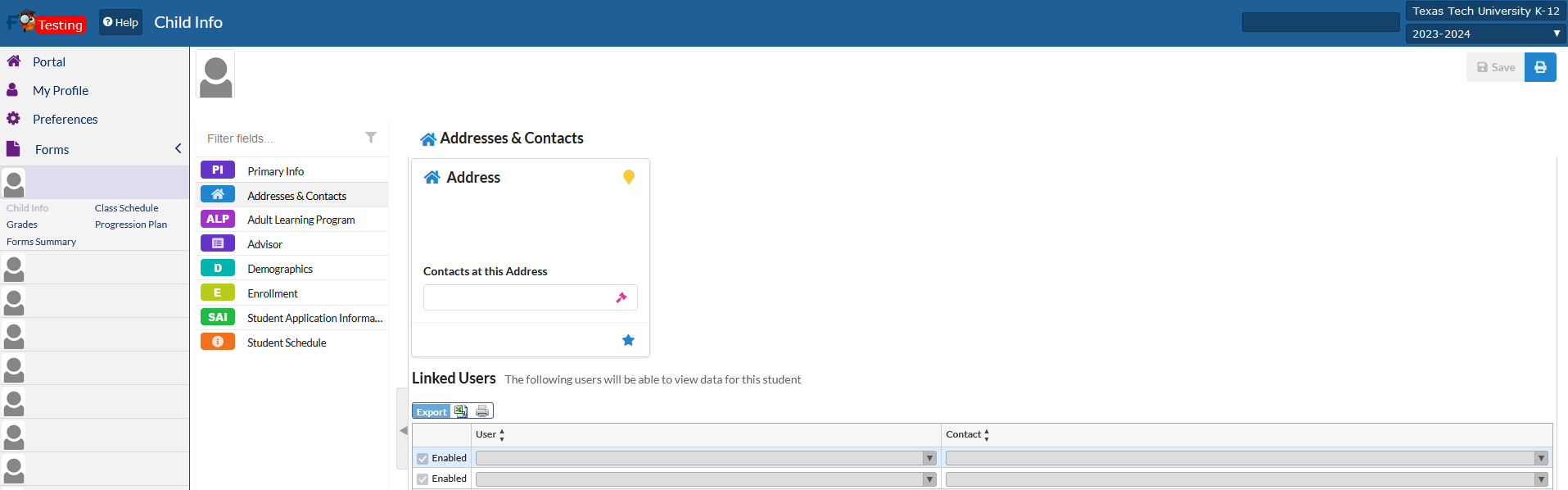
Advisor Tab
The student's advisor tab will display the current school that the student attends.
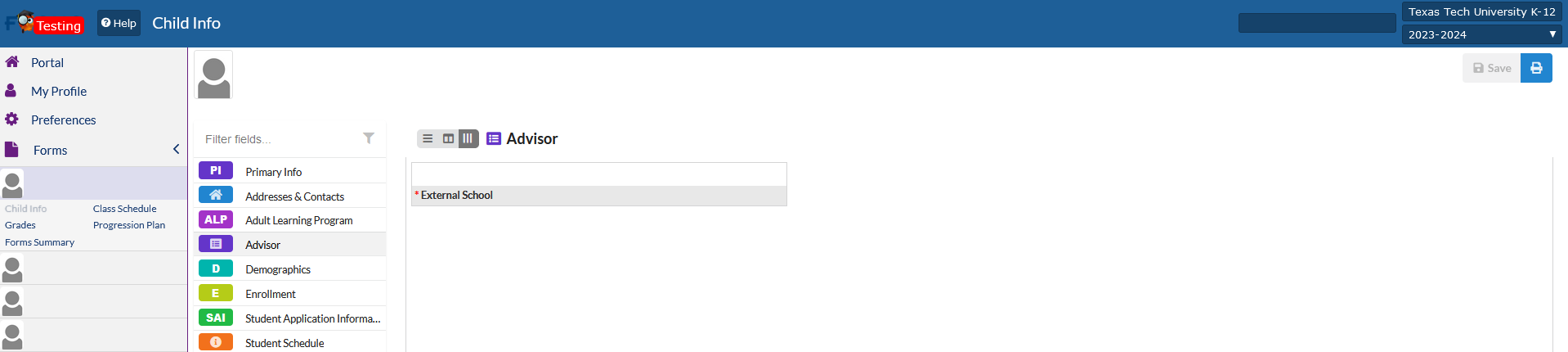
Demographics
The Demographics information will list the student's date of birth, external school, and their last login date.
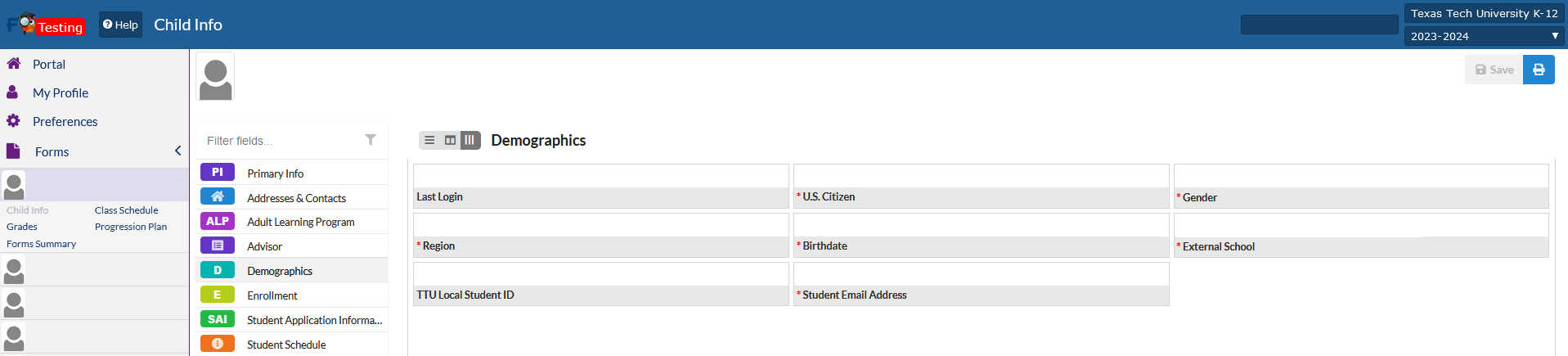
Enrollment
Enrollment will list the years that the student has had an enrollment with TTU K-12.
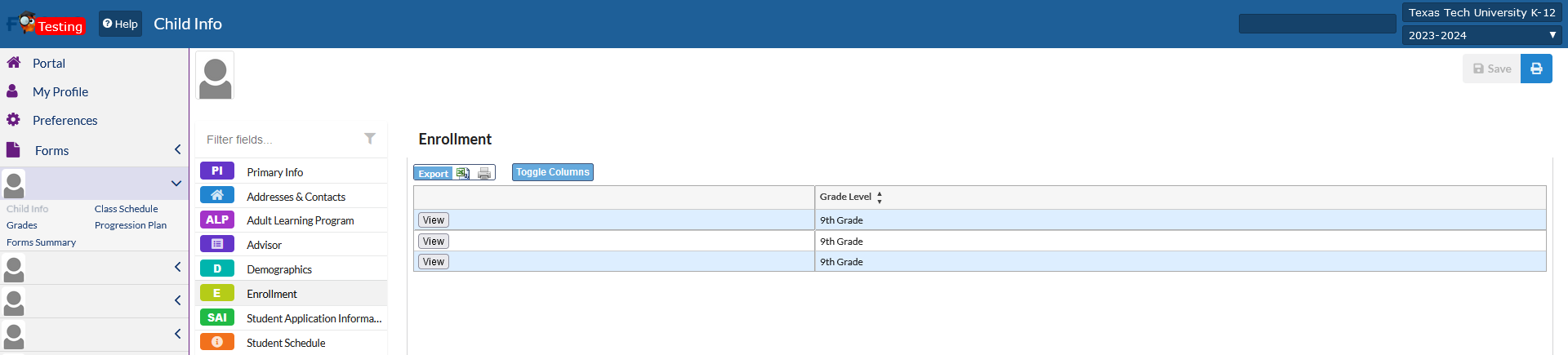
Student Application Information
The student application will record the student's external school and if they have any Special Services.
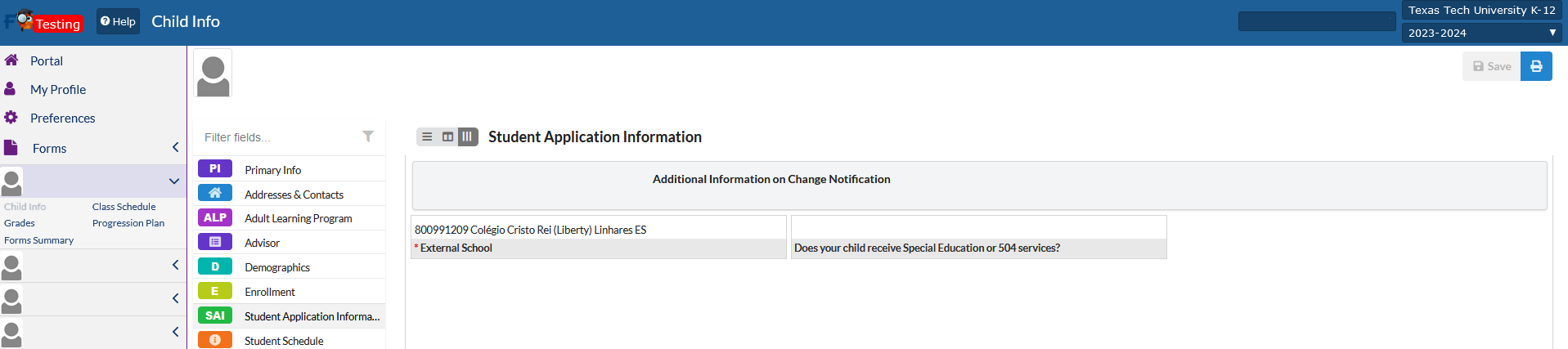
Student Schedule
The student's schedule will list the student's current enrollments, when the course ends and the current status of the course.
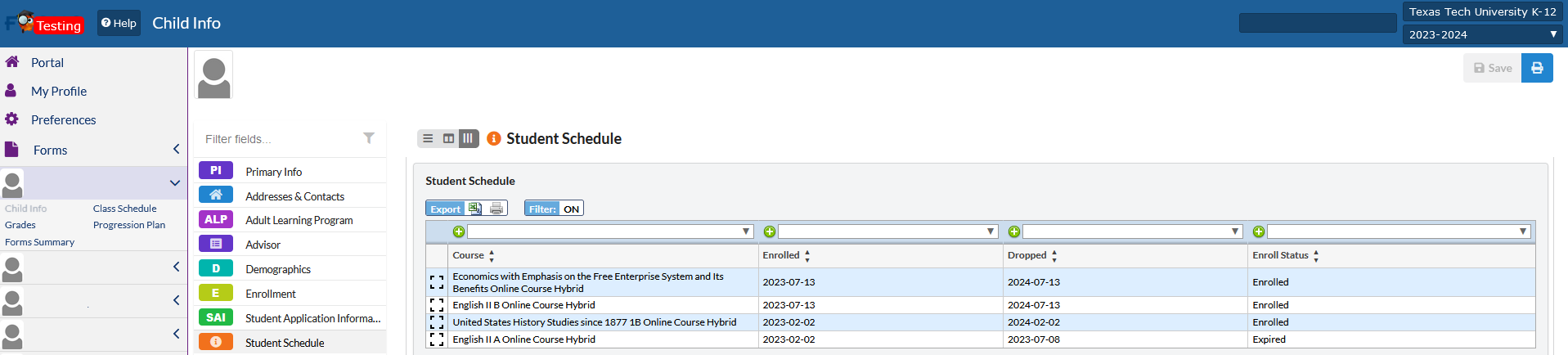
Grades Tab
The Grades tab will show any grades that the student has completed.

Class Schedule
The Class Schedule will show the student's current schedule.

How do I contact TTU K-12 Student Services?
To contact TTU K-12 Student Services, please click on "Student Services Support Portal for assistance" under the Alerts tab.
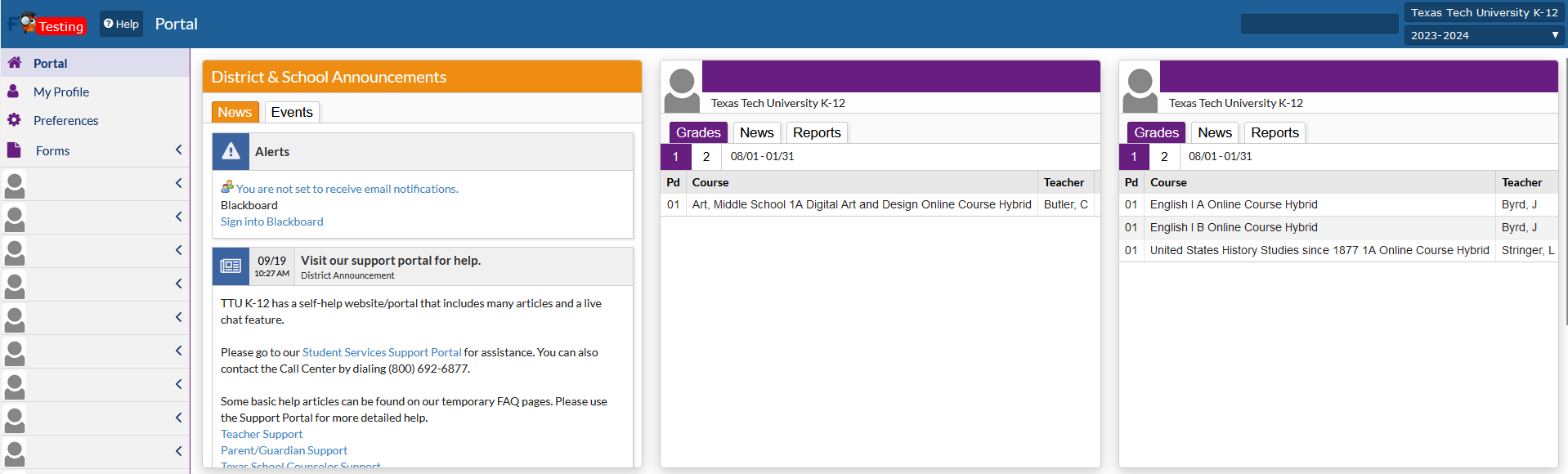
[Blackboard]
How do I view my students in the Learning Management System (LMS)?
If you need to check your student's progress or view their assignment grades, click the "Sign into Blackboard" link in the alerts areas of your dashboard. You will be taken directly into Blackboard.

Blackboard Home Page
The Blackboard Home Page will allow you access current information via the "Activity Stream", and any current announcements.
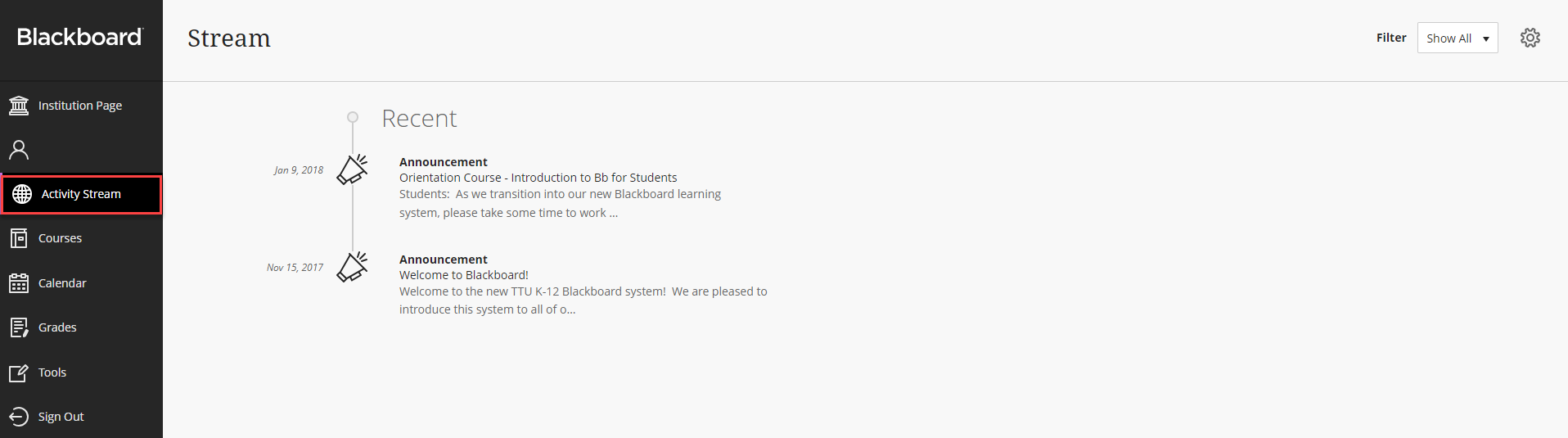
To view your student's, please click on "Tools" and then look for "Observer"
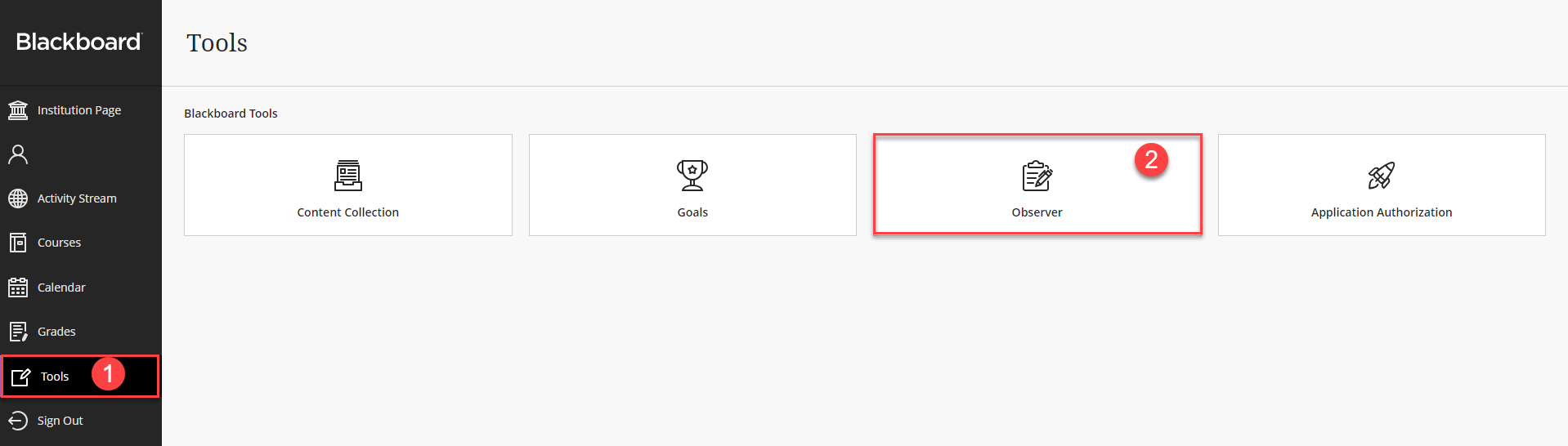
Next to the student that you are wanting to "Observe", you should see their name, and "Observing" as the status.
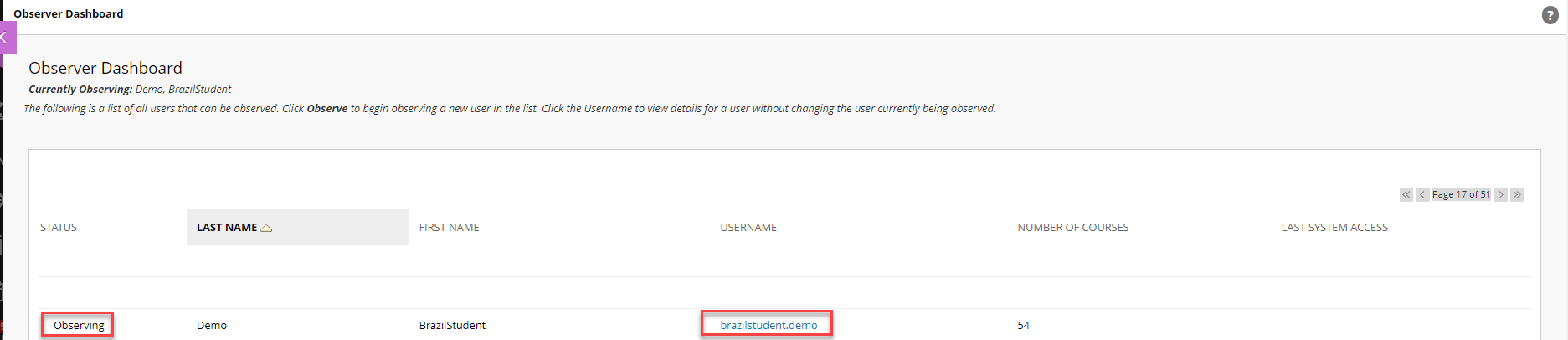
Clicking on the "Username" will take you to a list of the student's enrollments.
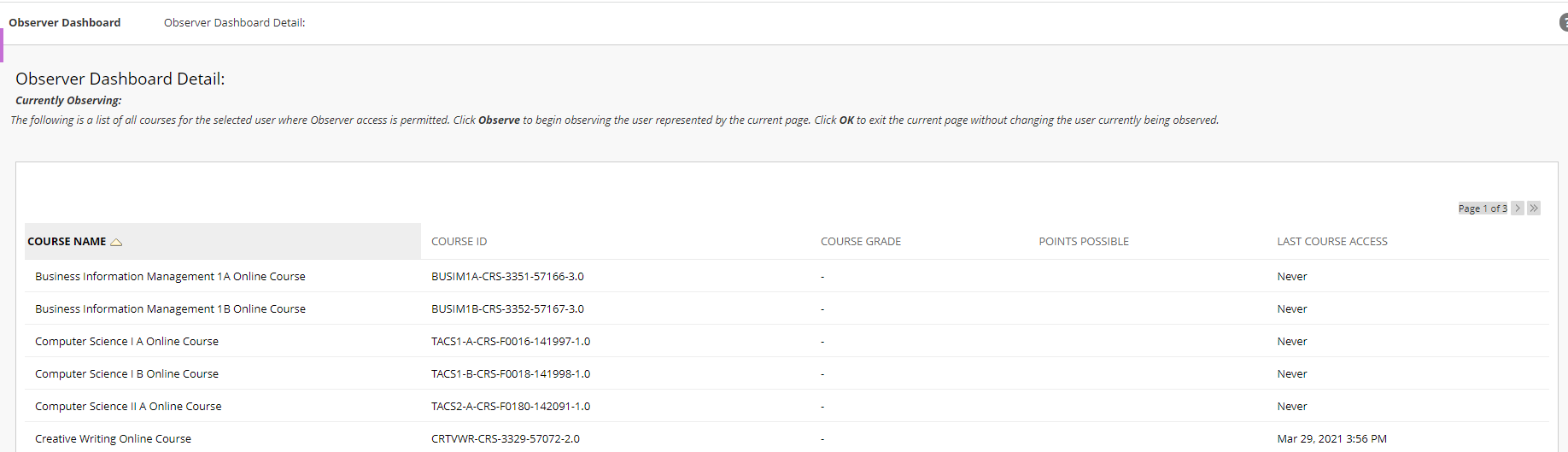
Next to the course name, there should be an option to select "Observe". Clicking on "Observe" will take you to the course home page.
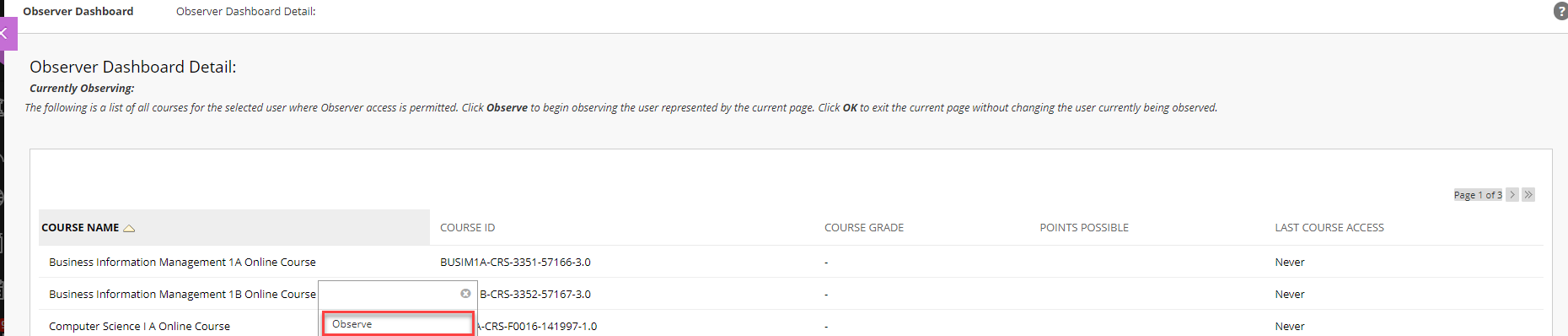
On the course home page, you will have several options to view the Home Page, Syllabus, Units and Final Exam. To check on the individual student's progress, please look for the "MyGrades" option on the left hand side.
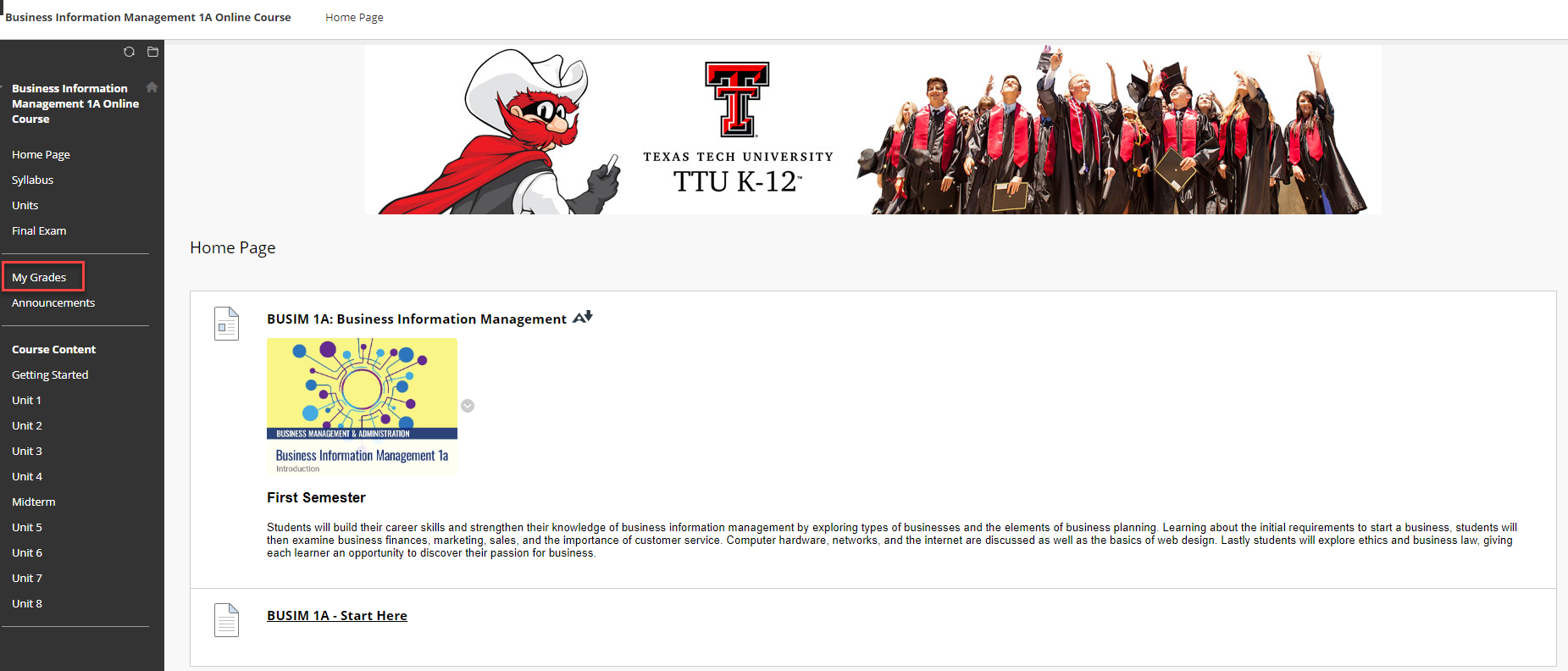
You can view All, Graded, Upcoming, or Submitted assignments. You can also change the order in which they are viewed using the Order by drop down menu.
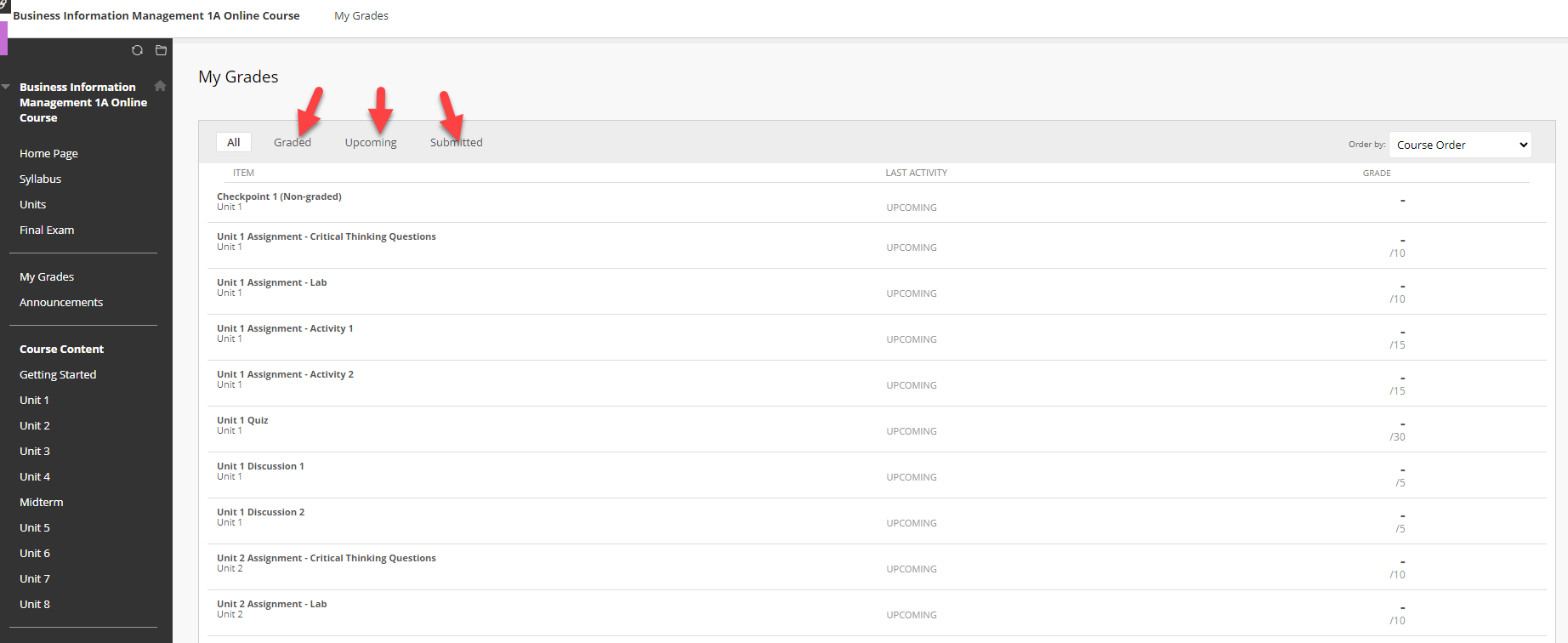
To observe another student, click on the "X" in the upper left hand corner. You will be taken back to the "Observer" page to allow you to select another student to observe.
Texas Tech K-12
-
Address
Texas Tech Plaza | 1901 University Ave, Lubbock, TX 79401 -
Phone
(800) 692-6877 -
Email
ttuk12@ttu.edu
