TTU K-12 Portal - Teacher FAQs
How do I access the New TTU K-12 Focus Portal?
The new TTU K-12 Portal is a single-sign-on system. You will be able to access your courses in the LMS directly from the Portal. Do not log directly into the LMS login screen.
Open a Web browser and navigate to the TTU K-12 Focus Portal.
From the login screen as shown below, enter your username and password and click "Log
in".
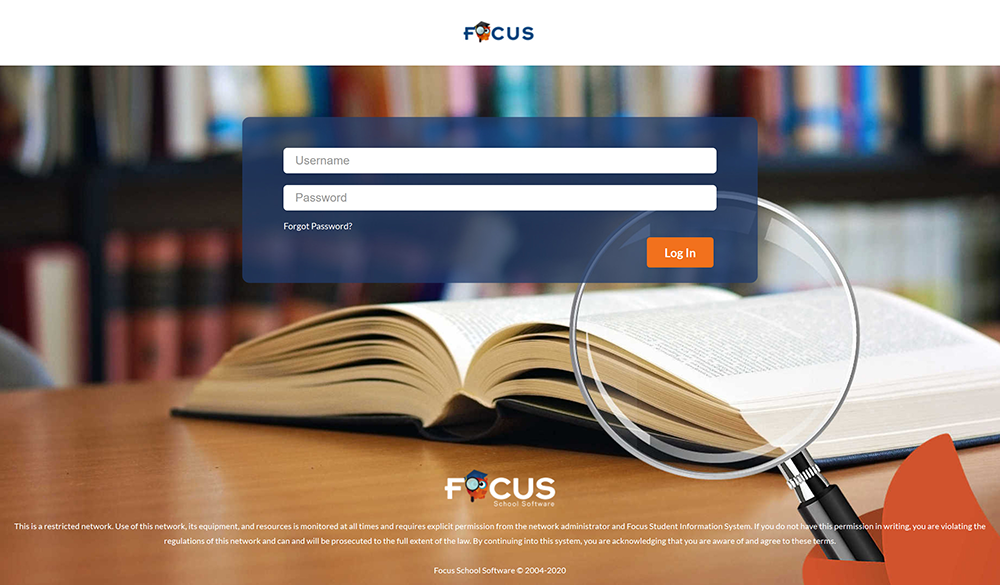
After successfully logging into the portal, you will be taken to your dashboard. The dashboard is your starting point into managing students, your profile, and accessing courses.
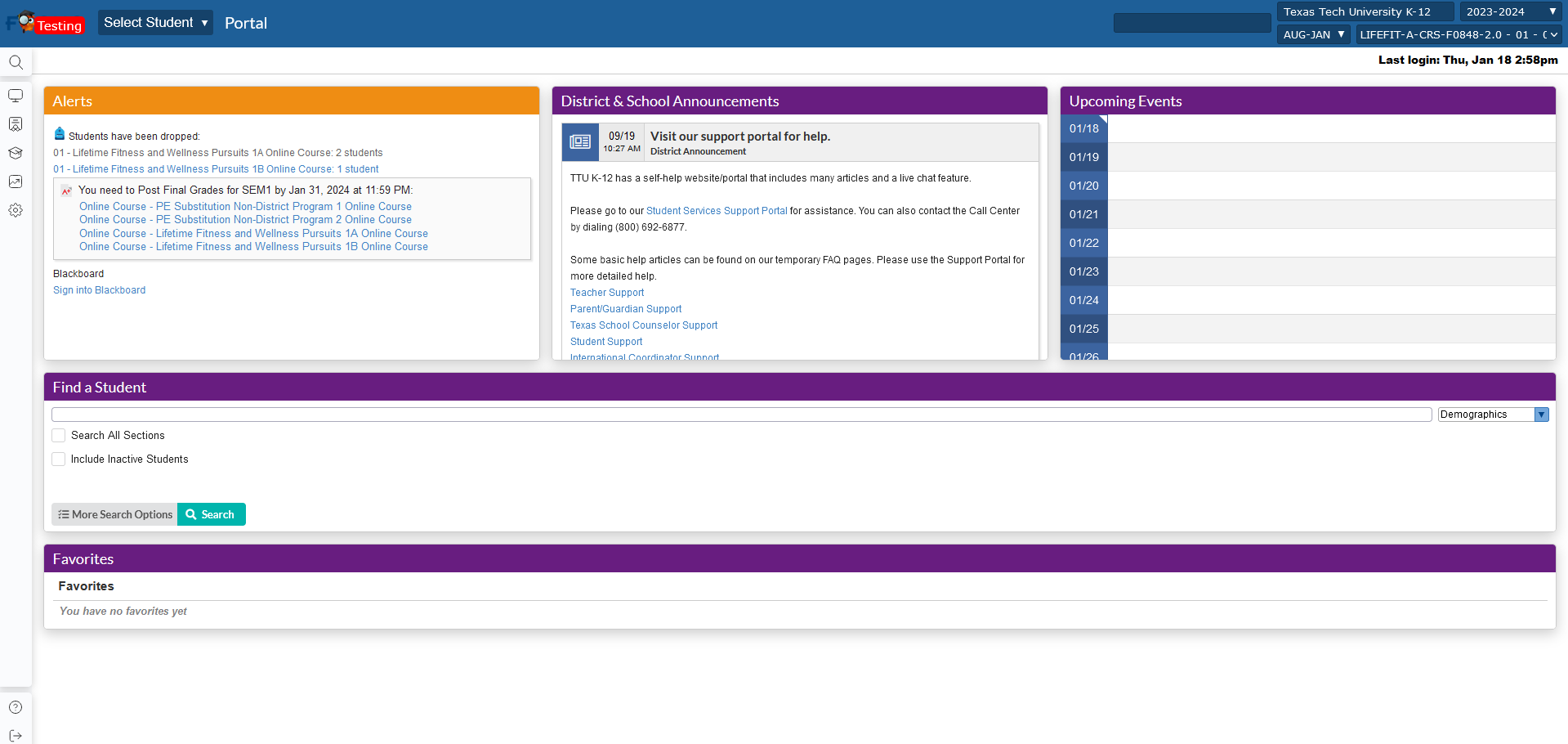
How do I view my active courses?
There are two ways to view your active courses:
In the upper right hand corner, you should see a drop down with your course list, clicking on the list will display all current courses.
Or you may select "Sign into Blackboard" which will allow you to view your active courses inside of the LMS. You will need to certify Final Course Grades in the Focus SIS.
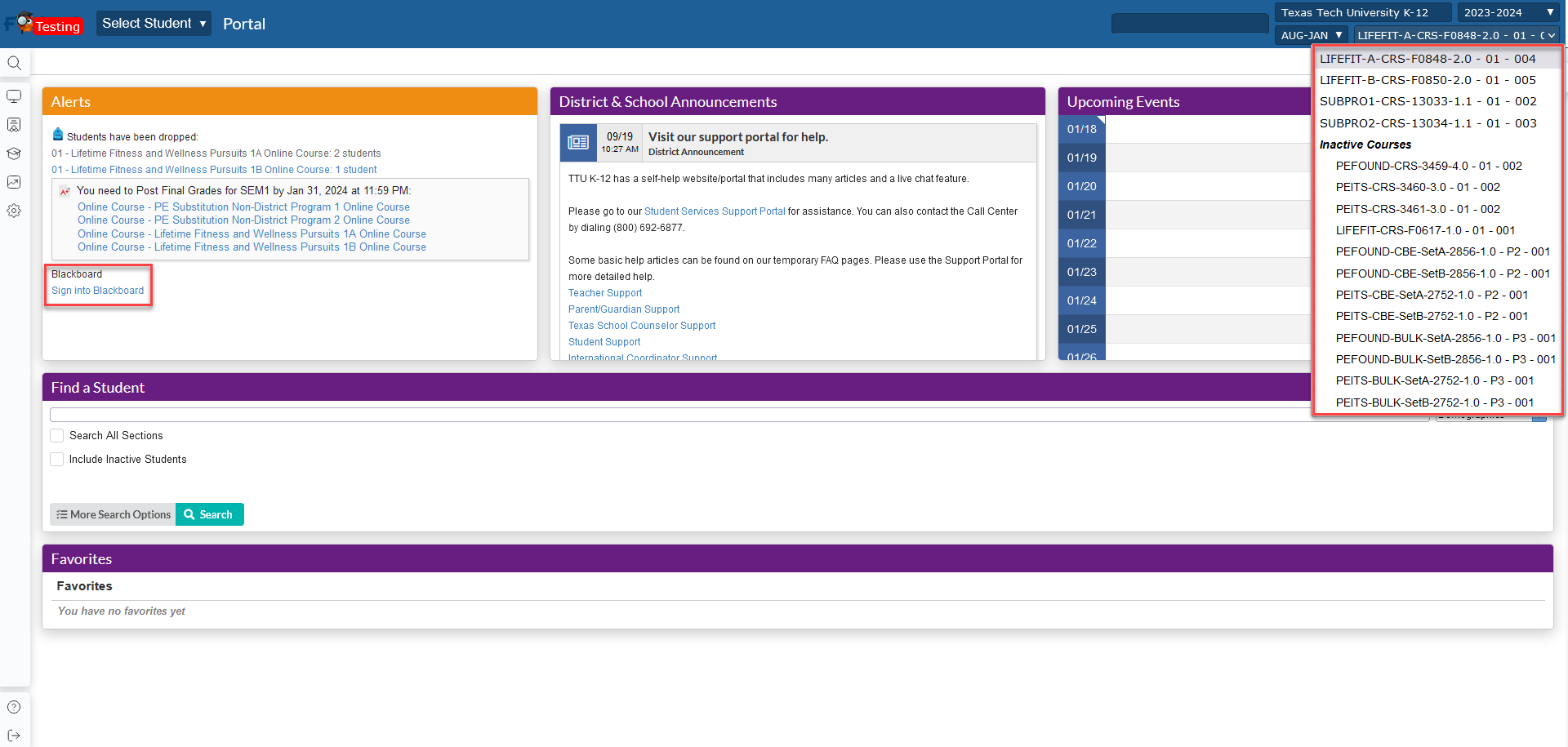
How do I view my active students?
There are several ways to view your active students:
A. From the portal homepage, you may use the "Find a Student" and select "Search All Sections".
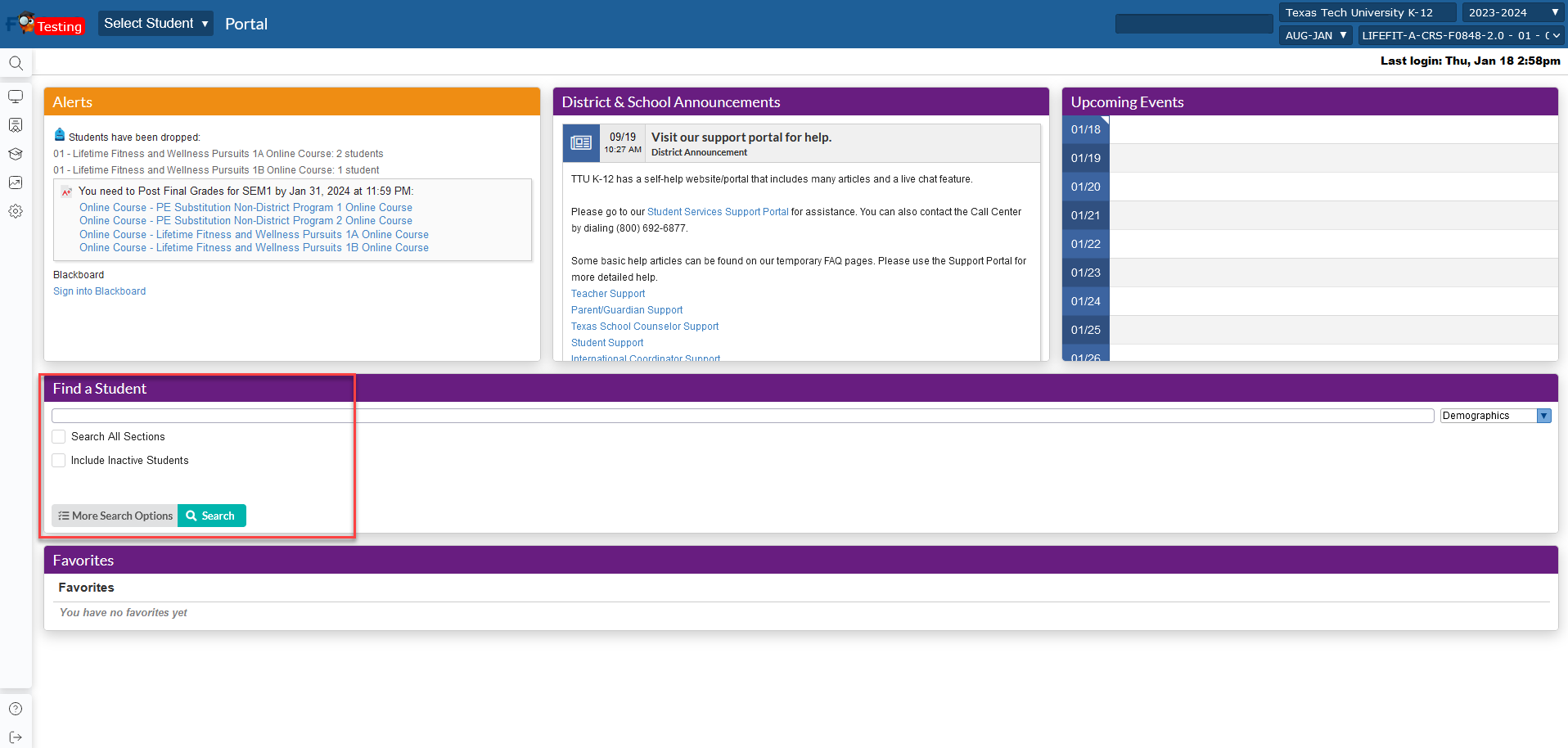
B. On the left hand menu, please click on "Students" and then select one of the several search options:
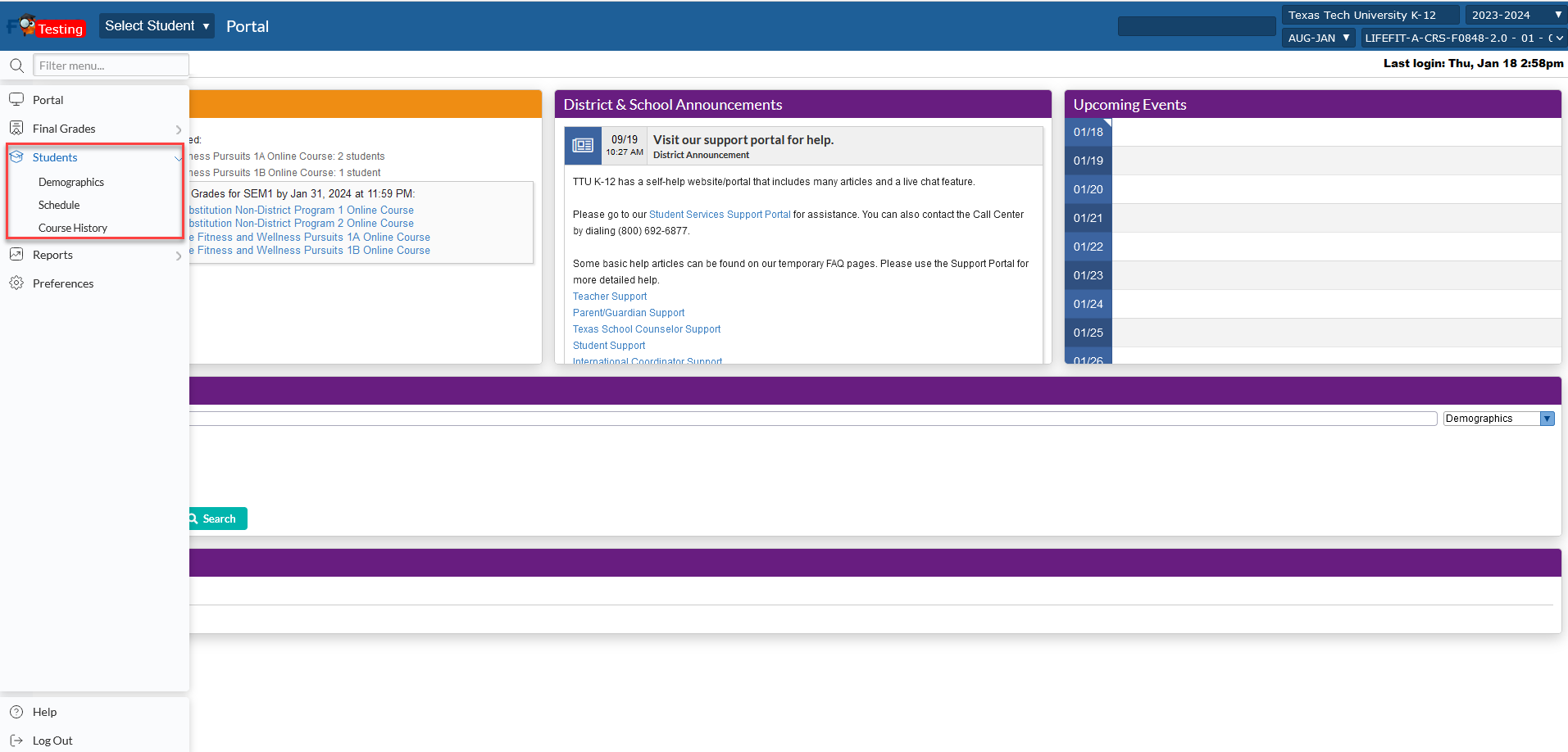
C. Once on the search page, you should be able to refine your search by selecting "Search All Sections, Search the Entire School or Include Inactive Students.
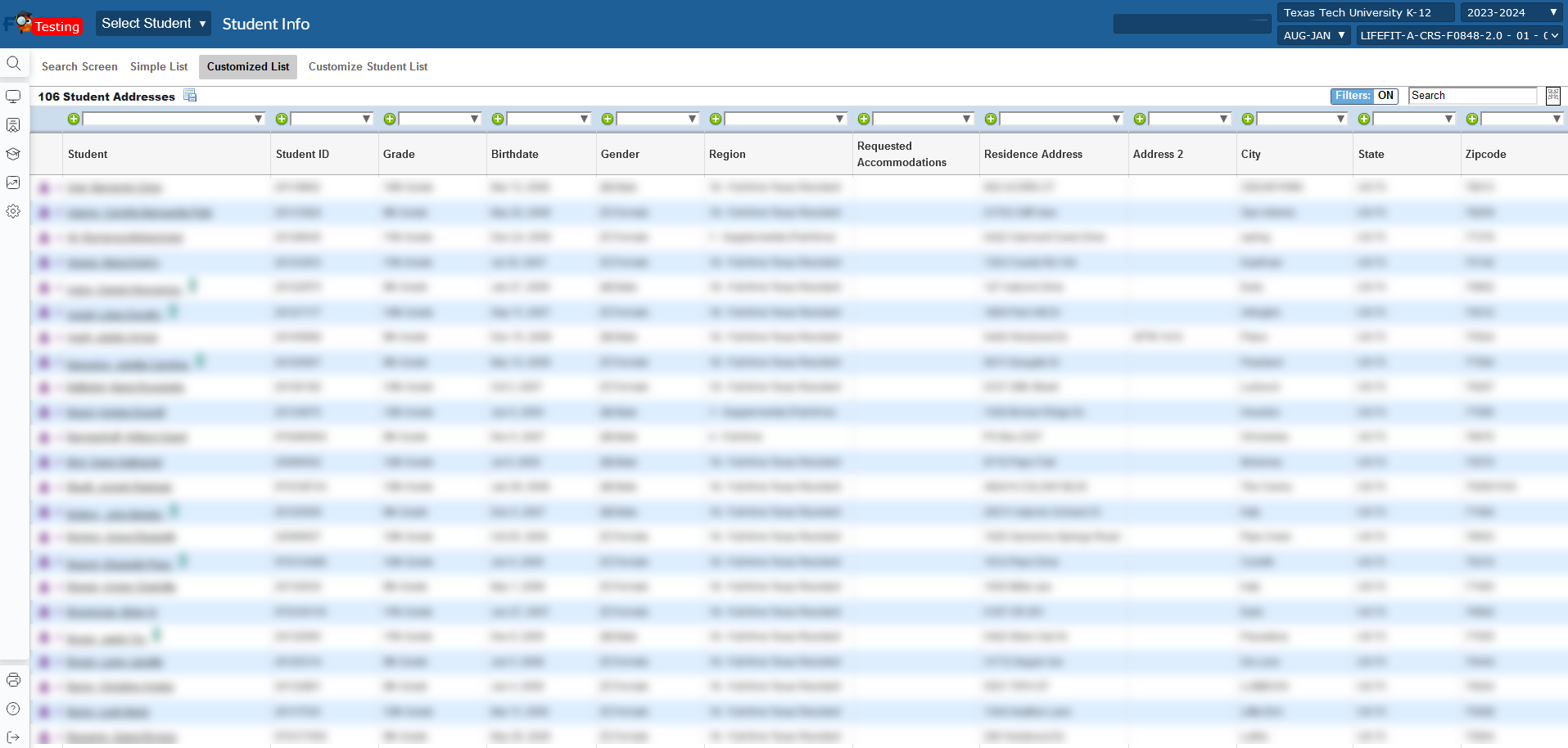
How do I certify the final grade for a student?
To certify student's grades, teacher will need to select "Grades" and then "Post Final Grades" on the left hand menu from Focus.
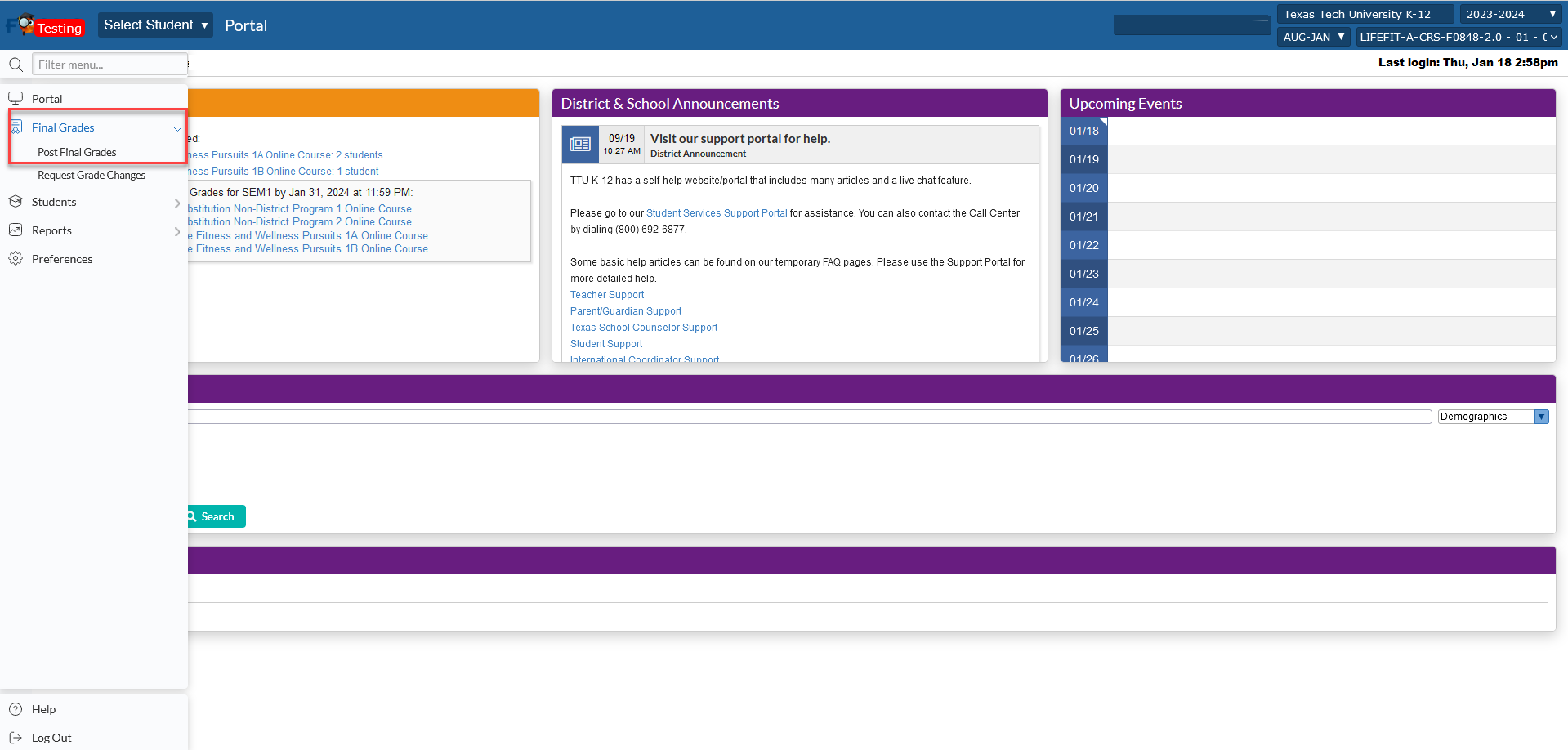
Teachers can select a student they need to certify from the student list or by using the Student Search and Filter boxes. Clicking on the "Grade Student" button will go to the Grade Certification screen to certify the student's Final Course Grade.
The teacher will verify the Final Course Grade matches what is in the Blackboard grade book, select the numerical grade from the drop-down.
How do I update a student's grade?
Teachers that need to update a student's grade may do by selecting "Request Grade Change" inside of the portal.
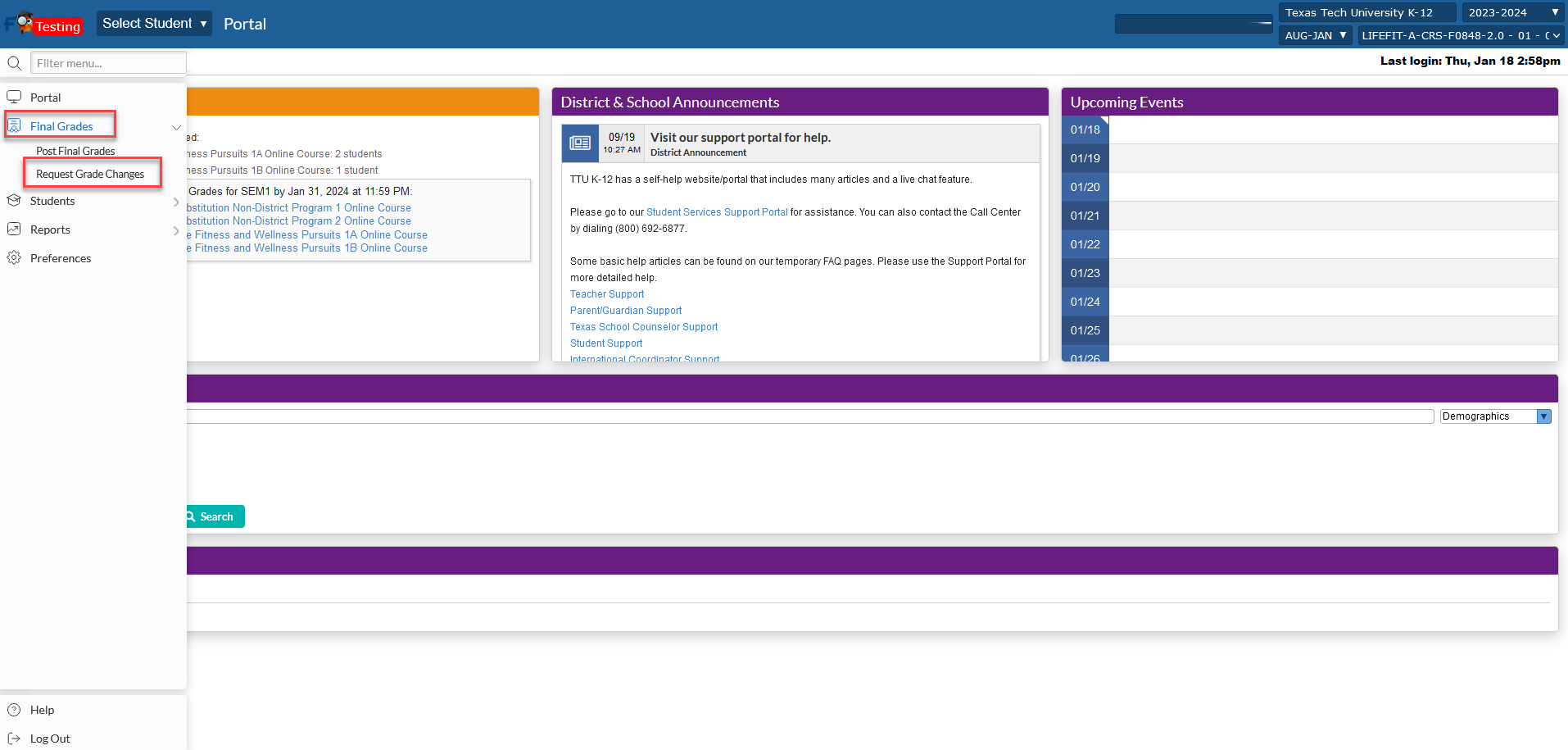
After selecting the student and the term (generally S1), the following information should auto populate
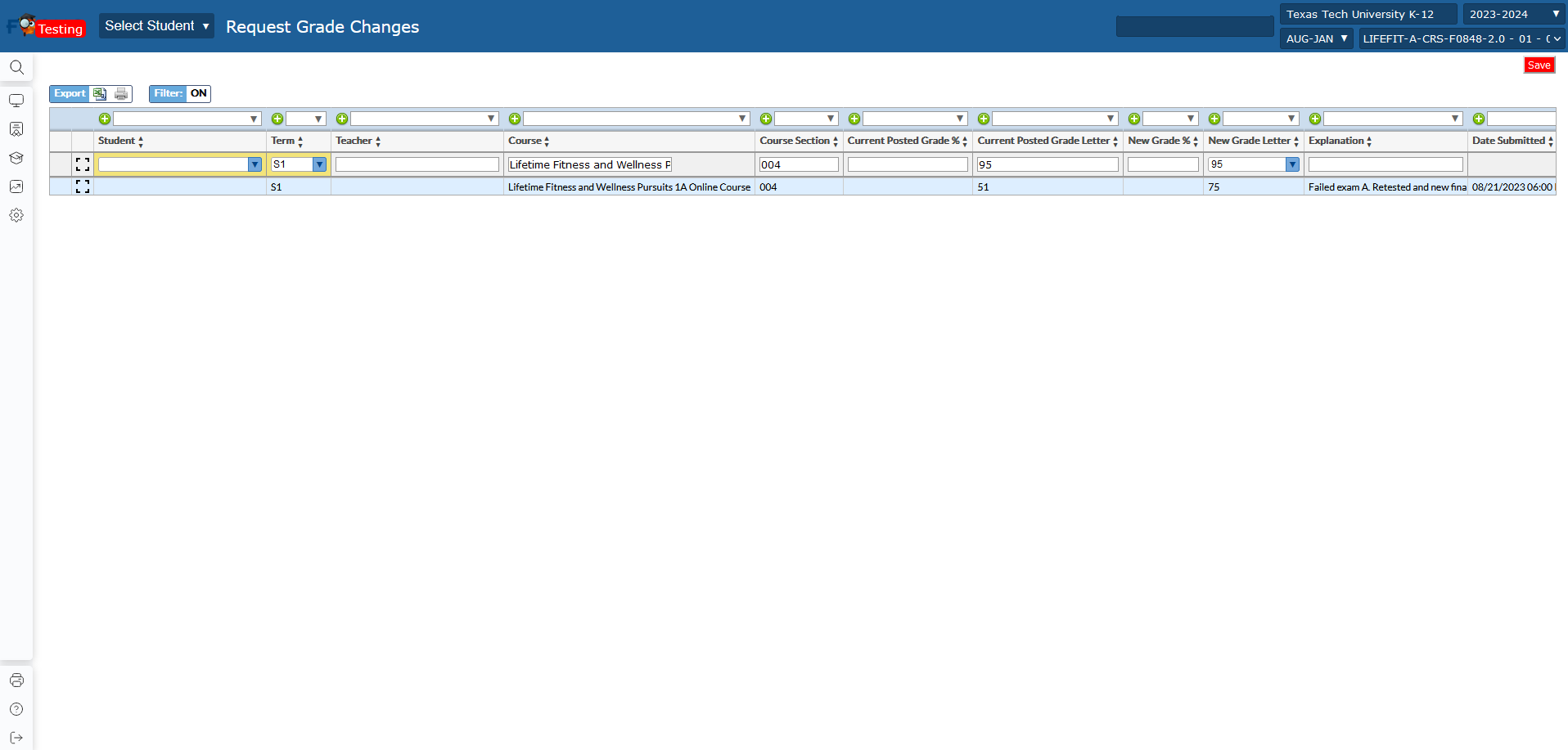
You would then need to add the "New Grade Letter" and the "Explanation" reason for the grade change. Once you have entered all o the following "information" and pressed "save", you should see the following screen showing that the "Request Grade Change" has been received.
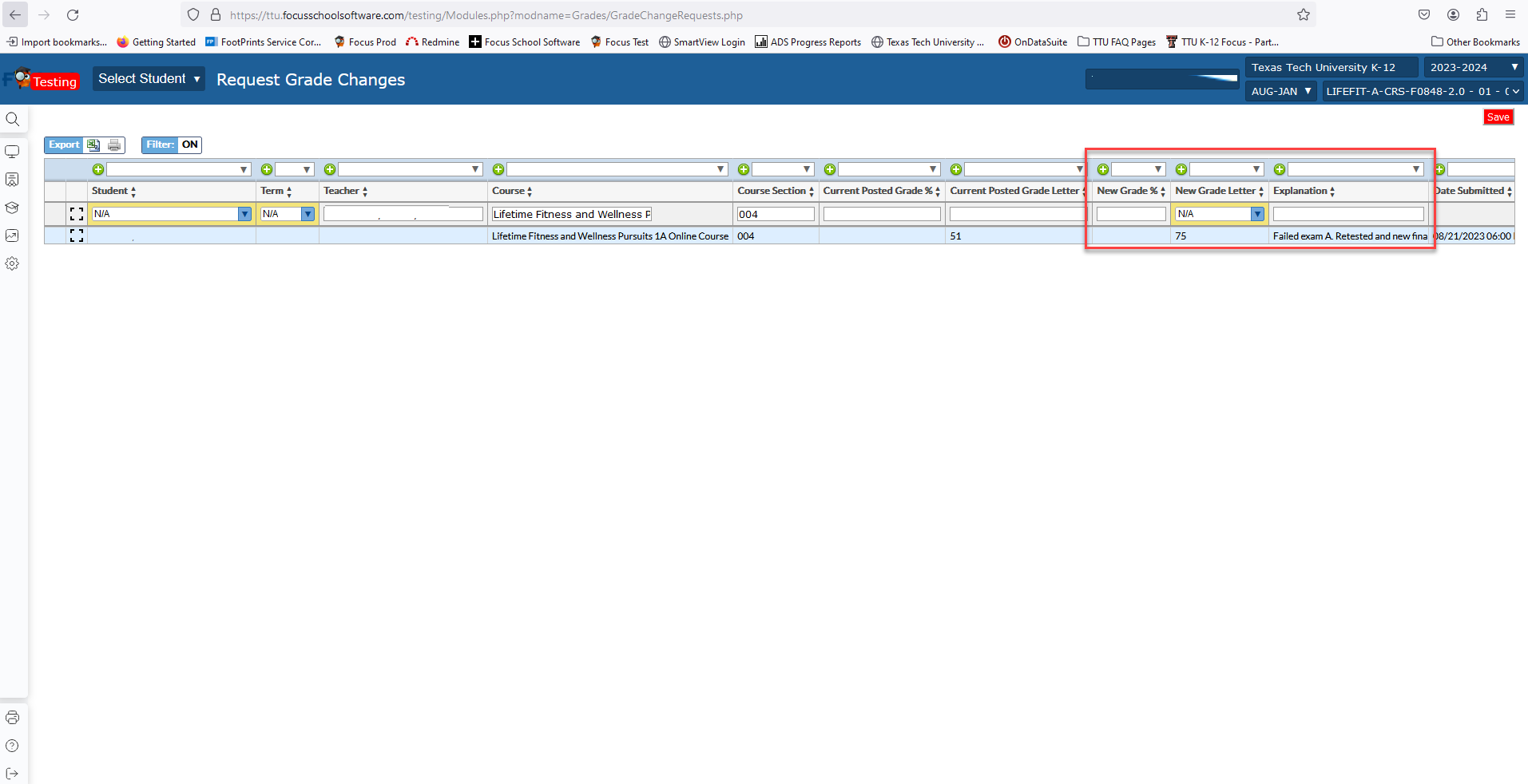
How do I access the course within the Learning Management System?
The new Portal is a single-sign-on system. To access your courses within the LMS, please click "Sign into Blackboard" on the course homepage. Do not log directly into the LMS login screen.
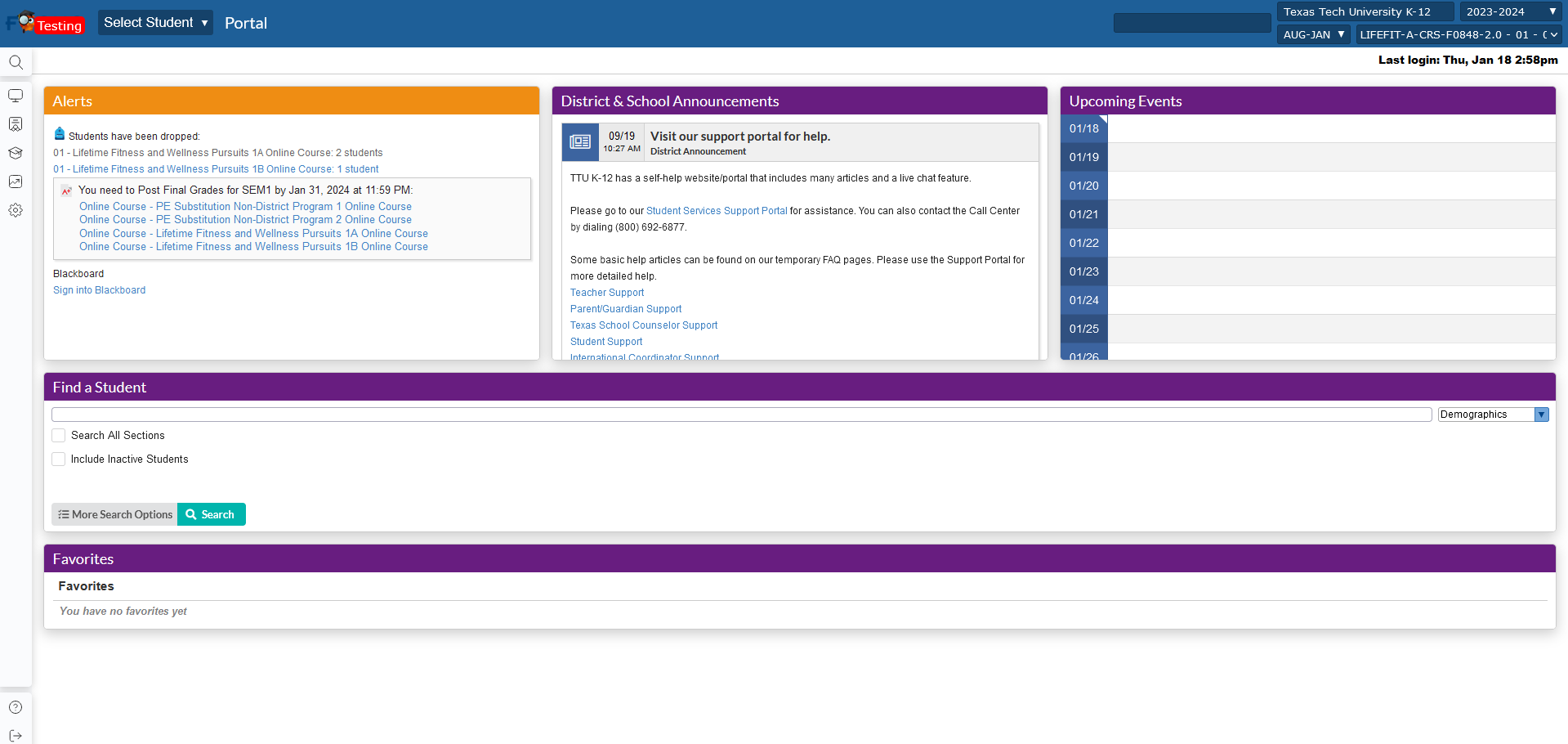
How do I reset my password in Focus?
Users have 5 attempts to login before their account becomes locked. If your account gets locked out, please wait 2 hours before trying again.
To update your password in Focus, on the left hand menu, please select "Preferences"
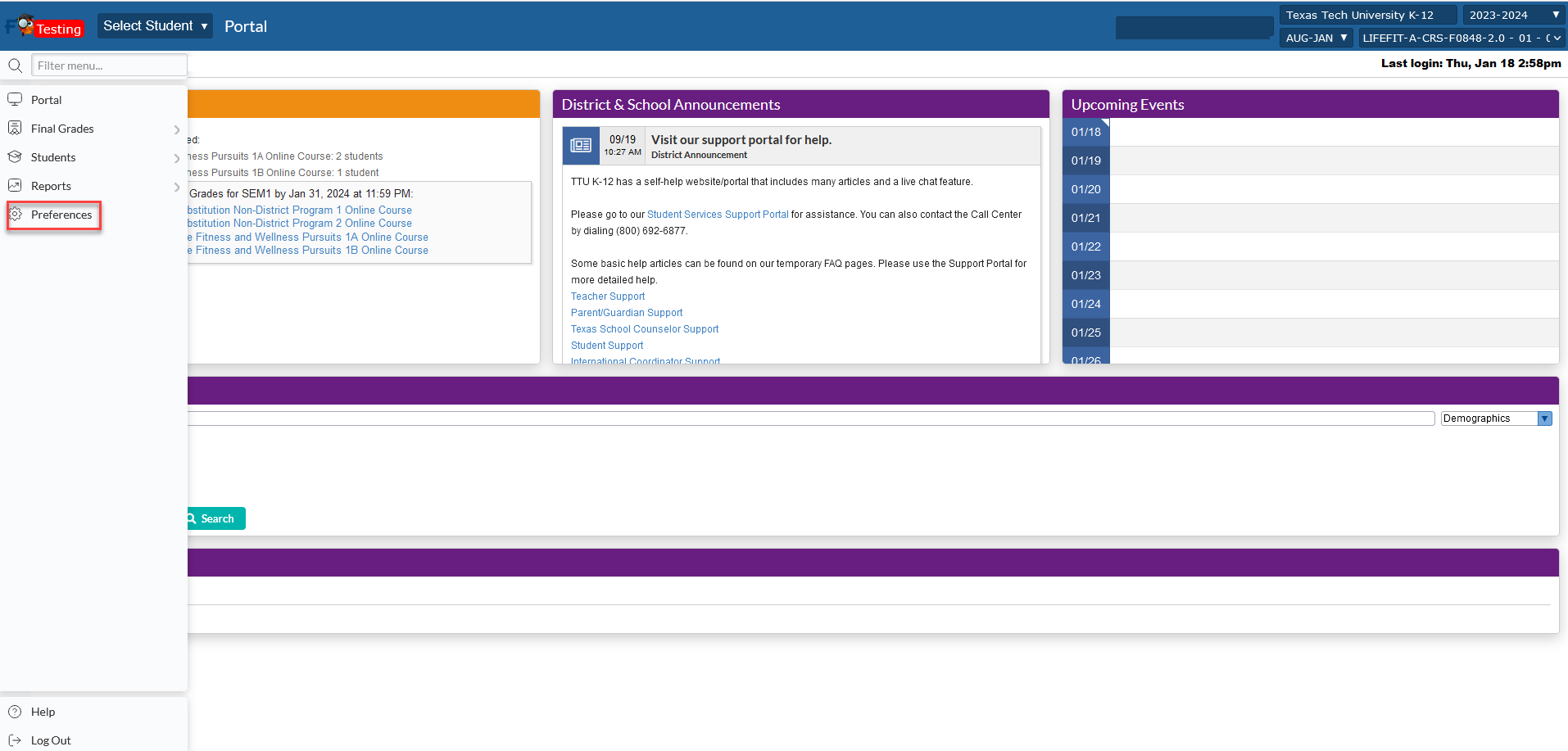
Inside of the Preferences, please select "Password"
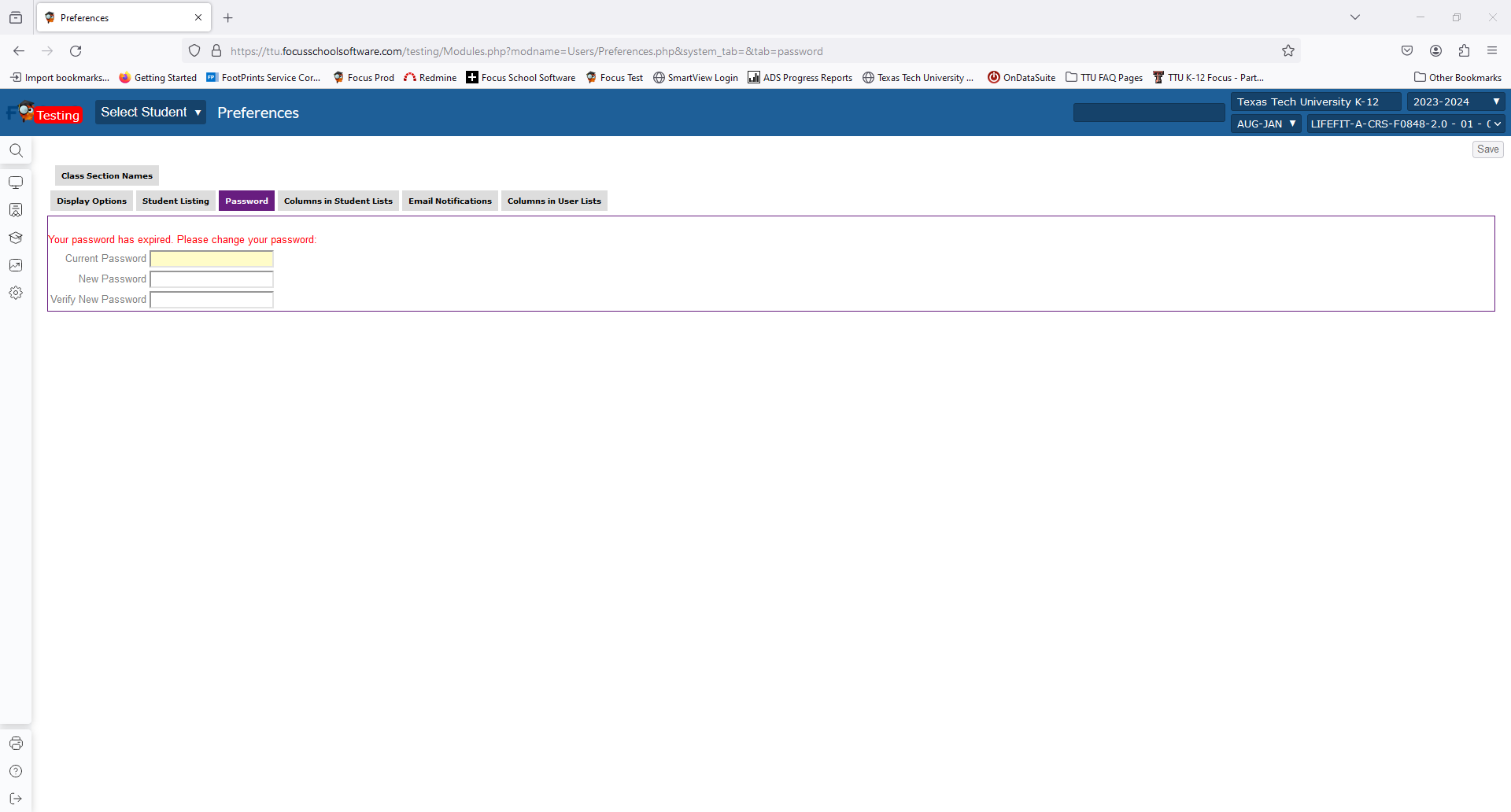
After you reset your password a dialog box will appear, and you will be asked to create and confirm your new password.
To change your password, click on the preferences option in the left menu and then click the password tab. Provide your current password and then your new password in the boxes. Click save in the upper right corner of the screen.
The rules for creating a new password are:
- passwords must be at least 12 characters long,
- must contain a mix of upper- and lower-case characters,
- have at least 1 numeric character,
- have at least 1 special character.
The password change dialog will display a Valid Password message when the typed password meets all the requirements.
How do I contact TTU K-12 student services?
TTU K-12 Student Services may be contacted by calling us at 1-800-692-6877 or by emailing us at ttuk12@ttu.edu.
Texas Tech K-12
-
Address
Texas Tech Plaza | 1901 University Ave, Lubbock, TX 79401 -
Phone
(800) 692-6877 -
Email
ttuk12@ttu.edu
