Focus Partner FAQs
How do I access the TTU K-12 Portal?
Open a Web browser and navigate to the TTU K-12 Focus Portal.
From the login screen as shown below, enter your username and password and click "Log in".
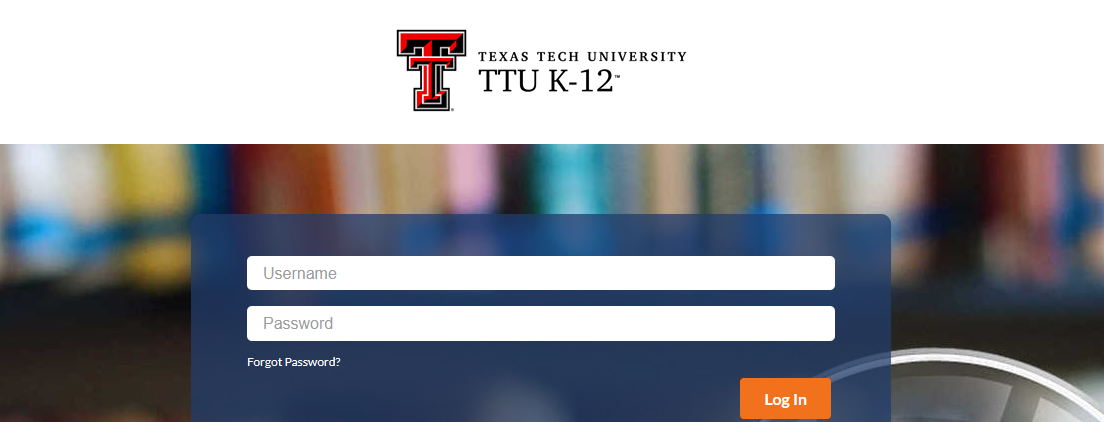
After successfully logging into the portal, you will be taken to your Dashboard.
Dashboard
Your Dashboard is your starting point into viewing student counts, students, student contact information, student’s grade book, final course grades, your profile, and contacting TTU K-12:
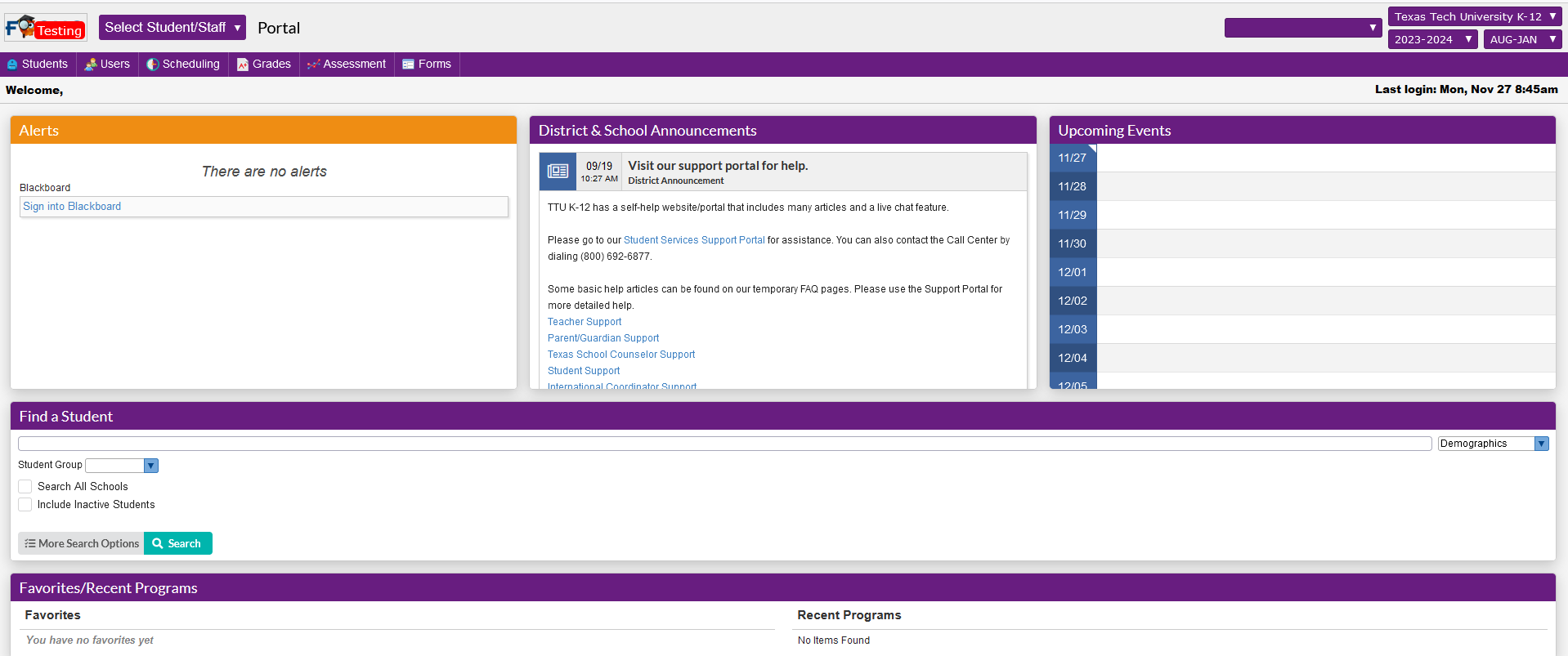
My Preferences
If you would like to update your preferences, please click on “Users” and then select “My Preferences.”
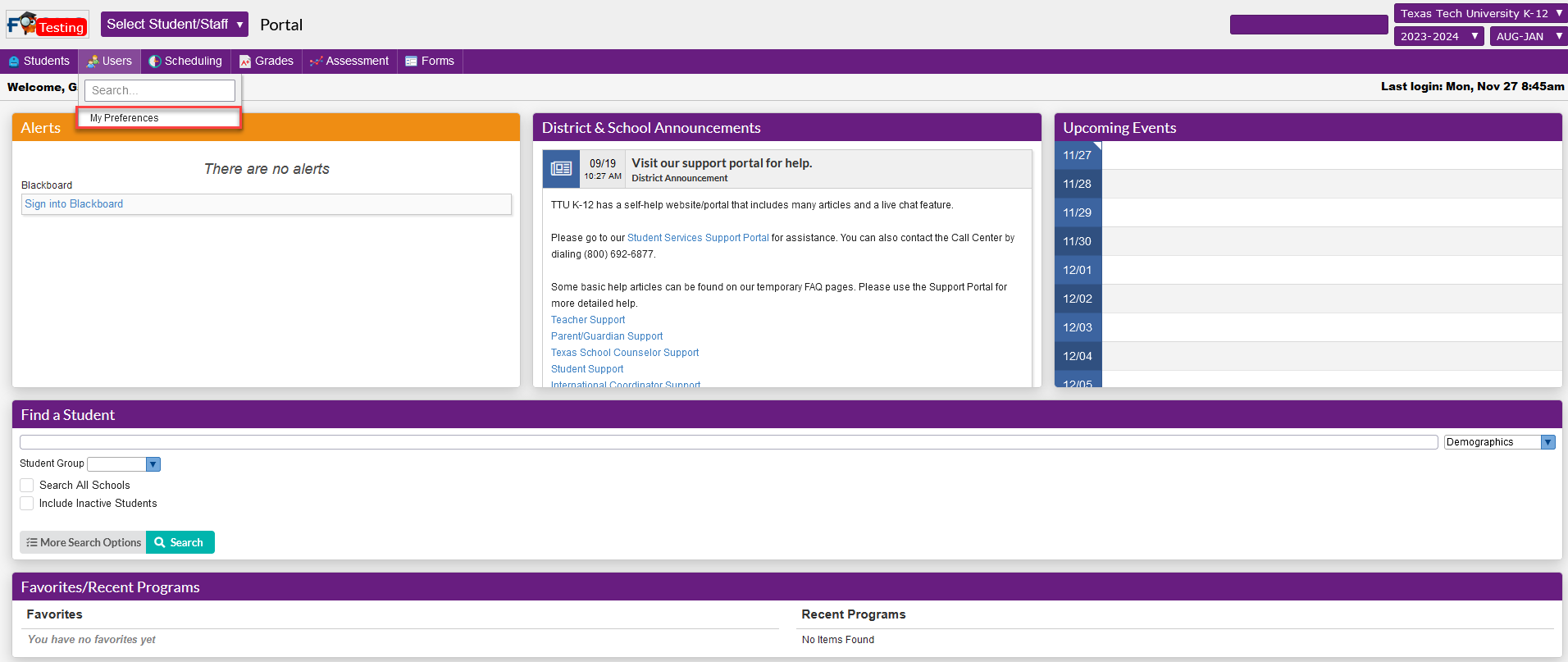
The Preferences will allow you to update several preferences including “Changing your Password”
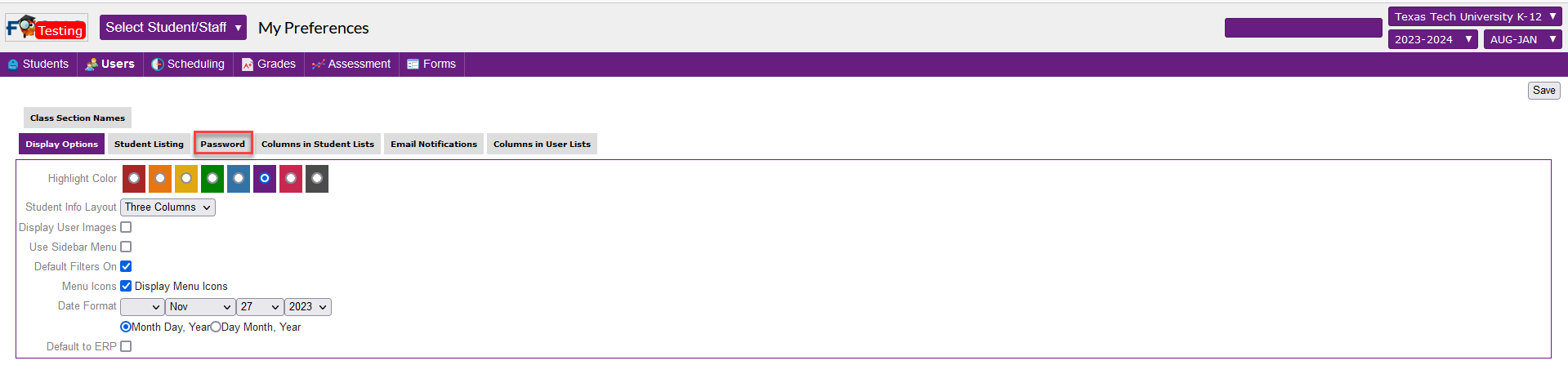
Change Your Password
Users have 5 attempts to login before their account becomes locked. If your account gets locked out, please wait 2 hours before trying again.
To change your password, click on the preferences option in the left menu and then click the password tab. Provide your current password and then your new password in the boxes. Click save in the upper right corner of the screen.
- The rules for creating a new password are:
- passwords must be at least 12 characters long,
- must contain a mix of upper- and lower-case characters,
- have at least 1 numeric character,
- have at least 1 special character.
The password change dialog will display a Valid Password message when the typed password meets all the requirements.
Student Information
On your dashboard, you can view a list of your students, profile information.
On the student’s search page, please enter the student’s name:
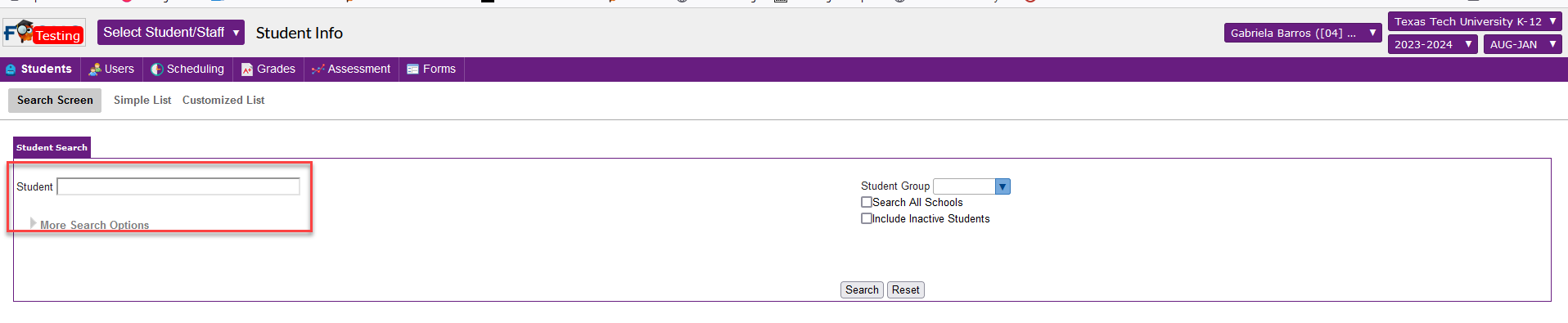
After locating the correct student, you should see the name of the student in the top, and their information on the left hand side. From this screen, you will be able to view additional information on the student such as “Primary Information, Accommodations, Address and Contacts, Advisor, Demographics, LEP, PEIMS, Student Application Information and the student’s schedule:
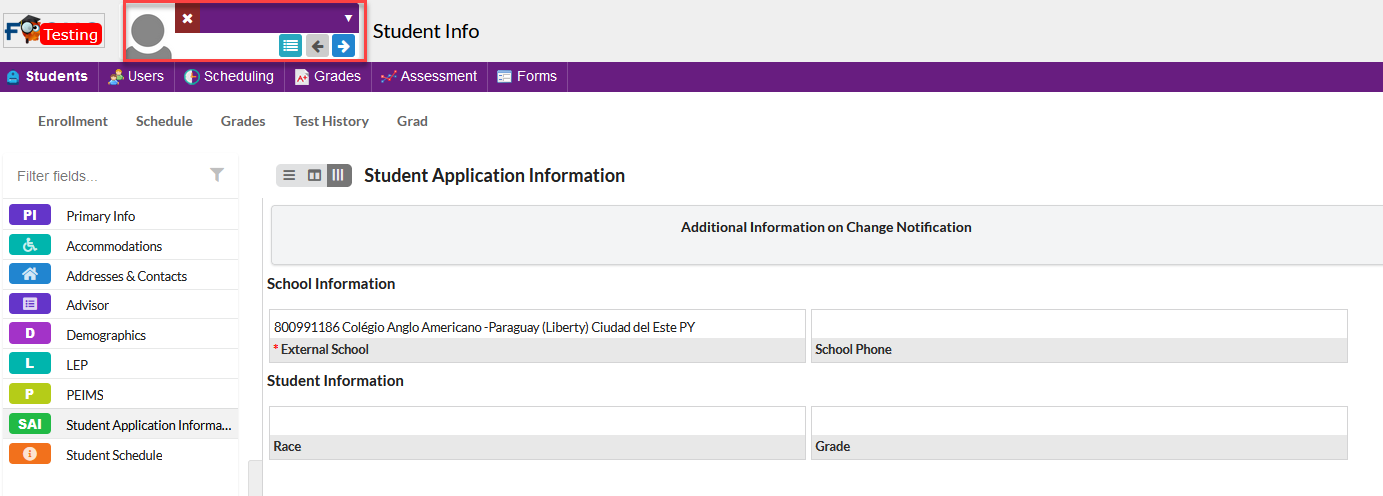
Under the “Address and Contacts”, you will see a list of “Linked Users”. This is a list of other Coordinators that are authorized to see the student’s information.
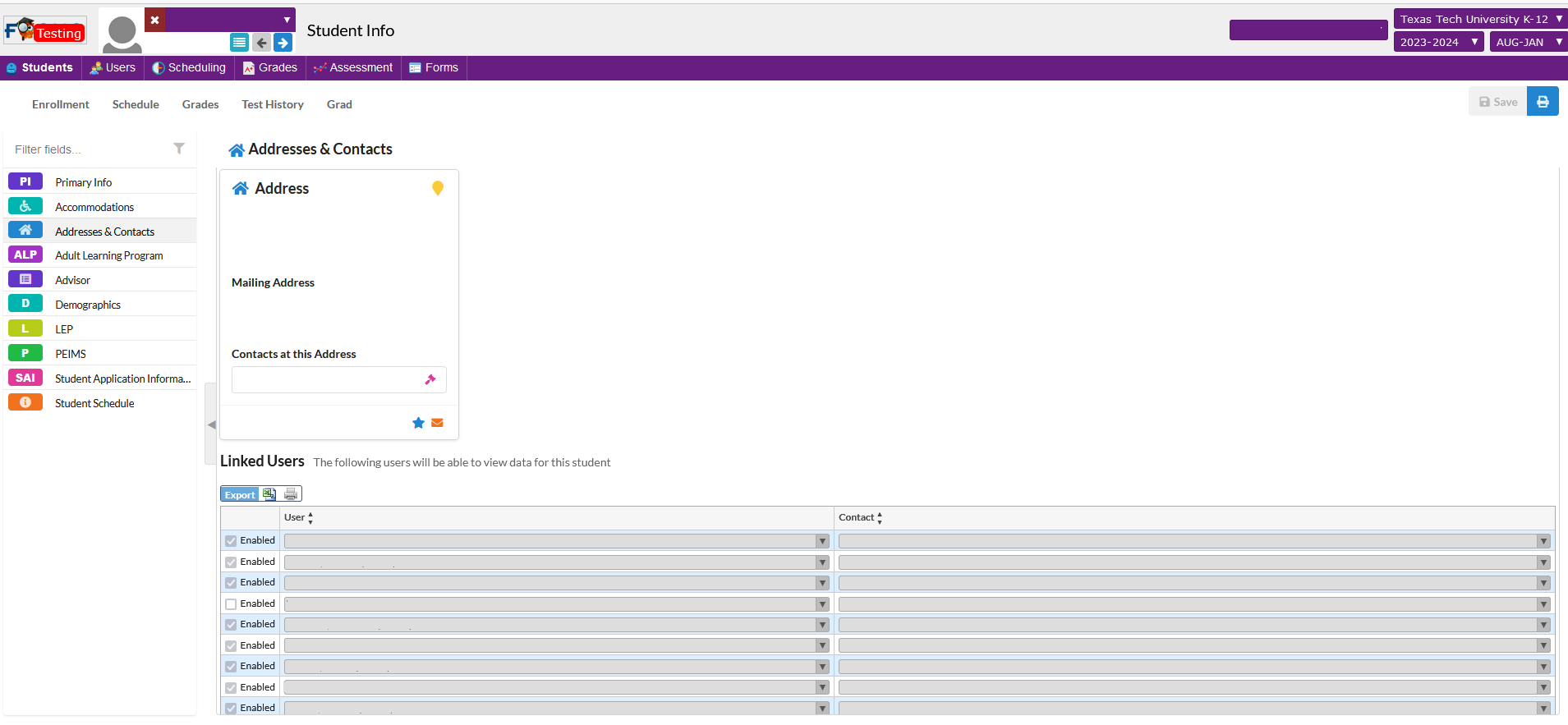
How do I view student’s grades?
Underneath their name, you should see the option to select “Grades”. Once you select Grades, the student’s grades will display. If needing to print out a specific grade report, please click “grade report”.
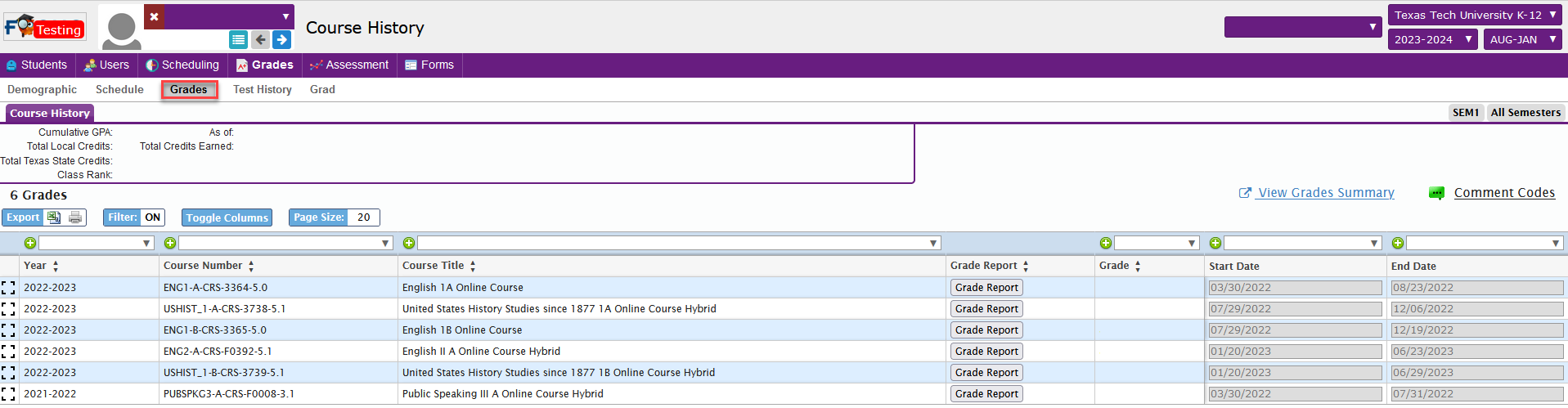
How do I contact TTU K-12 Student Services?
TTU K-12 Student Services may be contacted by clicking on the “International Coordinator Support” link.
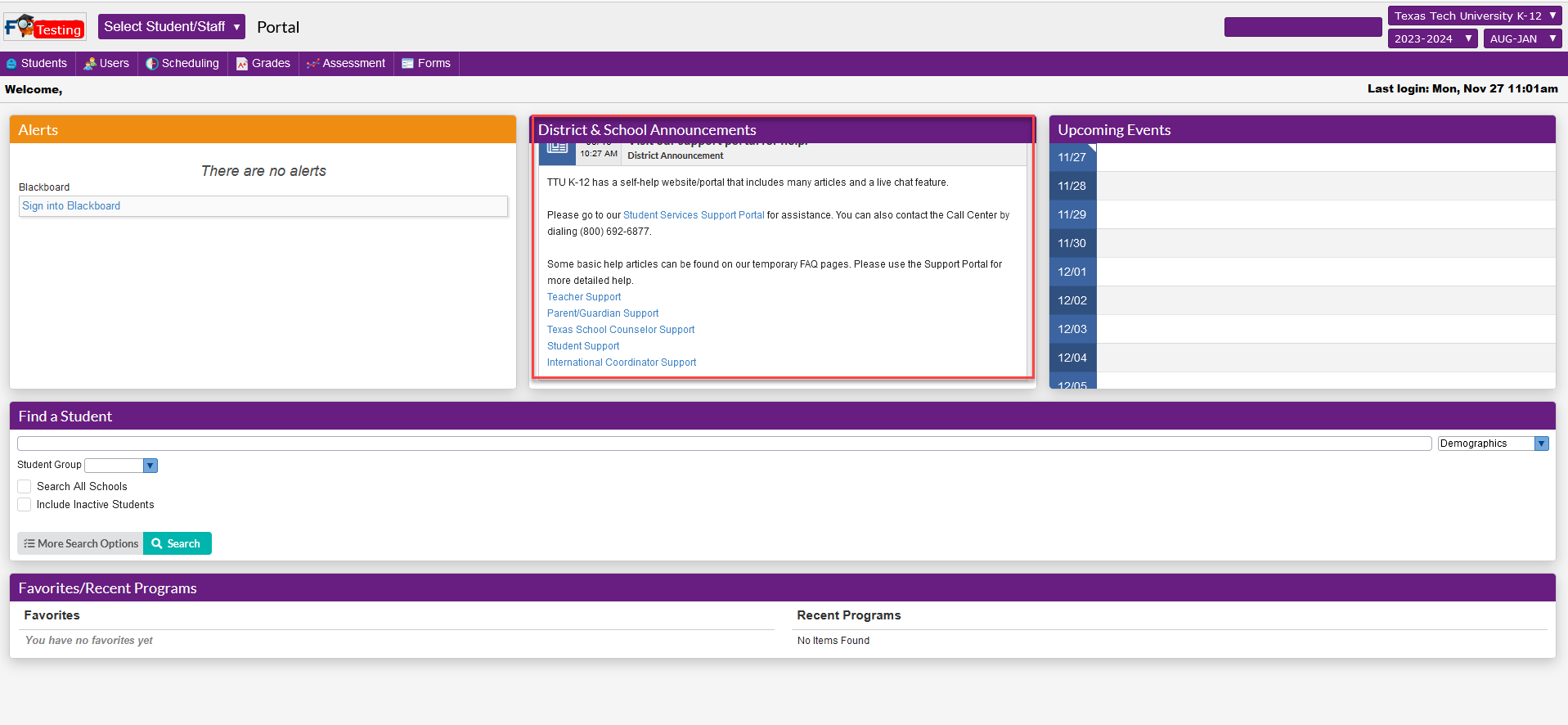
How do I view my students in the Learning Management System (LMS)
If you need to check your student's progress or view their assignment grades, click the "Sign into Blackboard" link in the alerts area of your dashboard and you will be taken directly into Blackboard.
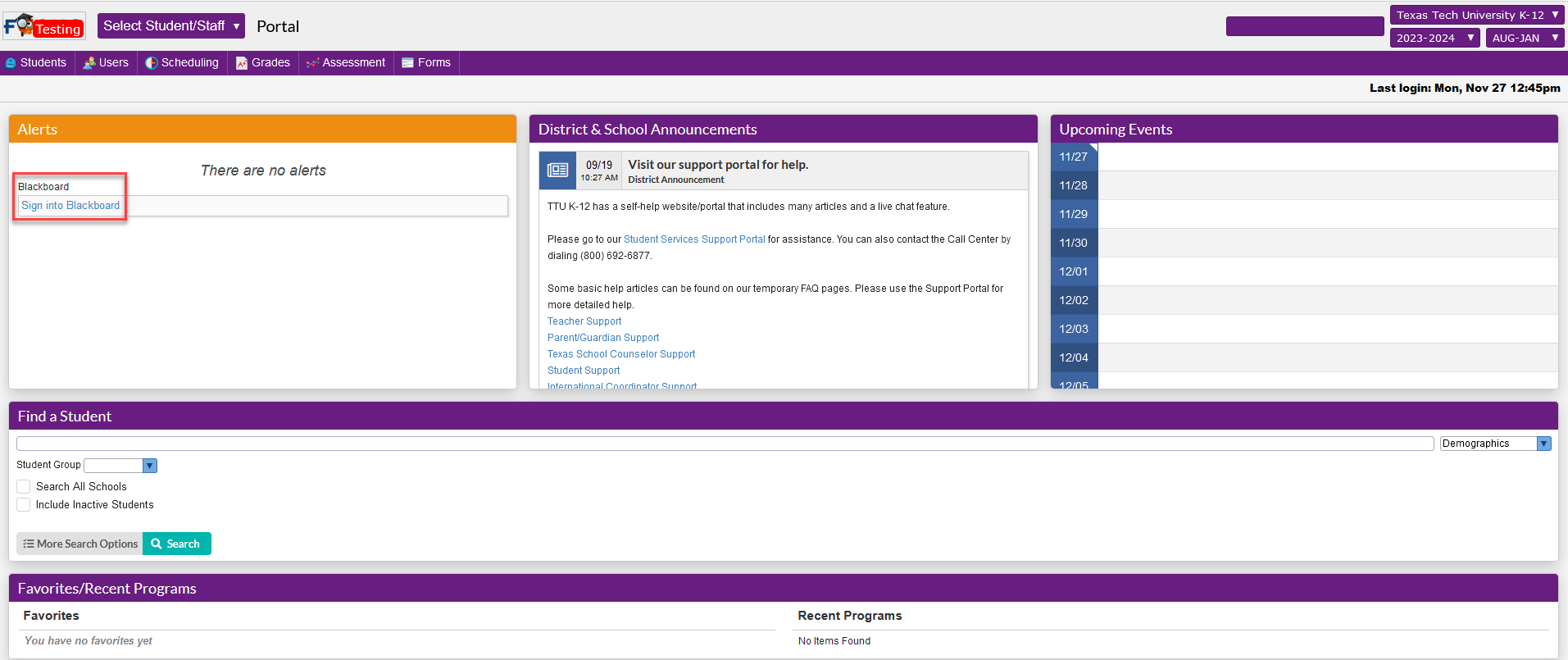
Blackboard Home Page
The Blackboard Home Page will allow you to access current information via the "Activity Stream", and any current announcements.
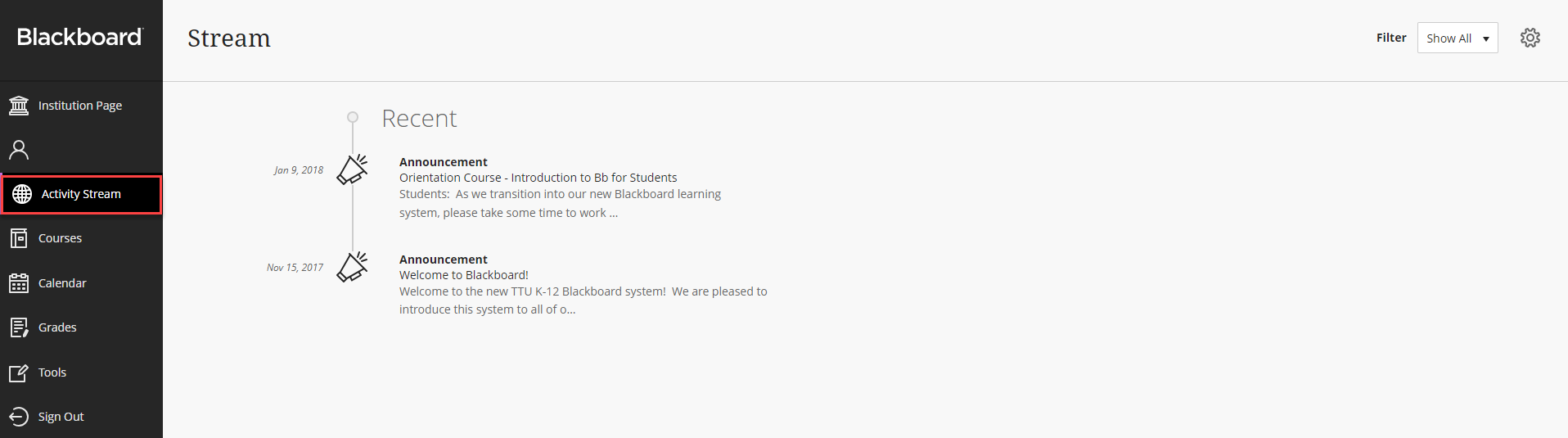
To view your student's, please click on "Tools" and then look for "Observer".
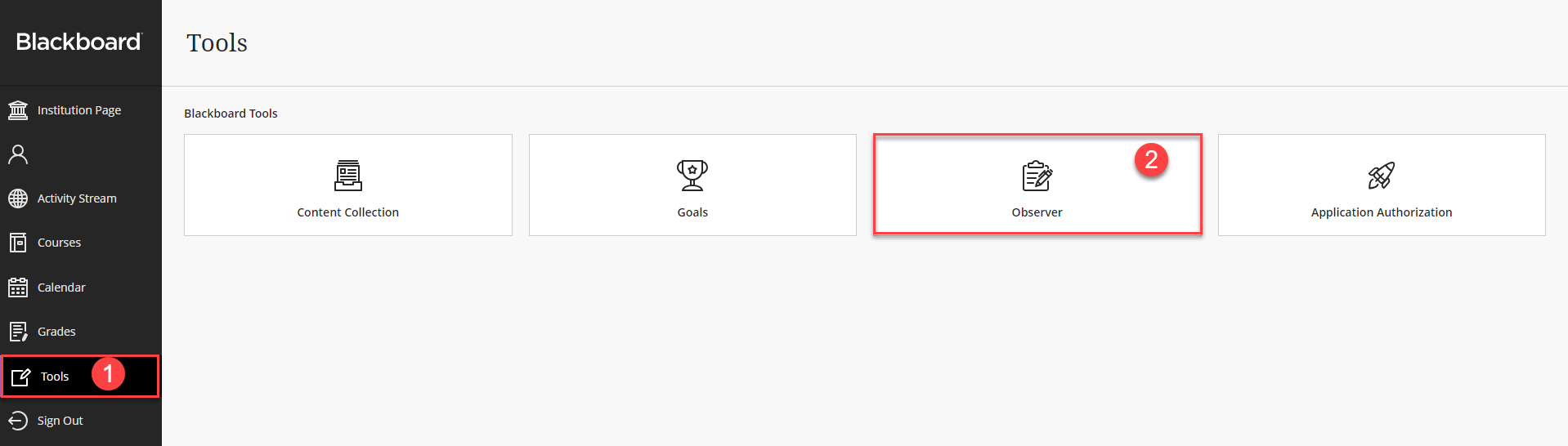
Next to the student that you are wanting to "Observe" you should see their name, and "Observing" as the status. Clicking on their username will allow you to view the student's enrollments.
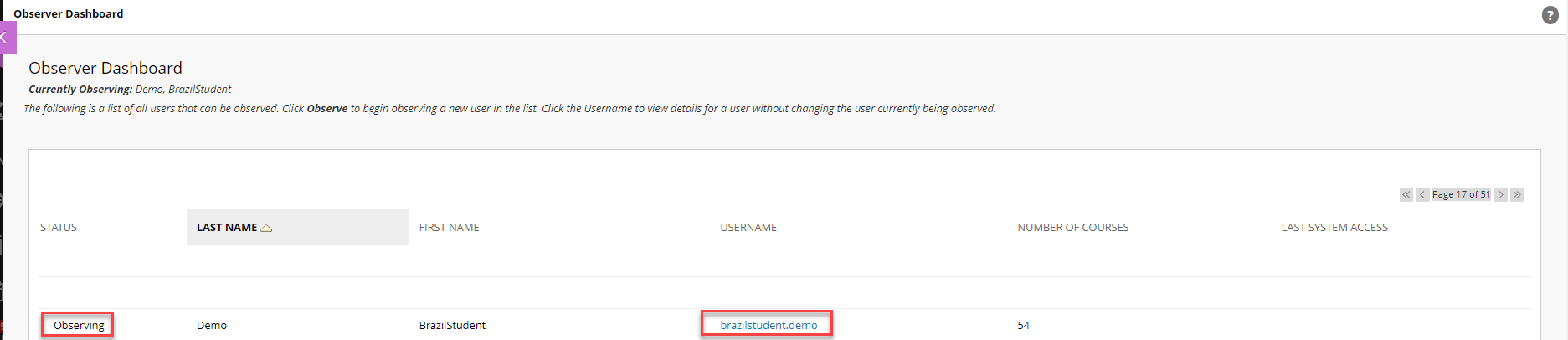
Clicking on the "Username" will take you to a list of the student's enrollments.
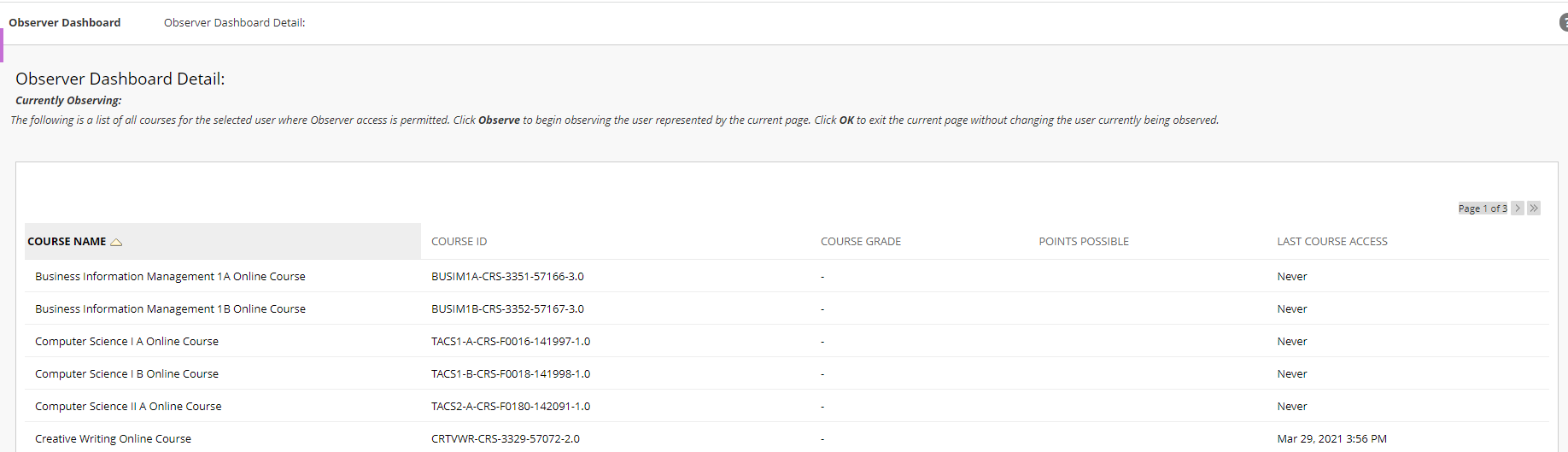
Next to the course name, there should be an option to select "Observe". Clicking on "Observe" will take you to the course home page.
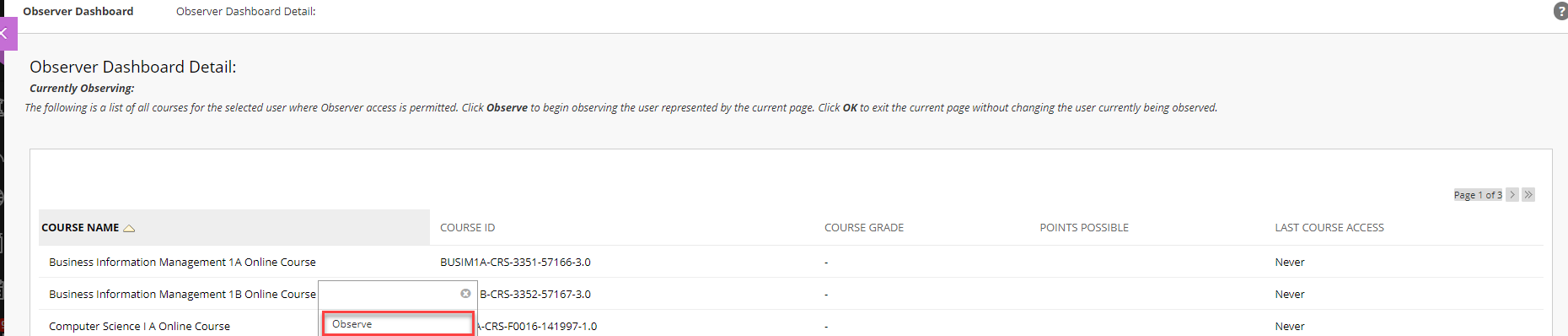
On the course home page, you will have several options to view the Home Page. Syllabus, Units and Final Exam. To check on the individual student's progress, please look for the "MyGrades" option on the left hand side.
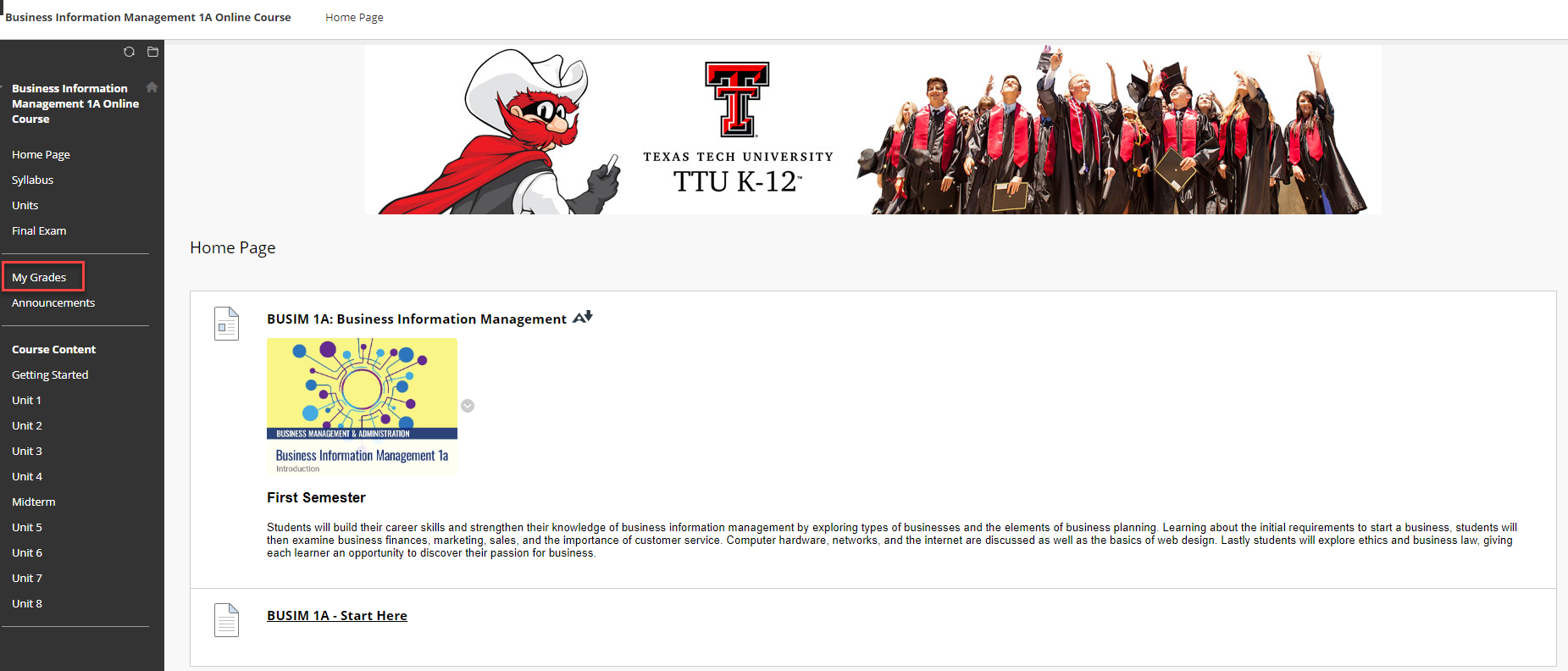
You can view All, Graded, Upcoming, or Submitted assignments. You can also change the order in which they are viewed using the Order by drop down menu.
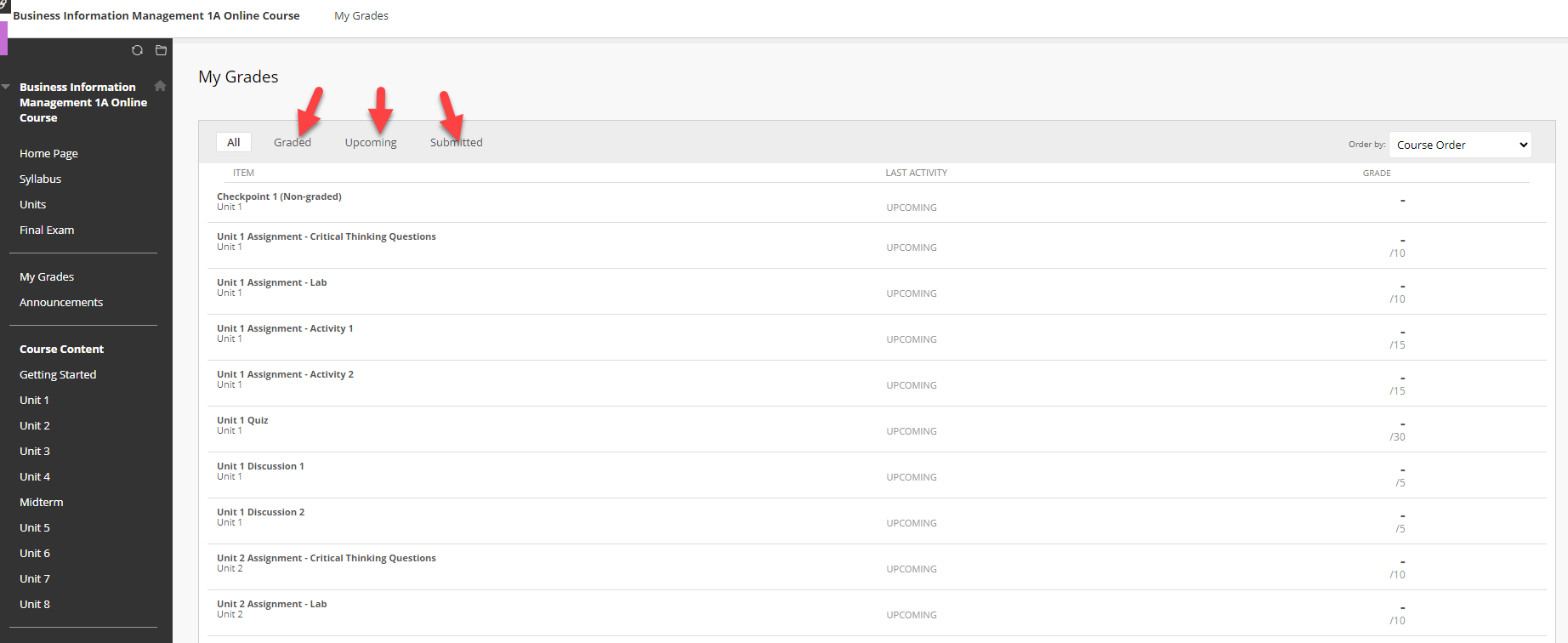
To observe another student, click on the "X" in the upper left hand corner. You will be taken back to the "Observer" page to allow you to select another student to observe.
Texas Tech K-12
-
Address
Texas Tech Plaza | 1901 University Ave, Lubbock, TX 79401 -
Phone
(800) 692-6877 -
Email
ttuk12@ttu.edu
