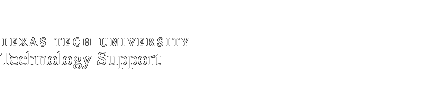ShortCourse Manual for General Users
Section 1: Introduction
Navigation Note
You can navigate through a window with your mouse or with the Tab and Shift-Tab keys. If you use the latter, you can use the Spacebar to select an item. Enter can be used to save an item typed into a text box. For some items, you may need to Tab/Shift-Tab twice to move to the next/previous text box item. For drop-down lists, you can use Tab to select the item (selection means white text on a blue background), then Page Up and Page Down or use the mouse wheel to go through the items from the drop-down list without extending the list.
To return to Main Menu, a general user should use Menu or Back and then Menu.
WARNING: Do not use the browser's Back button. Use the buttons provided at the bottom of each window.
If you do nothing on the system for 45 minutes, you will be automatically logged out of the application, and you will have to reenter your user name and password.
Purpose and Scope
The ShortCourse Management System for general users is intended to provide an on-line registration of ShortCourse classes provided by Technology Support. In addition to registration, the system creates custom on-line evaluation forms and contains individual user information.
System Requirements
When changing contact information, registering for a course, or filling out an evaluation form, use a PC running Windows 98, 2000, or XP or a Mac running OS8 or higher, and use Microsoft Internet Explorer 5.0 or higher. You must have an Internet connection. While Netscape 6.2 can be used, you will receive extra warning boxes and possibly have to log-in more than once, especially with MacOS.
Terminology
| category | a division in a complete grouping of all ShortCourses by type. |
| class | group of students taught together. |
| class location | a computer lab. |
| course management | a system that manages the schedule, location, semester, instructor, and categories. |
| evaluation form | a form to evaluate a course's content and instructor. |
| instructor | a person who teaches a class. |
| message management | a system to manage all outgoing e-mails to instructors and students. |
| prerequisite skills | skills required as a condition to take a ShortCourse. |
| registration | a system to sign up to take a class and for management to record student information. |
| restriction | limiting the registration for a class due to a set of circumstances, such as three no-shows for class for which one registers. |
| roster | the list of students registered for the class. |
| semester | a division of an academic year that starts with the date of the first class and ends with the last class taught. It does not necessarily coincide with the regular university semesters. |
| student status | a student's registration, cancellation, and attendance. |
Section 2: Logging In and Out
Logging In to the System
To enter the ShortCourse system, go to: Training/ShortCourses Main Menu
Whether you are logging in to use the management section or just to register for a class, you will need to log-in with your eRaider user name and password.
Main Menu
From the Main Menu the general user can:
- Update contact information.
- Download ShortCourse handouts.
- Register for a ShortCourse.
- Fill out a ShortCourse evaluation form.
Quitting the System
You can log-out at any time during any of these tasks by clicking Log Out.
Section 3: Contact Information
If the system recognizes you as a return visitor, you can begin. If it does not, the system will ask for contact information. Red dots designate required information. Be sure to click Save after you have finished. You can update this information at any time by clicking Update Contact Info in the Main Menu after your initial log-in.
Section 4: Registering for a Class
Registration
To register:
- Click Register For A ShortCourse in the Main Menu.
- Click on a category, and classes from that category will be displayed.
- Select a class by clicking the date/time listed under the class name. Availability of the number of remaining seats in the class is stated beside the time in parenthesis.
- A window will display giving you details on the class, including any prerequisite skills needed.
- Click Register, and the window will refresh. You Have Successfully Registered For This Class will be displayed at the top of the same class window.
If for any reason you are restricted from registering from a class, you will receive a restriction message similar to:
WARNING! Your account has been disabled because you did not show up for 3 classes for which you registered. Please contact me at 555-5555.
To register for another class, click the Back button, and select another course category. Repeat the process just described. To return to the Main Menu, click Back, and you will see a Menu button.
Removing Yourself from a Class
To cancel your registration for a class, return to the Main Menu (or log-in again to the system, if you have logged out). Your classes will be listed with a Remove from Course link on the far right.
Click on the Remove link, and you will be asked for a confirmation of the removal. Click OK. The class will be removed from the current window.