Calculator Tutorial
Calculators are provided by the Testing Center for exams that allow them.
Texas Instrument BAII PLUS
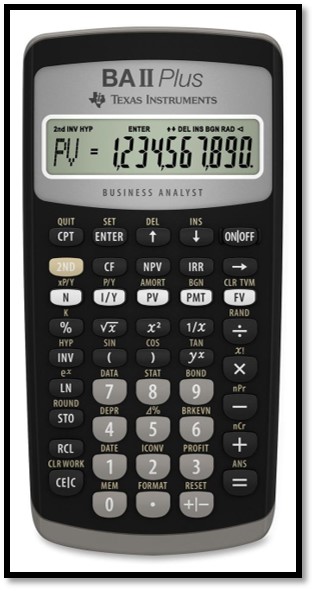
To begin, look at the face of the calculator. Almost every key on the BAII PLUS has two functions: each key's primary function is noted on the key itself; while each key's secondary function is noted in white above the key. To use the function on the key, simply press the key. To access the white function above each key, first press the gray key with “2nd” printed on it, which we will call the “2nd shift” key, and then press the desired function key. (The 2nd shift key is near the upper left corner of the calculator keyboard.)
Turning the Calculator On and Off
- To turn on the calculator, press
 .
.
- To turn off the calculator, press
 .
.
Note that the "ON/OFF" key is on the upper right corner of the keyboard.
Auto Shut Off
- To conserve the battery, the calculator turns itself off about 10 minutes after your last keystroke.
- The calculator has a continuous memory, so turning it off does not affect any data stored in the calculator, but it will erase any number showing on the screen.
2nd Shift Key
- Pressing the 2nd shift key places a little “2nd” symbol in the upper left corner of the display.
- Press the 2nd shift key again and the symbol goes away.
- The key is a toggle key that switches back and forth between the “regular” and the “2nd” functions.
 is like the computer shift key.
is like the computer shift key.
- After you press
 , look only at the white writing above the keys.
, look only at the white writing above the keys.
Clearing the Calculator
Five of the most commonly used methods of clearing data are presented below:



 clears all 10 memory locations and the display.
clears all 10 memory locations and the display.



 clears the TVM worksheet.
clears the TVM worksheet.

 clears worksheets other than the TVM worksheet.
clears worksheets other than the TVM worksheet.
 clears the entire display, but not the memory.
clears the entire display, but not the memory.
 clears the numbers on the display one at a time if you made a mistake entering data.
clears the numbers on the display one at a time if you made a mistake entering data.
- Review your owner's manual for other methods of clearing information.
- Clearing the calculator is very important, since unwanted data in memory can result in improper calculations, and hence wrong answers. It is best to get into the habit of automatically clearing memory before starting a calculation. Occasionally, you may want to save data, but, in general, you will be entering all new data, so starting with a clear memory is the safest approach.
Changing the Display
- To change decimals from 2 to 4, press






0.0000 is displayed. - To change from 4 to 2, press.






0.00 is displayed.
Note: Most often the display is set to 2 places, which is especially convenient when working with dollars and percentages. However, often 4 places are used when dealing with the interest rates and rates of return that are entered as decimals.
See the guide for more information about the Texas Instrument BAII PLUS.
Additional Calculators
Upon request the Rawls Testing Center has the below calculators available for student use as well:
HP 10bII+
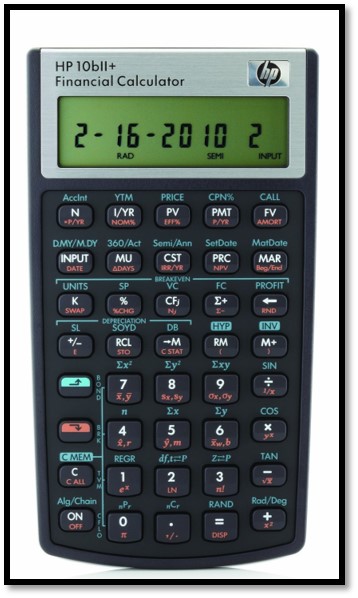
HP 12c
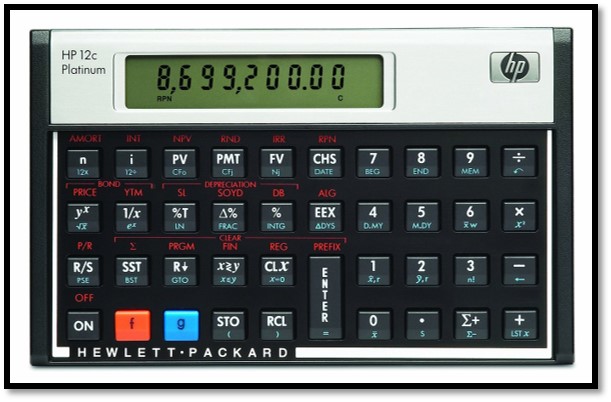
TI 30X
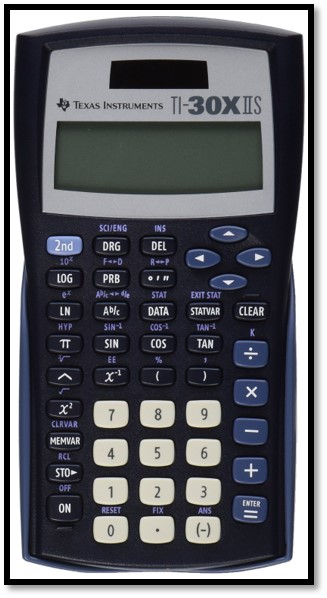
Rawls College of Business
-
Address
Rawls College of Business, Box 42101, 703 Flint Avenue, Lubbock, TX 79409 -
Phone
806.742.3188 -
Email
ba_webmaster@ttu.edu
