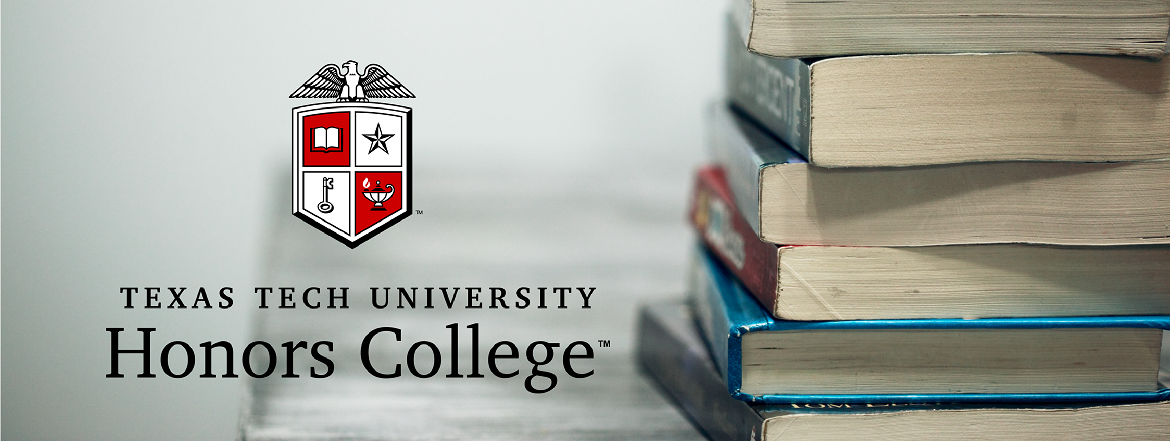
Registering for Classes
Honors Step-by-Step Registration Guide
Advising and Registration Tips
Meeting with your advisor and registering for classes is one of the most important parts of Red Raider Orientation, so we know it may also be one of the things you're most nervous about. But don't worry!
First-Year Experience Course & linked Learning Community Group (required)
IMPORTANT ITEMS TO NOTE ABOUT THE FYE COURSES:
-
All FYE courses have a corresponding LCG section. Each LCG course is specific to one FYE course.
To see which LCG sections correspond to any given FYE course:
- Check the Honors College FYE listings at the link above; or,
- Use the Look Up Classes tool on the TTU MyTech Tab of Raiderlink (further explanation
is below).
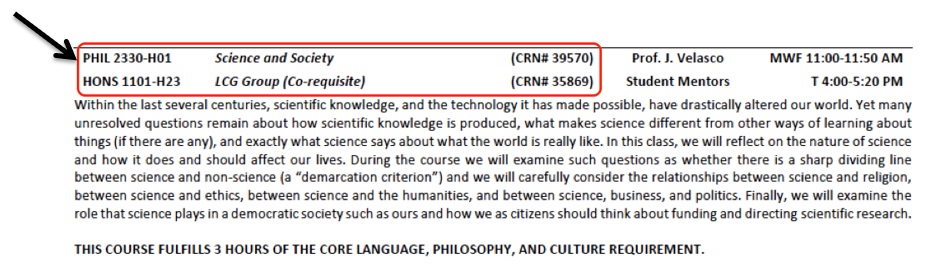
-
The core curriculum credit carried by each course is listed at the bottom of the course's description.
Consult your primary advisor or your DegreeWorks Degree Audit (MyTech/Advising Tools & Resources/Examine Degree Requirements/DegreeWorks) for which courses work towards your degree requirements.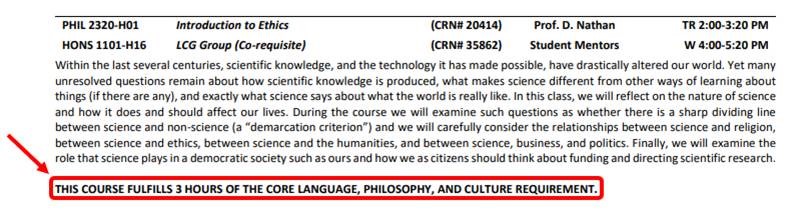
-
There are limitations to scheduling your FYE on the Schedule Builder Tool.
Please note: if you utilize the Schedule Builder Tool to build your upcoming schedule (full instructions on how to use Schedule Builder are included below), keep in mind that Schedule Builder frequently mis-pairs FYE courses with the incorrect LCG sections, and also cannot provide accurate and updated information on Honors courses that may already be full with a waitlist. Schedule Builder is a helpful resource, but please always make sure to double-check your intended Honors course information with course booklets on our Honors Course Listings page. -
Before attempting to schedule or register for your first-choice FYE, we recommend that you check Raiderlink to make sure there are still spaces available.
If none remain, please choose a different FYE course.- Go to Raiderlink.ttu.edu and log-in with your eRaider username and password.
- Click the “TTU MyTech Tab” at the top left of the page.
- Click “Registration” under the “Manage my Enrollment” heading near the top of the page.
- Select “Look Up Classes” from the menu that appears.
How to Use Visual Schedule Builder
This is a quick introduction to Visual Schedule Builder, an online service of Texas Tech University. This app helps current students build legitimate schedules for current and future registration terms.
Important Reminders:
-
Block off your FYE/LCG if using the Visual Schedule Builder Tool, as the LCG sections will not appear.
-
Reference our listings to see which LCG corresponds to which FYE. The “Look Up Classes” tool (Co-requisite tab) will show the correct FYE/LCG pairings. The “Section Search Tool” link will not.
-
You will receive a co-requisite error if you do not register for the FYE and LCG simultaneously. If your FYE has a lab, you must enter all three CRNs at the same time.
-
If an FYE is not on your schedule when you leave RRO, we will contact you via TTU email. If you do not have an FYE on your schedule by the first day of classes, you will be removed from the Honors College.
Honors College
-
Address
McClellan Hall Box 41017, Lubbock, TX 79409-1017 -
Phone
806.742.1828 -
Email
honors.admissions@ttu.edu
